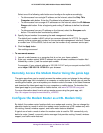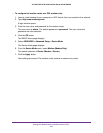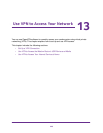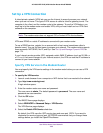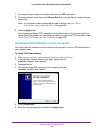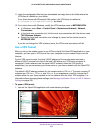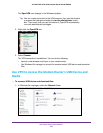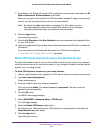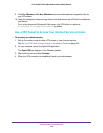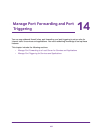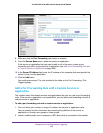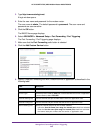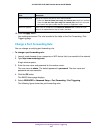Use VPN to Access Your Network
254
AC1600 WiFi VDSL/ADSL Modem Router Model D6400
The network resources display. The ReadySHARE icon is in the Computer section and
the remote ReadyDLNA: D6400 icon is in the Media Devices section (if DLNA is enabled
in the modem router).
2. If the icons do not display, click the Refresh
button to update the page.
If the local LAN and the remote LAN are using the same IP scheme, the remote
ReadyDLNA: D6400 icon does not display in the Media Devices section and the
D6400 (Gateway) icon does not display in the Network Infrastructure section.
3. To access the USB device, click the ReadySHARE
icon.
4. To access media on the modem router’s network, click the ReadyDLNA: D6400 icon.
Use VPN to Access Your Internet Service at Home
When you are away from home and you access the Internet, you usually use a local Internet
service provider. For example, at a coffee shop you might be given a code that lets you use
the coffee shop’s Internet service account to surf the web.
The modem router lets you use a VPN connection to access your own Internet service when
you are away from home. Y
ou might want to do this if you travel to a geographic location that
does not support all the Internet services that you use at home. For example, your Netflix
account might work at home but not in a different country.
Set Up VPN Client Internet Access in the Modem Router
By default, the modem router is set up to allow VPN connections only to your home network
but you can change the setting to allow Internet access. Accessing the Internet remotely
through a VPN might be slower than accessing the Internet directly.
To allow VPN clients to use your home Internet service:
1. Launch a web browser from a computer or WiFi device that is connected to the network.
2. T
ype http://www
.routerlogin.net.
A login window opens.
3. Enter the modem router user name and password.
The user name is admin.
The default password is
password. The user name and
password are case-sensitive.
4. Click the OK button.
The BASIC Home page displays.
5. Select ADVANCED >
Advanced Setup > VPN Service.
The VPN page displays.
6. Select the Enable VPN Service radio button.