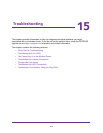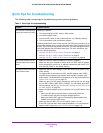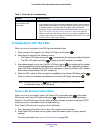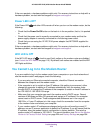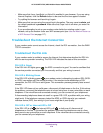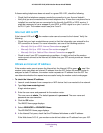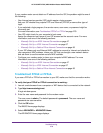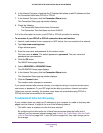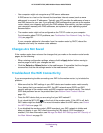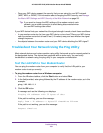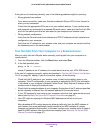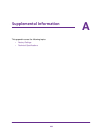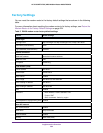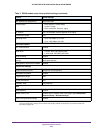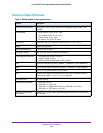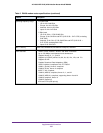Troubleshooting
282
AC1600 WiFi VDSL/ADSL Modem Router Model D6400
If the path is not functioning correctly, one of the following problems might be occurring:
• Wrong physical connections
For a wired connection, make sure that the numbered LAN port LED is lit for the port to
which you are connected.
Check that the appropriate LEDs are on for your network devices. If your modem router
and computer are connected to a separate Ethernet switch, make sure that the link LEDs
are lit for the switch ports that are connected to your computer and modem router.
• Wrong network configuration
V
erify that the Ethernet card driver software and TCP/IP software are both installed and
configured on your computer.
V
erify that the IP address for your modem router and your computer are correct and that
the addresses are on the same subnet.
Test the Path from Your Computer to a Remote Device
After you verify that the LAN path works correctly, test the path from your computer to a
remote device:
1. From the Windows toolbar, click the Start button and select Run.
2. In the field provided, enter
ping -n 10 IP address
where IP address is the IP address of a remote device such as your ISP’
s DNS server
.
If the path is functioning correctly, replies as described in Test the LAN Path to Your Modem
Router on page 281 display. If you do not receive replies, do the following:
• Check that the IP address of your modem router is listed as the default router in your
computer. If the IP configuration of your computer is assigned by DHCP
, this information
is not visible in your computer’s Network Control Panel. Verify that the IP address of the
modem router is listed as the default router.
• Check that the network address of your computer (the portion of the IP address specified
by the netmask) is dif
ferent from the network address of the remote device.
• If your ISP assigned a host name to your computer, enter that host name as the account
name (see
Manually Set Up an ADSL Internet Connection on page 47).
• Your ISP might be rejecting the Ethernet MAC addresses of all but one of your
computers.
Many broadband ISPs restrict access by allowing traf
fic only from the MAC address of
your modem, but some additionally restrict access to the MAC address of a single
computer connected to that modem. In this case, configure your modem router to clone or
spoof the MAC address from the authorized computer (see Manually Set Up an ADSL
Internet Connection on page 47).