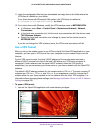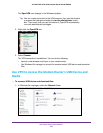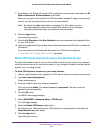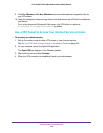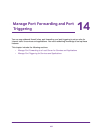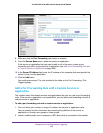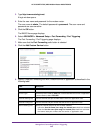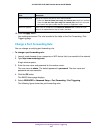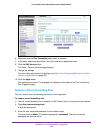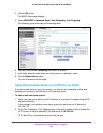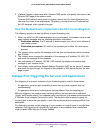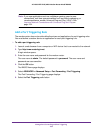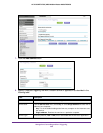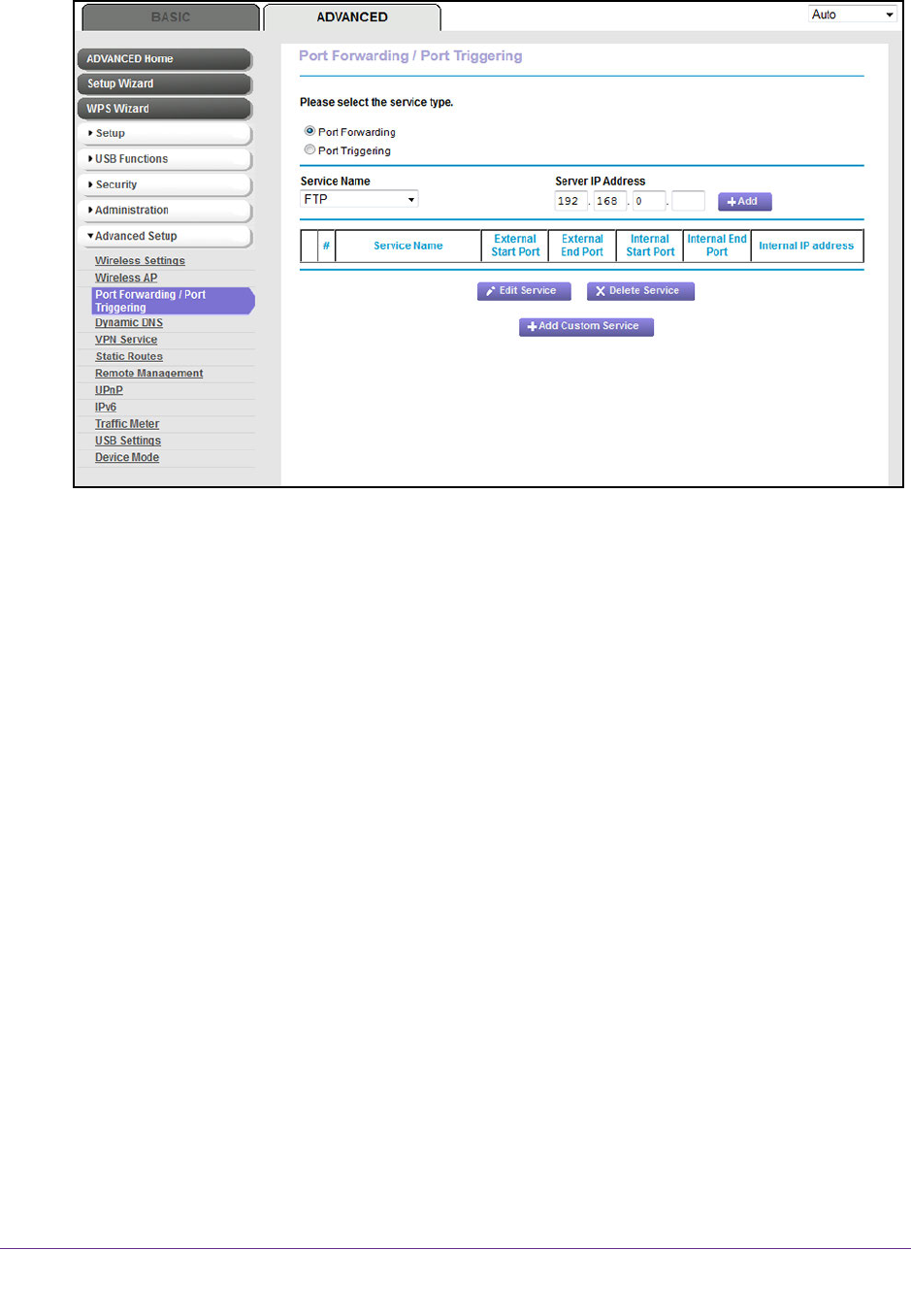
Manage Port Forwarding and Port Triggering
259
AC1600 WiFi VDSL/ADSL Modem Router Model D6400
8. Make sure that the Port Forwarding radio button is selected.
9. From the Service Name menu, select the service or application.
If the service or application that you want to add is not in the menu, create a port
forwarding rule with a custom service or application (see Add a Port Forwarding Rule with
a Custom Service or Application on page 259).
10. In the Server IP
Address field, enter the IP address of the computer that must provide the
service or that runs the application.
1
1. Click the Add button.
Your settings are saved. The rule is added to the table on the Port Forwarding / Port
T
riggering page.
Add a Port Forwarding Rule with a Custom Service or
Application
The modem router lists default services and applications that you can use in port forwarding
rules. If the service or application is not predefined, you can add a port forwarding rule with a
custom service or application.
To add a port forwarding rule with a custom service or application:
1. Find out which port number or range of numbers the service or application uses.
You can usually find this information by contacting the publisher of the service or
application or through user groups or news groups.
2. Launch a web browser from a computer or WiFi device that is connected to the network.