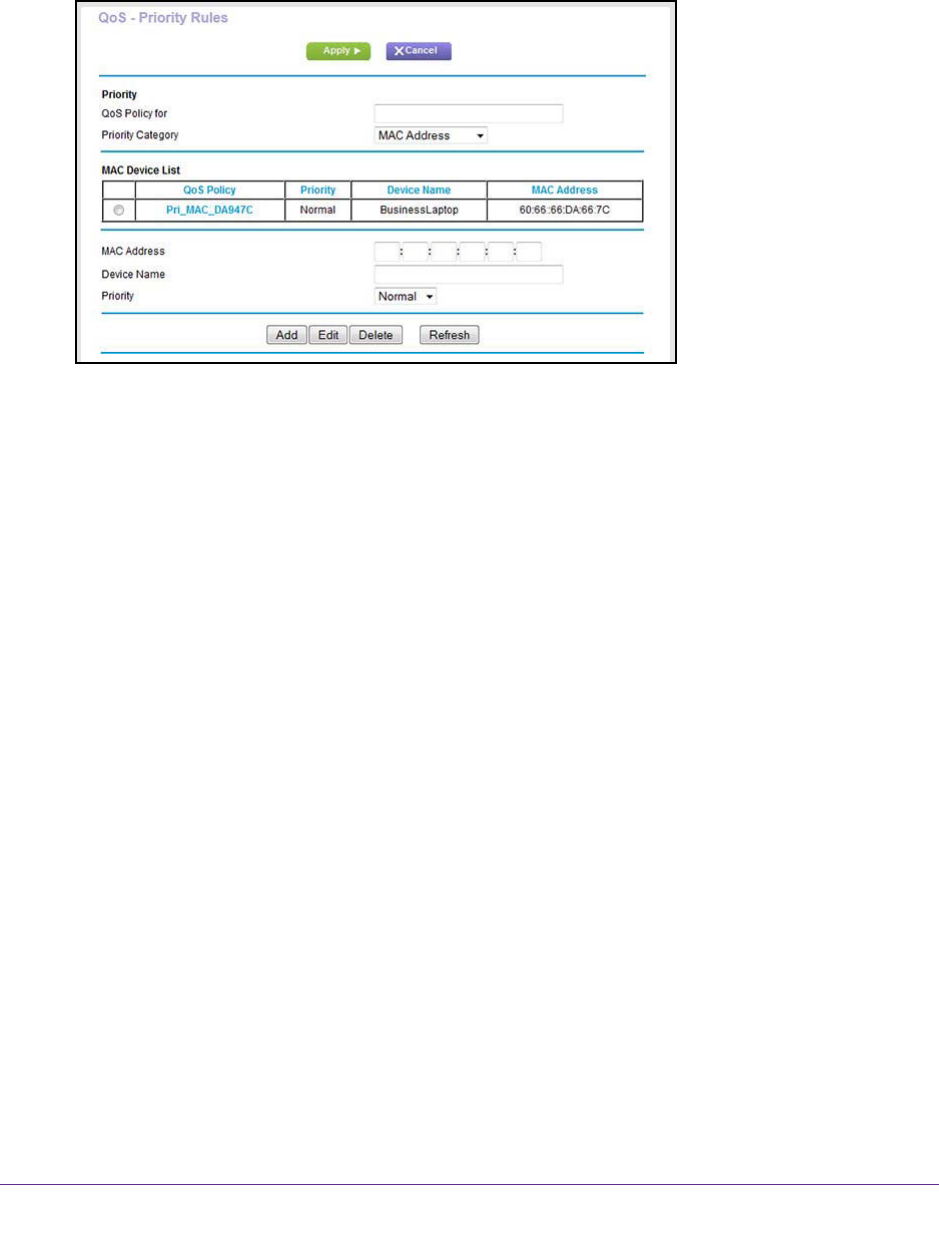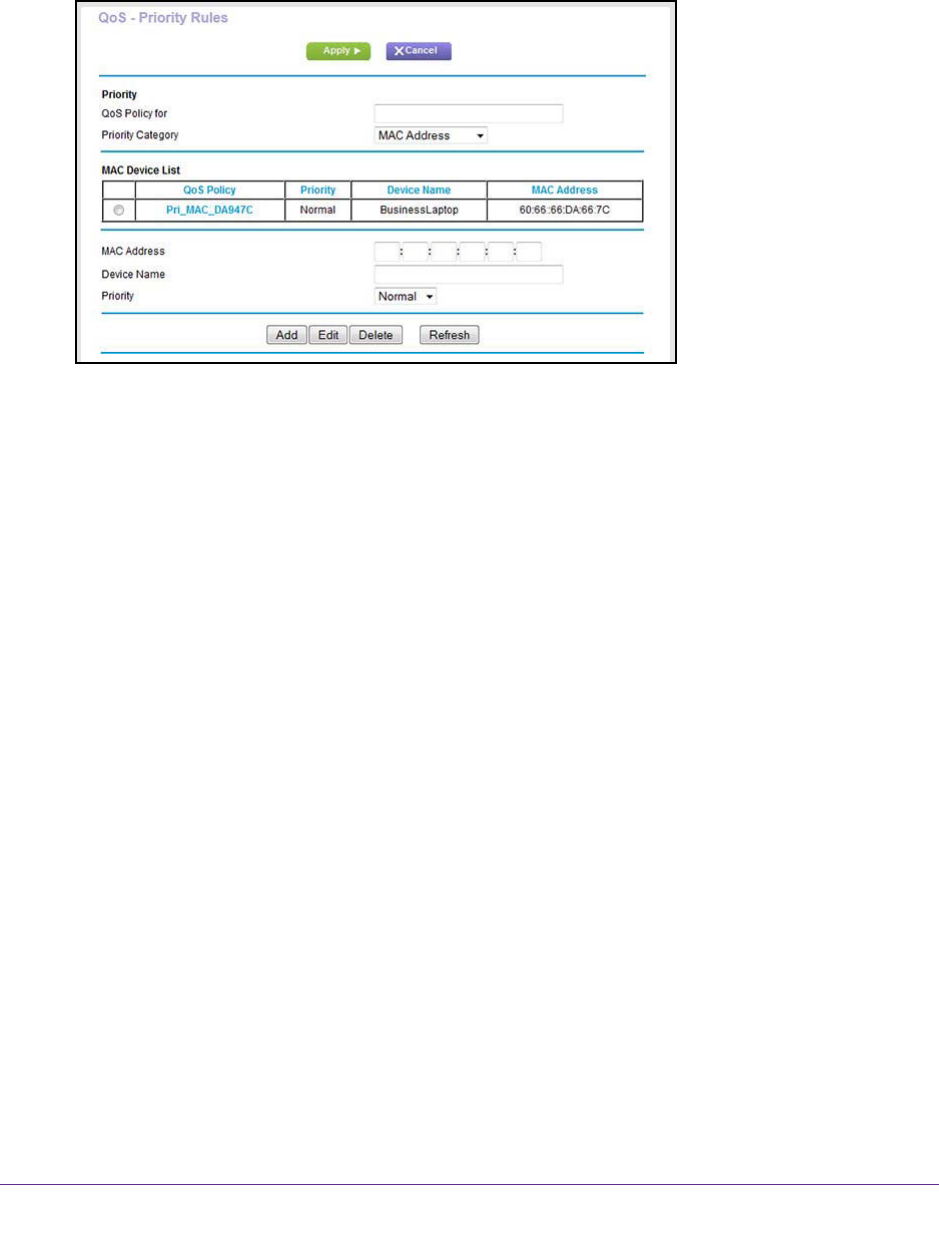
Optimize Performance
147
AC1600 WiFi VDSL/ADSL Modem Router Model D6400
7. Scroll down and click the Add Priority Rule button.
The QoS - Priority Rules page displays.
8. From the Priority Category menu, select MAC Address.
9. In the QoS Policy for field, type a descriptive name for the new policy.
10. If the device for which you want to create a QoS policy is displayed in the MAC Device List,
select its radio button.
The information from the MAC Device List automatically populates the QoS Policy for,
MAC Address, and Device Name fields.
11. If the device does not display in the MAC Device List, click the Refresh button.
If it still does not display, complete the QoS Policy for, MAC Address, and Device
Name fields manually
.
12. From the Priority menu, select the priority (Highest
, High, Normal, or Low) that must be
assigned to the MAC address.
13. Click the Apply button.
Your settings are saved. The new rule is added to the table on the QoS Priority Rule list
page. However
, if you restart the modem router, the QoS rule is lost.
14. On the QoS Priority Rule list page, click the Apply button.
Y
our settings are saved and the new QoS rule remains available after you restart the
modem router.
Change a MAC Address for a QoS Rule
To change a MAC address on the MAC Device List for QoS rules:
1. Launch a web browser from a computer or WiFi device that is connected to the network.
2. T
ype http://www.routerlogin.net.
A login window opens.