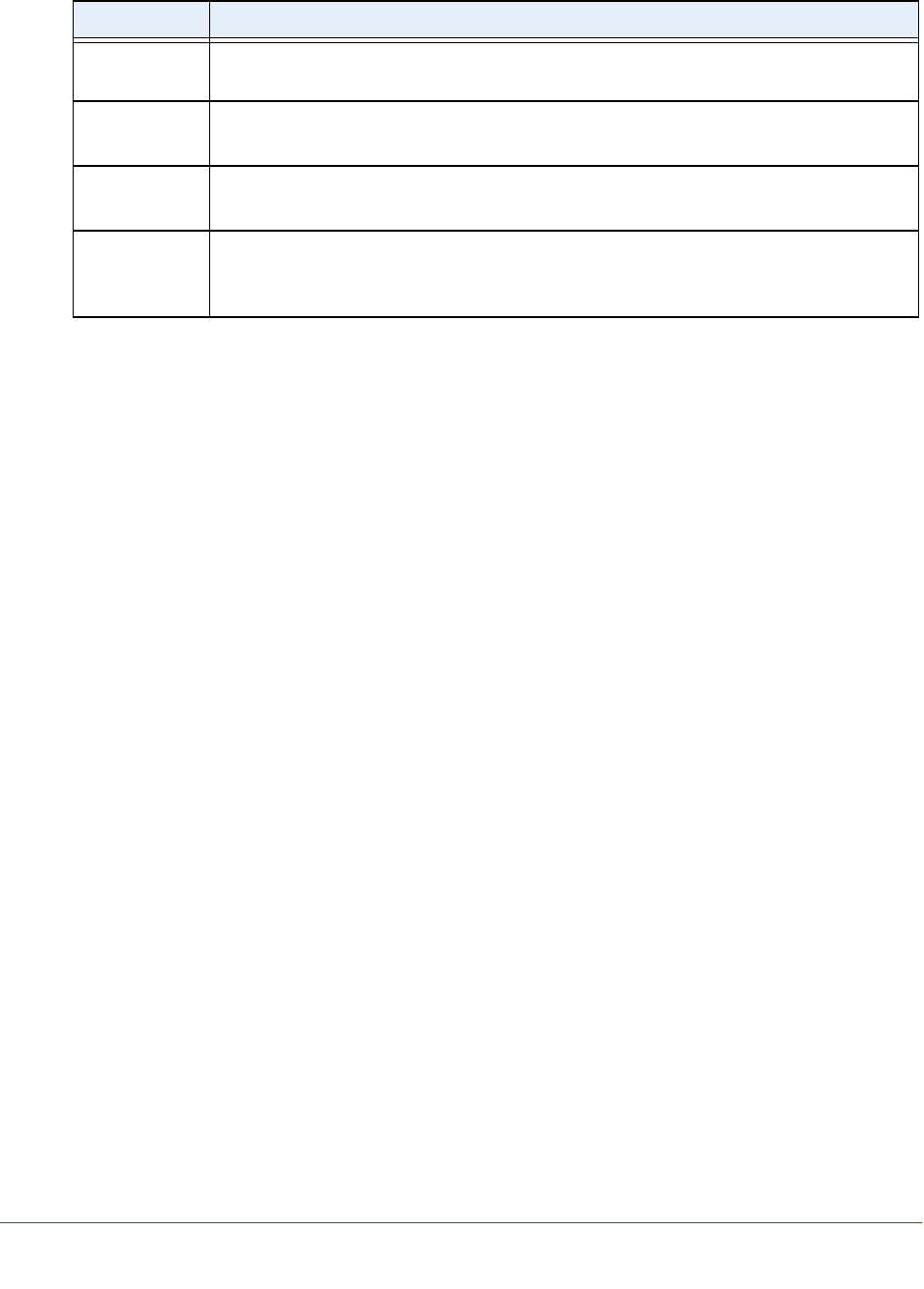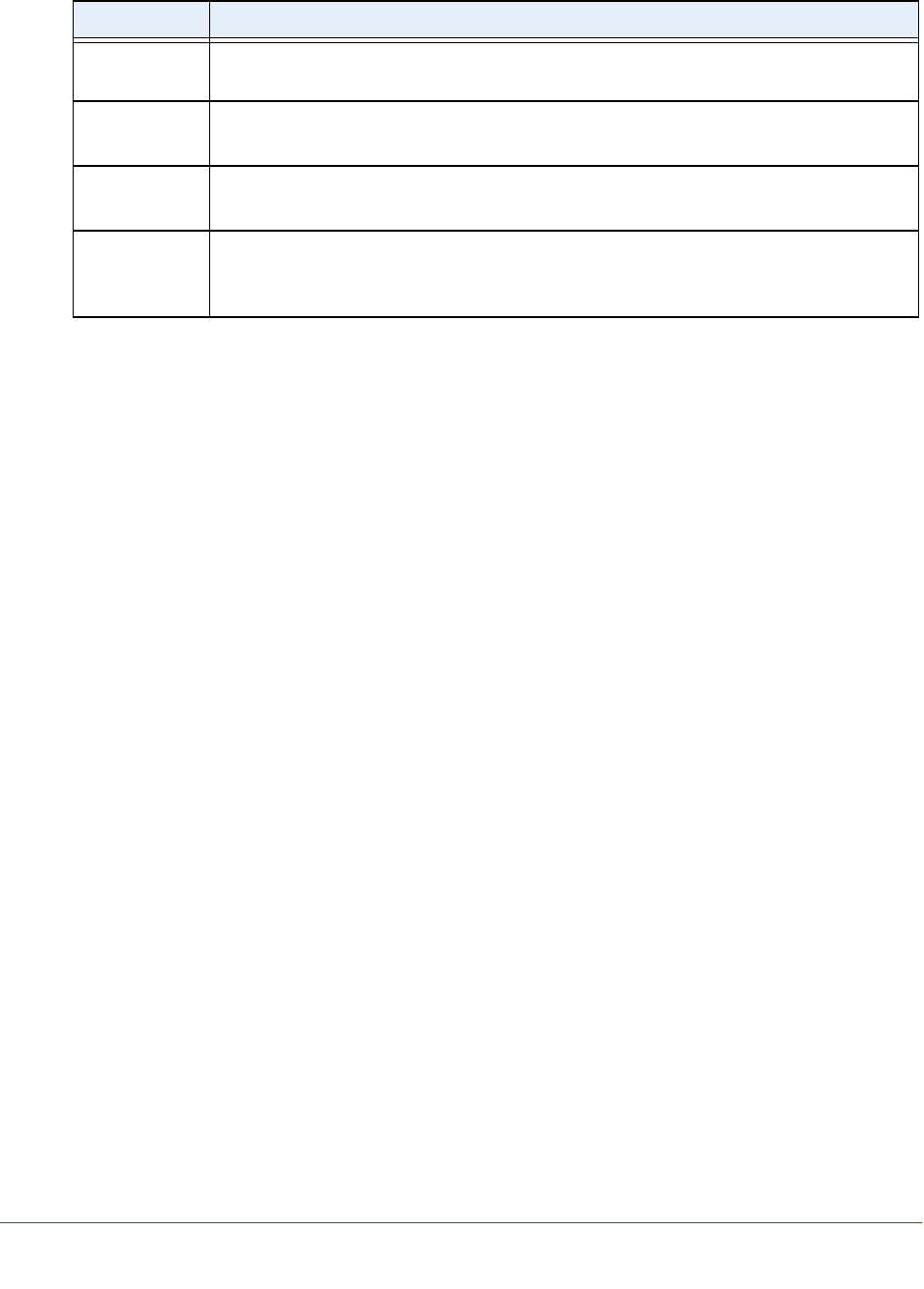
Manage the WAN and LAN Network Settings
216
AC1600 WiFi VDSL/ADSL Modem Router Model D6400
9. Enter the settings as described in the following table.
Field Description
Destination IP
Address
Enter the IP address for the final destination of the route.
IP Subnet Mask Enter the IP subnet mask for the final destination of the route.
If the destination is a single host, enter 255.255.255.255.
Gateway IP
Address
Enter the IP address of the gateway.
The IP address of the gateway must be on the same LAN segment as the modem router.
Metric Enter a number from 1 through 15.
This value represents the number of routers between your network and the destination.
Usually
, a setting of 2 or 3 works, but if this is a direct connection, set it to 1.
10. Click the Apply button.
Your settings are saved. The static route is added to the table on the Static Routes page.
Change a Static Route
You can change an existing static route.
To change a static route:
1. Launch a web browser from a computer or WiFi device that is connected to the network.
2. T
ype http://www.routerlogin.net.
A login window opens.
3. Enter the user name and password for the modem router.
The user name is admin
.
The default password is password.
The user name and
password are case-sensitive.
4. Click the OK button.
The BASIC Home page displays.
5. Select ADVANCED > Advanced Setup > Static Routes
.
The Static Routes page displays.
6. In the Static Routes table, select the radio button to the left of the route that you want to
change.
7. Click the Edit button.
The page adjusts.
8. Change the settings for the route.
For more information about the settings, see Set Up a Static Route on page 214.
9. Click the Apply button.
The route is updated in the table on the Static Routes page.