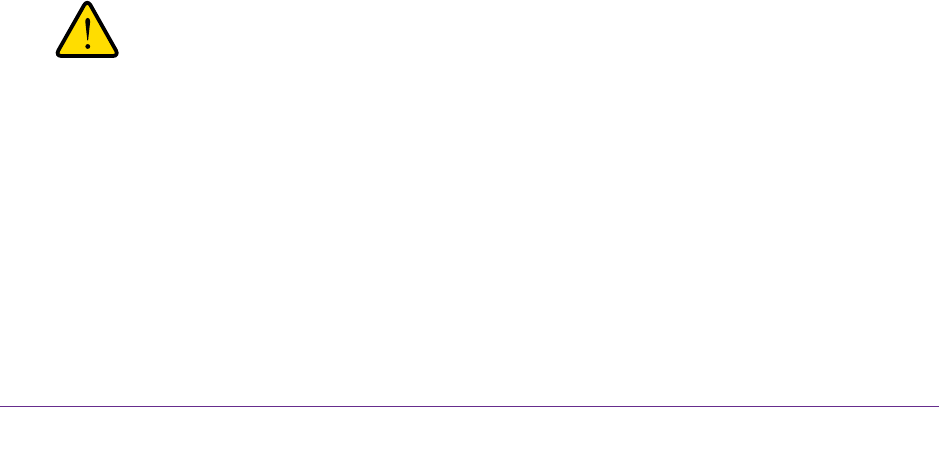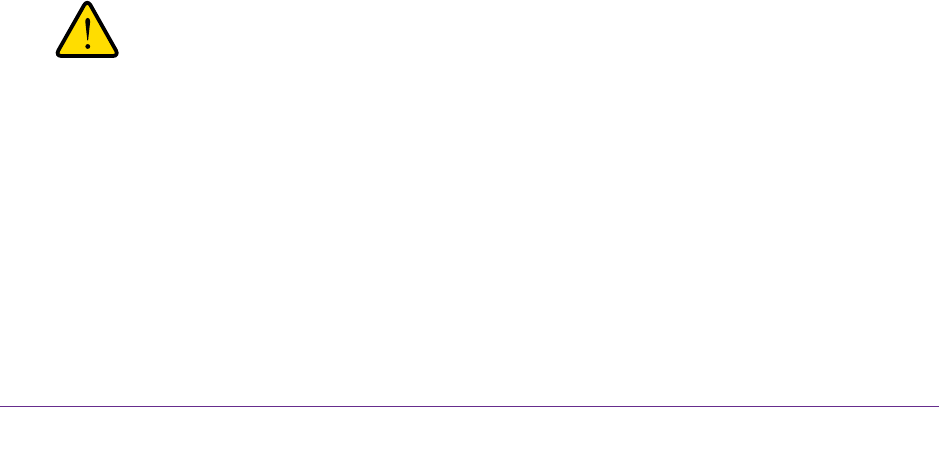
Install and Access the Modem Router and Its Network
39
AC1600 WiFi VDSL/ADSL Modem Router Model D6400
7. Select two security questions and provide answers to them.
8. Click the Apply button.
Your settings are saved.
Let the Modem Router Automatically Update Its Firmware
When you set up your modem router and are connected to the Internet, the modem router
automatically checks for you to see if newer firmware is available. If it is, a message is
displayed at the top of the page. For information about manually upgrading firmware, see
Update the Firmware of the Modem Router on page 219.
To automatically update the firmware:
1. Launch a web browser from a computer or WiFi device that is connected to the network.
2. T
ype http://www
.routerlogin.net.
A login window opens.
3. Enter the modem router user name and password.
The user name is admin.
The default password is
password. The user name and
password are case-sensitive.
4. Click the OK button.
The BASIC Home page displays.
5. Wait for the modem router to check if newer firmware is available.
This process might take a few minutes. If the
modem router detects new firmware, the
modem router displays a message at the top of the page.
6. Click the message.
7. T
o upgrade the modem router with the latest firmware, click the Ye
s button.
After the upgrade, the modem router restarts.
WARNING:
To avoid the risk of corrupting the firmware, do not interrupt the
upload. For example, do not close the browser, click a link, or load a
new page. Do not turn off the modem router. Wait until the modem
router finishes restarting and the Power LED turns solid green.