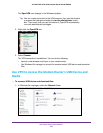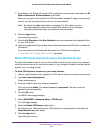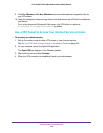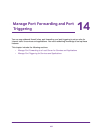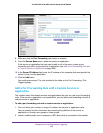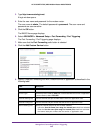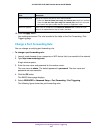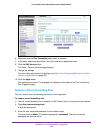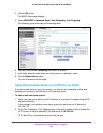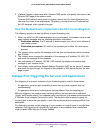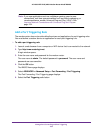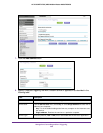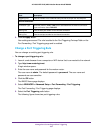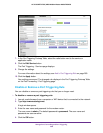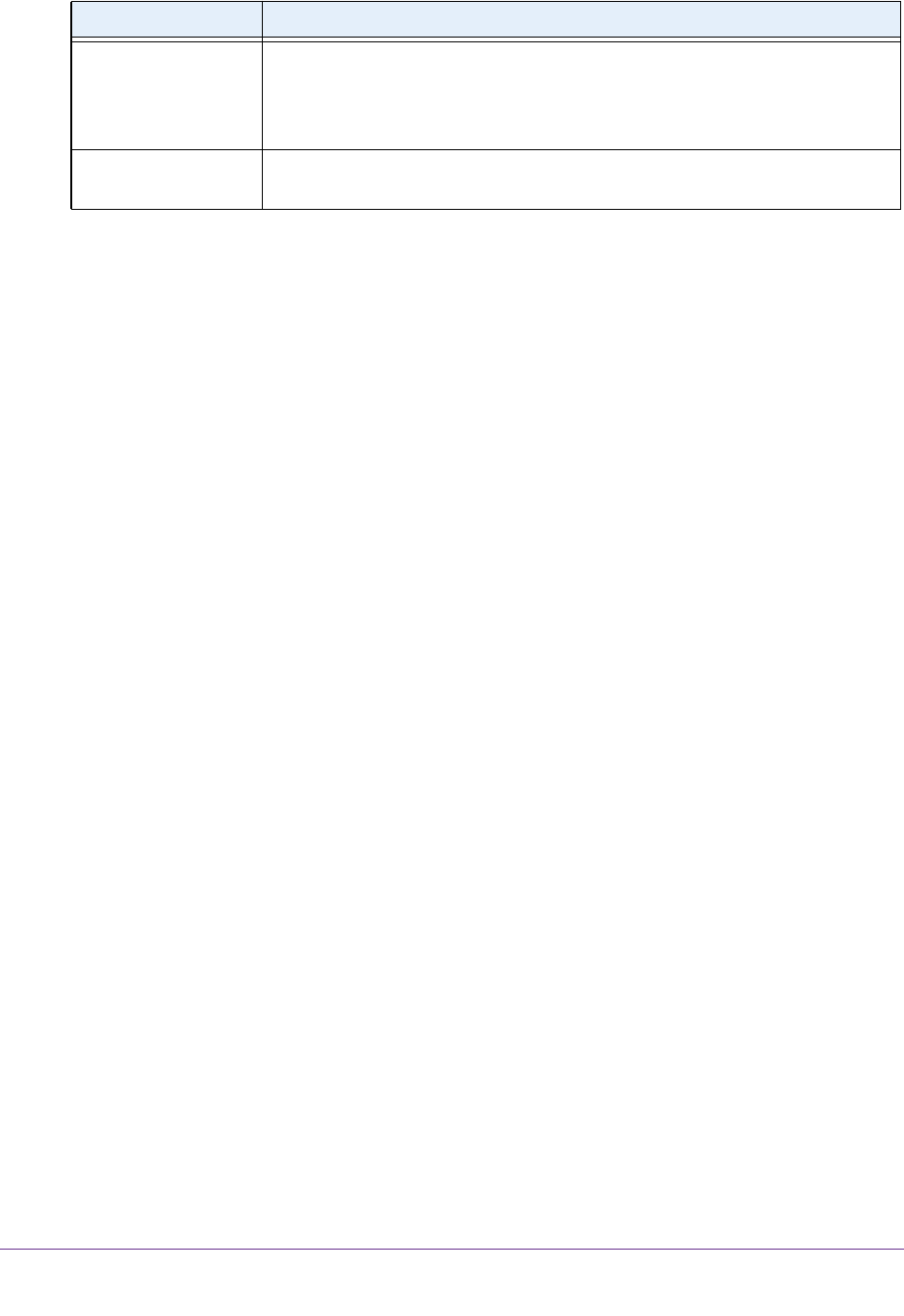
Manage Port Forwarding and Port Triggering
261
AC1600 WiFi VDSL/ADSL Modem Router Model D6400
10. Click the Apply button.
Your settings are saved. The rule is added to the table on the Port Forwarding / Port
Triggering page.
Change a Port Forwarding Rule
You can change an existing port forwarding rule.
To change a port forwarding rule:
1. Launch a web browser from a computer or WiFi device that is connected to the network.
2. T
ype http://www
.routerlogin.net.
A login window opens.
3. Enter the user name and password for the modem router.
The user name is admin.
The default password is
password. The user name and
password are case-sensitive.
4. Click the OK button.
The BASIC Home page displays.
5. Select ADVANCED >
Advanced Setup > Port Forwarding / Port Triggering.
The following figure shows two port forwarding rules.
Internal Ending Port Specify the internal end port by one of these methods:
• Leave the Use the same port range for Internal port check box selected.
• Clear the Use the same port range for Internal port check box and enter
the internal end port number that the service or application uses.
Internal IP address
Either enter an IP address in the Internal IP address field or select the radio
button for an attached device that is listed in the table.
Field Description