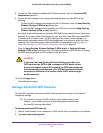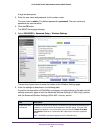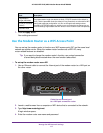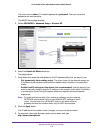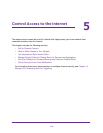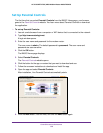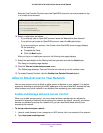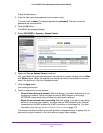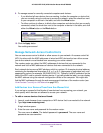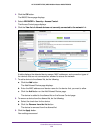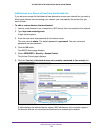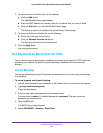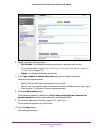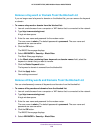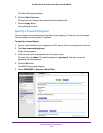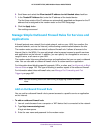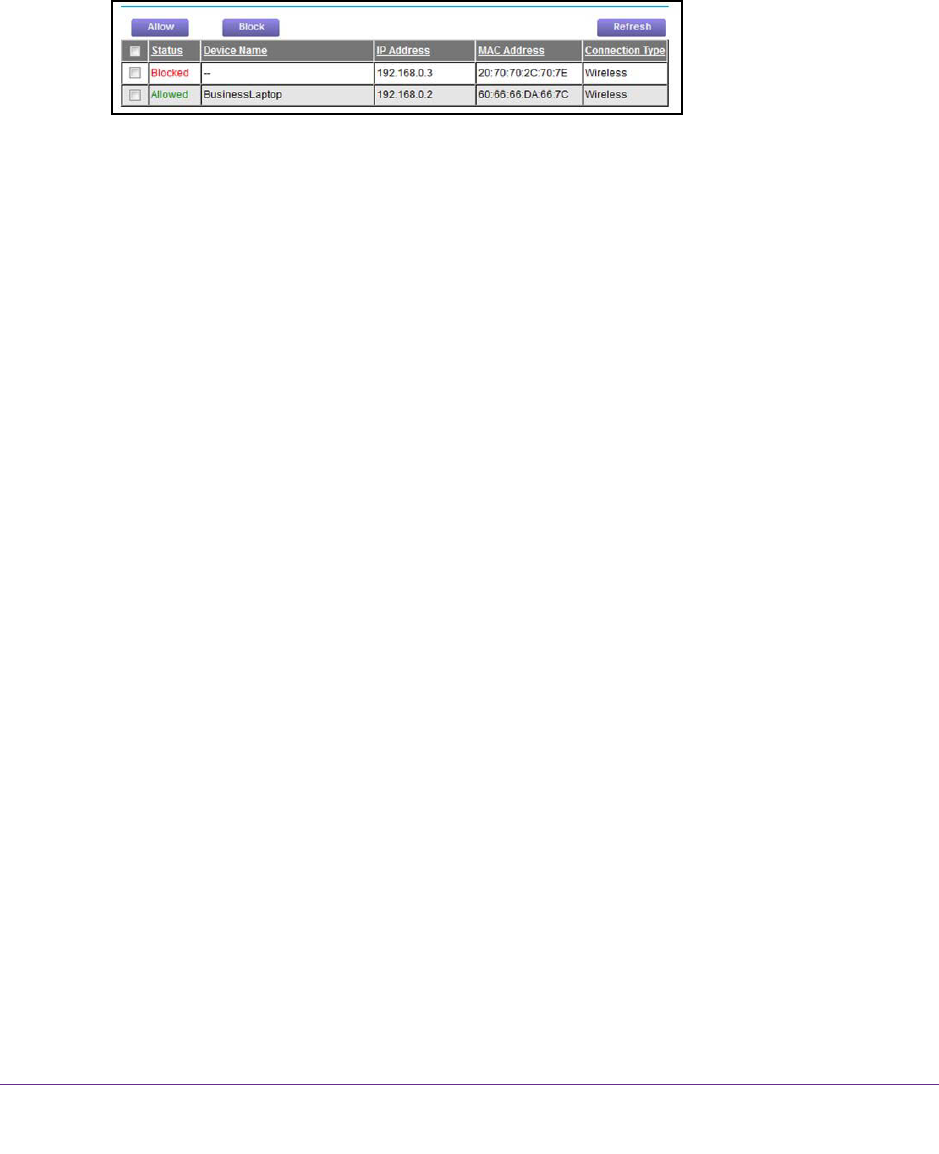
Control Access to the Internet
123
AC1600 WiFi VDSL/ADSL Modem Router Model D6400
9. To manage access for currently connected computers and devices:
• If you blocked all new devices from connecting, to allow the computer or device that
you are currently using to continue to access the network, select the check box next
to your computer or device in the table, and click the Allow button.
• T
o either continue to allow or to block other computers and devices that are currently
connected, select the check box next to the computer or device in the table, and click
either the Allow button or the
Block button.
10. Click the Apply button.
Your settings are saved.
Manage Network Access Control Lists
You can use access control to block or allow access to your network. An access control list
(ACL) functions with the MAC addresses of wired and WiFi devices that can either access
your entire network or are blocked from accessing your entire network.
The modem router can detect the MAC addresses of devices that are connected to the
network and list the MAC addresses of devices that were connected to the network.
Each network device owns a MAC address, which is a unique 12-character physical address,
containing the hexadecimal characters 0–9, a–f, or A–F (uppercase or lowercase) only, and
separated by colons (for example, 00:09:AB:CD:EF:01).
Typically, the MAC address is on the
label of the WiFi card or network interface device. If you cannot see the label, you can display
the MAC address using the network configuration utilities of the computer. You might also
find the MAC addresses through the web management interface of the modem router (see
View Devices Currently on the Network on page 237).
Add Devices to or Remove Them from the Allowed List
If you set up an access list that blocks all new devices from accessing your network, you
must specify which devices are allowed to access your network.
To add or remove devices that are allowed:
1. Launch a web browser from a computer or WiFi device that is connected to the network.
2. T
ype http://www.routerlogin.net.
A login window opens.
3. Enter the user name and password for the modem router.
The user name is admin
.
The default password is password
. The user name and
password are case-sensitive.