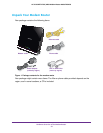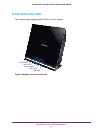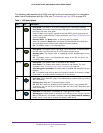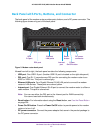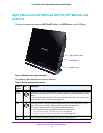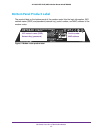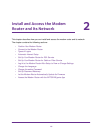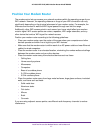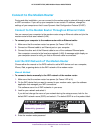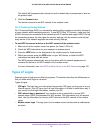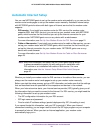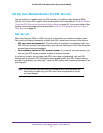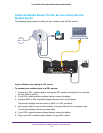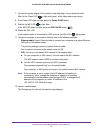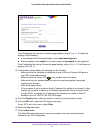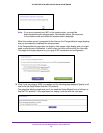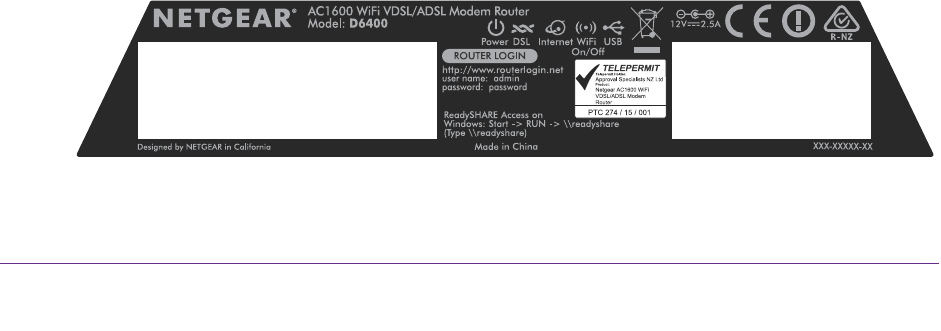
Install and Access the Modem Router and Its Network
18
AC1600 WiFi VDSL/ADSL Modem Router Model D6400
Connect to the Modem Router
During and after installation, you can connect to the modem router’s network through a wired
or WiFi connection. If you set up your computer to use a static IP address, change the
settings of your computer so that it uses Dynamic Host Configuration Protocol (DHCP).
Connect to the Modem Router Through an Ethernet Cable
You can connect your computer to the modem router using an Ethernet cable and join the
modem router’s local area network (LAN).
To connect your computer to the modem router with an Ethernet cable:
1. Make sure that the modem router has power (its Power LED is lit).
2. Connect an Ethernet cable to an Ethernet port on your computer
.
3. Connect the other end of the Ethernet cable to one of the numbered Ethernet ports.
Your computer connects to the local area network (LAN).
A message might display on
your computer screen to notify you that an Ethernet cable is connected.
Join the WiFi Network of the Modem Router
Choose either the manual or the WPS method to add a WiFi device such as a computer,
iPhone, iPad, or gaming device to the WiFi network of the modem router.
Manual Method
To connect a device manually to the WiFi network of the modem router:
1. Make sure that the modem router has power (its Power LED is lit).
2. On the WiFi device that you want to connect to your modem router, open the software
application that manages your WiFi connections.
This software scans for all WiFi networks in your area.
3. Look for your network and select it.
If you did not change the name of your network during the setup process, look for the
default WiFi network name (SSID) and select it.
The default SSID is on the product label.
WiFi network name (SSID)
Network Key (password)
4. Enter the modem router password.