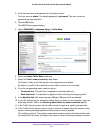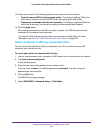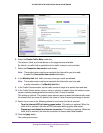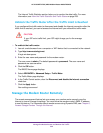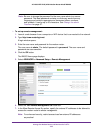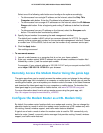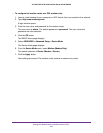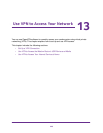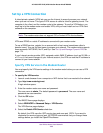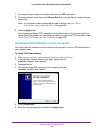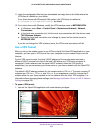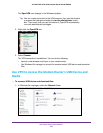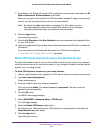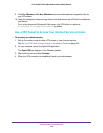Use VPN to Access Your Network
249
AC1600 WiFi VDSL/ADSL Modem Router Model D6400
Set Up a VPN Connection
A virtual private network (VPN) lets you use the Internet to securely access your network
when you are not home. This type of VPN access is called a client-to-gateway tunnel. The
computer is the client, and the modem router is the gateway. To use the VPN feature, you
must log in to the modem router and enable VPN, and you must install and run VPN client
software on the computer.
Note: The modem router does not support iOS or Android VPN client software.
VPN uses DDNS or a static IP address to connect with your modem router.
To use a DDNS service, register for an account with a host name (sometimes called a
domain name). Y
ou use the host name to access your network. The modem router supports
these accounts: NETGEAR, No-IP, and Dyn. See Set Up and Manage Dynamic DNS on
page 174.
If your Internet service provider (ISP) assigned a static WAN IP address (such as 50.196.x.x
or 10.x.x.x) that never changes to your Internet account, the VPN can use that IP address to
connect to your home network.
Specify VPN Service in the Modem Router
You must specify the VPN service settings in the modem router before you can use a VPN
connection.
To specify the VPN service:
1. Launch a web browser from a computer or WiFi device that is connected to the network.
2. T
ype http://www
.routerlogin.net.
A login window opens.
3. Enter the modem router user name and password.
The user name is admin.
The default password is
password. The user name and
password are case-sensitive.
4. Click the OK button.
The BASIC Home page displays.
5. Select ADVANCED >
Advanced Setup > VPN Service.
The VPN Service page displays.
6. Select the Enable VPN Service check box.
By default, the VPN uses the UDP service type and uses port 12974. If you want to
customize the service type and port, NETGEAR recommends that you change these
settings before you install the OpenVPN software.