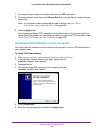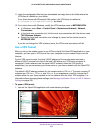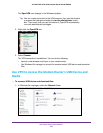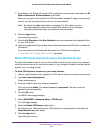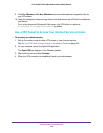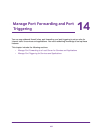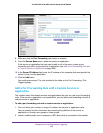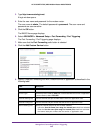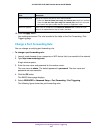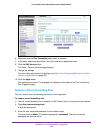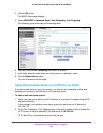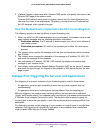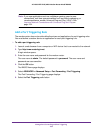Manage Port Forwarding and Port Triggering
258
AC1600 WiFi VDSL/ADSL Modem Router Model D6400
Manage Port Forwarding to a Local Server for Services
and Applications
If a server is part of your network, you can allow certain types of incoming traffic to reach the
server. For example, you might want to make a local web server, FTP server, or game server
visible and available to the Internet.
The modem router can forward incoming traffic with specific protocols to computers on your
local network. Y
ou can specify the servers for applications and you can also specify a default
DMZ server to which the modem router forwards all other incoming protocols (see Set Up a
Default DMZ Server on page 202).
Forward Incoming Traffic for a Default Service or Application
You can forward traffic for a default service or application to a computer on your network.
To forward incoming traffic for a default service or application:
1. Decide which type of service, application, or game you want to provide.
2. Find the local IP address of the computer on your network that will provide the service.
The server computer must always receive the same IP address. To specify this setting,
use the reserved IP address feature. See Manage Reserved LAN IP Addresses on
page 208.
3. Launch a web browser from a computer or WiFi device that is connected to the network.
4. T
ype http://www
.routerlogin.net.
A login window opens.
5. Enter the user name and password for the modem router.
The user name is admin.
The default password is
password. The user name and
password are case-sensitive.
6. Click the OK button.
The BASIC Home page displays.
7. Select ADVANCED >
Advanced Setup > Port Forwarding / Port Triggering.