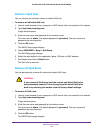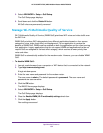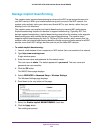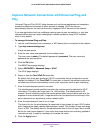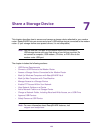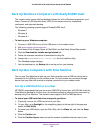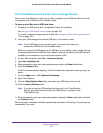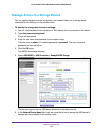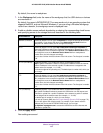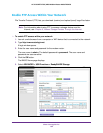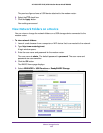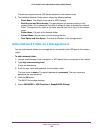Share a Storage Device
159
AC1600 WiFi VDSL/ADSL Modem Router Model D6400
Back Up Windows Computers with ReadySHARE Vault
The modem router comes with free backup software for all the Windows computers in your
home. Connect a USB hard disk drive (HDD) to the modem router for centralized,
continuous, and automatic backup.
The following operating systems support ReadySHARE Vault:
• Windows 7
• Windows 8
• Windows 8.1
To back up your Windows computer:
1. Connect a USB HDD to one of the USB ports on the modem router.
2. V
isit www
.netgear.com/readyshare.
3. Scroll down to the A Happy Home Is Filled With Love
And Safely Stored Data section.
4. Click the Download the installer and get started link.
5. Follow the onscreen instructions to download the utility file.
6. Launch the ReadySHAREVault-install.exe file and install the utility
.
The Dashboard page displays.
7. Use the dashboard or the Backup
tab to set up and run your backup.
Back Up Mac Computers with Time Machine
You can use Time Machine to back up your Mac computers onto a USB hard drive that is
connected to the USB port on the modem router. You can access the connected storage
device from your Mac with a wired or wireless connection to your modem router.
Set Up a USB Hard Drive on a Mac
NETGEAR recommends that you use a new USB HDD or format your old USB disk to do the
Time Machine backup for the first time. Use a blank partition to prevent some issues during
backup using Time Machine. The modem router supports GUID or MBR partitions.
To format your USB hard disk drive and specify partitions:
1. Physically connect the USB hard drive to your Mac.
2. On your Mac, go to Spotlight (or the magnifying glass) at the top right of the page and
search for Disk Utility.
3. T
o format your USB device, open the Disk Utility, click the Erase tab, and click the Erase
button.
4. Click the Partition tab.
5. Click the Partition Layout menu and set the number of partitions that you want to use.