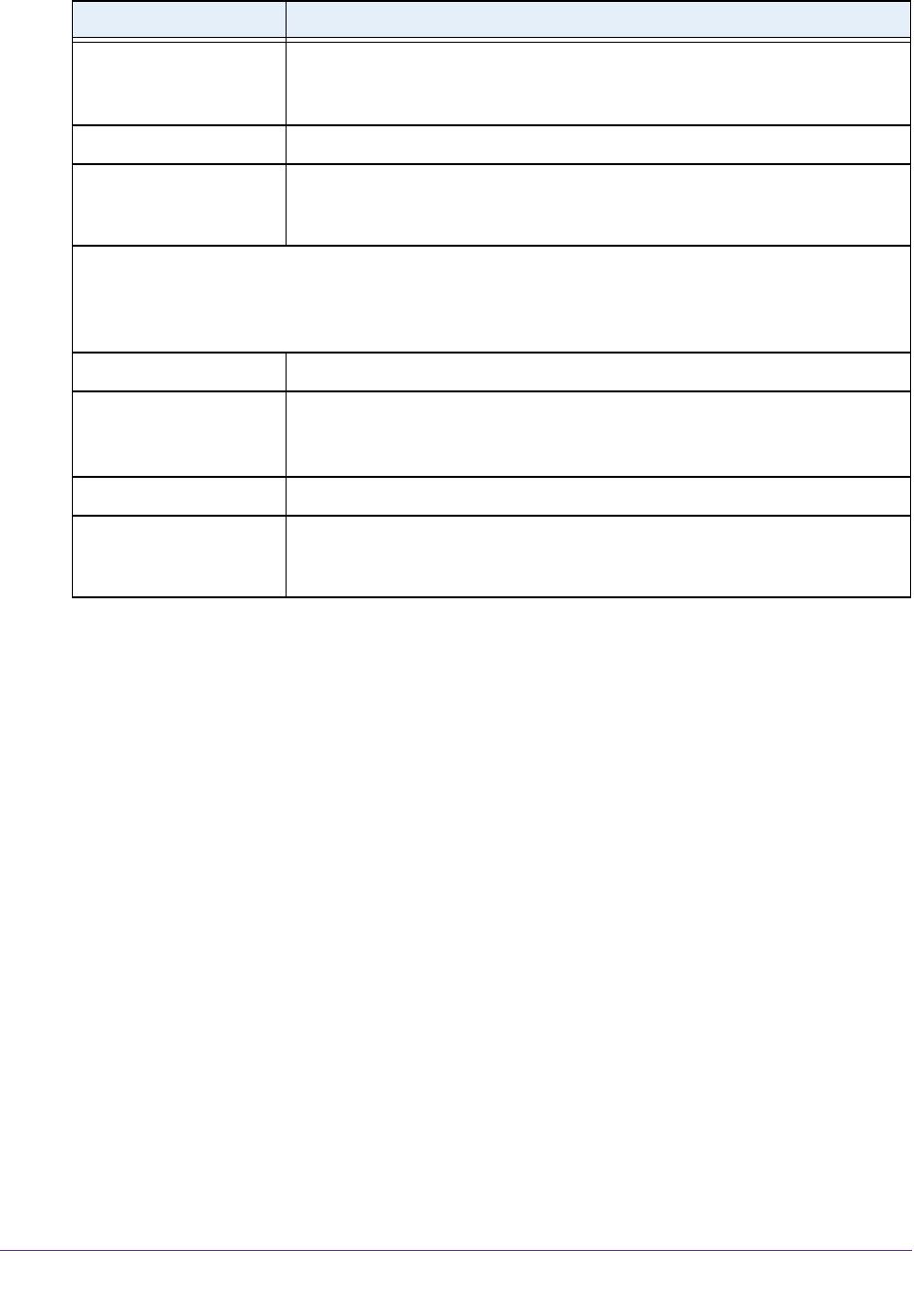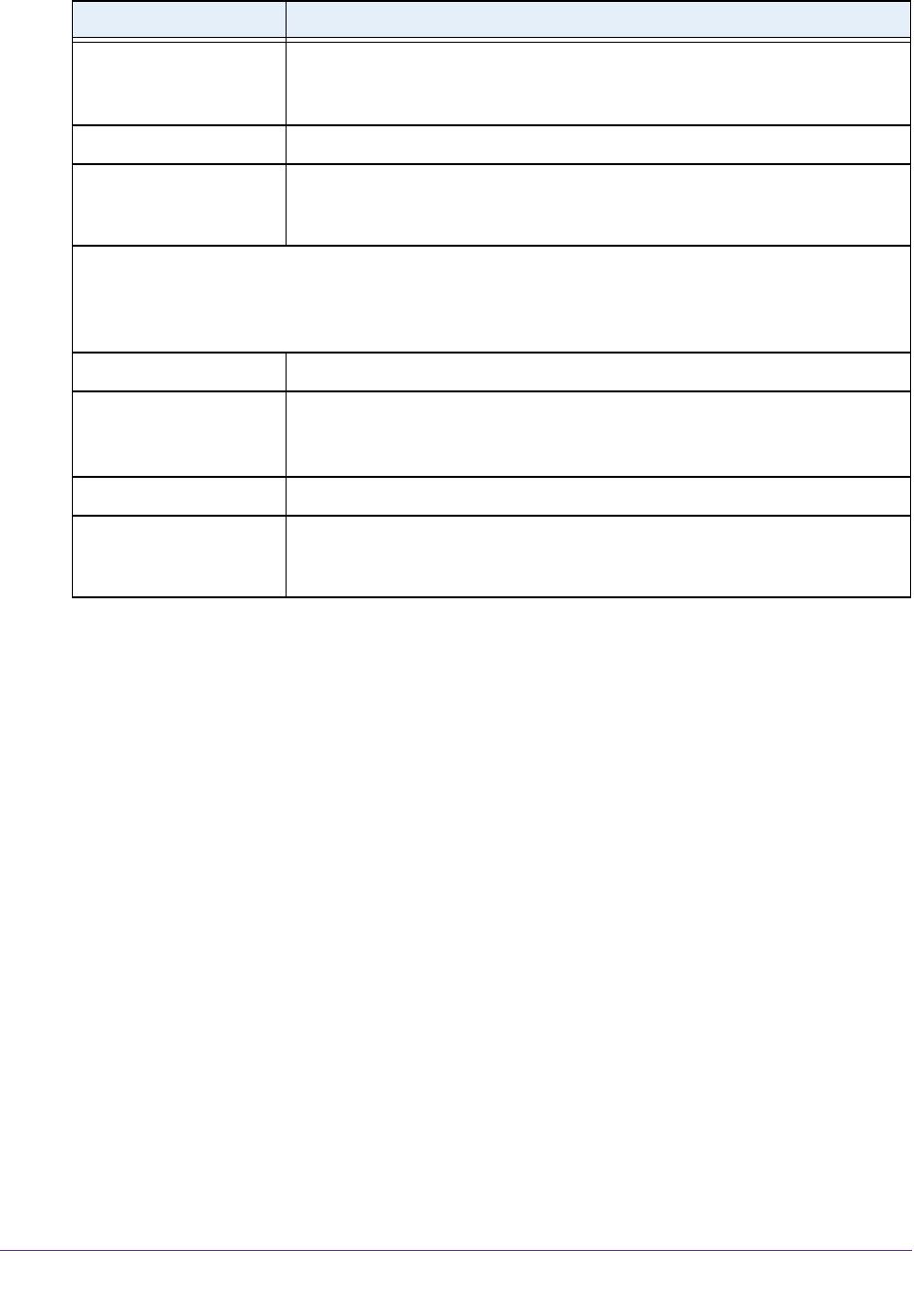
Manage the Modem Router and Monitor the Traffic
230
AC1600 WiFi VDSL/ADSL Modem Router Model D6400
View the Traffic Statistics
You can view the traffic statistics for the ports of the modem router, change the polling
frequency, and stop traffic polling.
To view the traffic statistics for the ports of the modem router:
1. Launch a web browser from a computer or WiFi device that is connected to the network.
2. T
ype http://www
.routerlogin.net.
A login window opens.
3. Enter the user name and password for the modem router.
The user name is admin.
The default password is
password. The user name and
password are case-sensitive.
4. Click the OK button.
The BASIC Home page displays.
5. Select ADVANCED >
ADVANCED Home.
The ADVANCED Home page displays.
6. In the Internet Port pane, click the Show Statistics button.
Wireless AP Displays whether the 2.4 GHz band of the guest network is enabled.
The WiFi LED on the front of the modem router is not affected by the status of
the guest network.
Broadcast Name Displays whether the 2.4 GHz band of the guest network broadcasts its SSID.
Allow guests to see each
other and access my local
network
Displays whether users of the 2.4 GHz band of the guest network are allowed to
access the main network.
Guest Network (5 GHz)
The settings of the WiFi port for the 5 GHz band of the guest network. For information about how to
configure the settings of the guest network, see Manage the Basic WiFi Settings and WiFi Security of the
Guest Network on page 105.
Name (SSID) The WiFi network name for the 5 GHz band of the guest network.
Wireless AP Displays whether the 5 GHz band of the guest network is enabled.
The WiFi LED on the front of the modem router is not affected by the status of
the guest network.
Broadcast Name Displays whether the 5 GHz band of the guest network broadcasts its SSID.
Allow guests to see each
other and access my local
network
Displays whether users of the 5 GHz band of the guest network are allowed to
access the main network.
Field Description