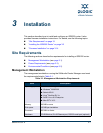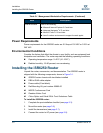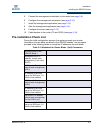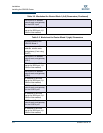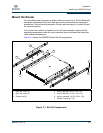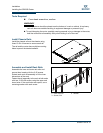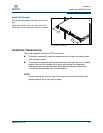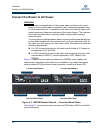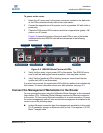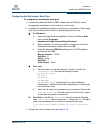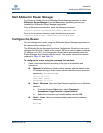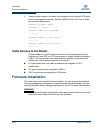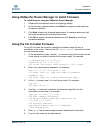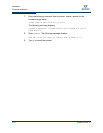Installation
Installing the iSR6250 Router
SN0051103-00 A 3-9
A
To power on the router:
1. Attach the AC power cord to the power connector, located on the back side
of the PCM connected directly behind the router blade.
2. Connect the opposite end of the power cord to a grounded AC wall outlet or
power strip.
3. Check the PCM power LED to make sure the fan is operational (green = OK,
yellow = no AC power).
Figure 3-2 shows the location of the ports and LEDs on one of the blades
contained within the iSR6250 unit that are referenced in the following
instructions.
Figure 3-2 iSR6250 Blade Ports and LEDs
4. Verify that the router’s input power LED is illuminated. The iSR6250 router
runs its self test and begins normal operation—this may take a minute.
5. Verify that the heartbeat LED is blinking (once per second) and that the
system fault LED is not illuminated.
If an error has occurred, the system fault LED will blink a pattern that indicates the
fault reason. For more information about error blink patterns, see page 5-3.
Connect the Management Workstation to the Router
You can manage the router using the SANsurfer Router Manager or the command
line interface (CLI). SANsurfer Router Manager requires an Ethernet connection
to the router. CLI can use an Ethernet connection or a serial connection. Choose
the router management method, then connect the management workstation to the
router in one of the following ways:
Indirect Ethernet connection from the management workstation to the router
RJ-45 connector through an Ethernet switch or hub. This requires a 10/100
Base-T straight cable.
MGMT IOIOI
FC1 FC2 GE1 GE1
GE4 GE3 iSR6240
Intelligent Storage Router
iSR6200 System
10GbE1 iSR6250
Intelligent Storage Router
10GbE2
Management Port System Fault LED
RS232 Port Heartbeat LED Power LED
FC Ports
iSCSI Ports