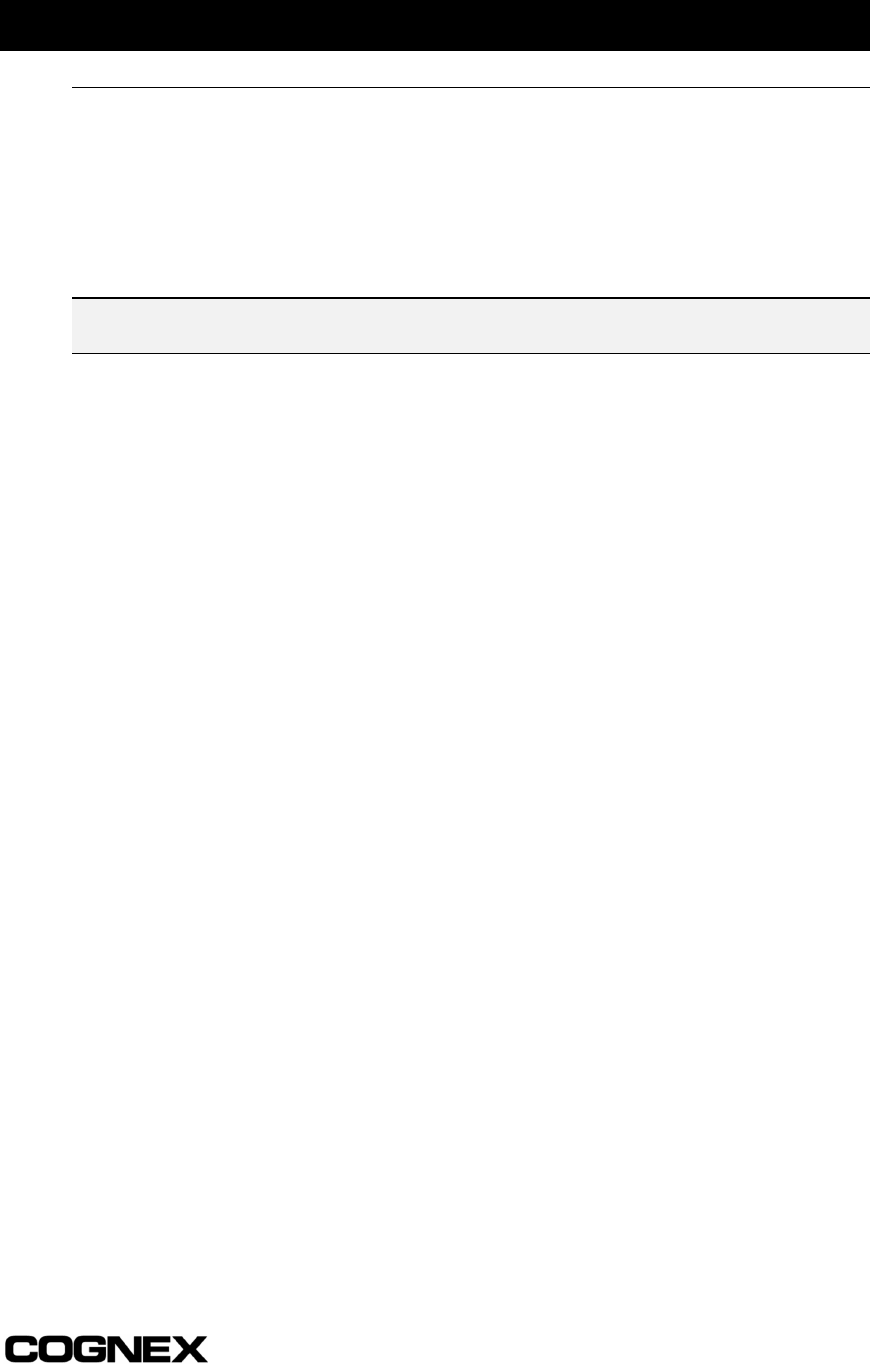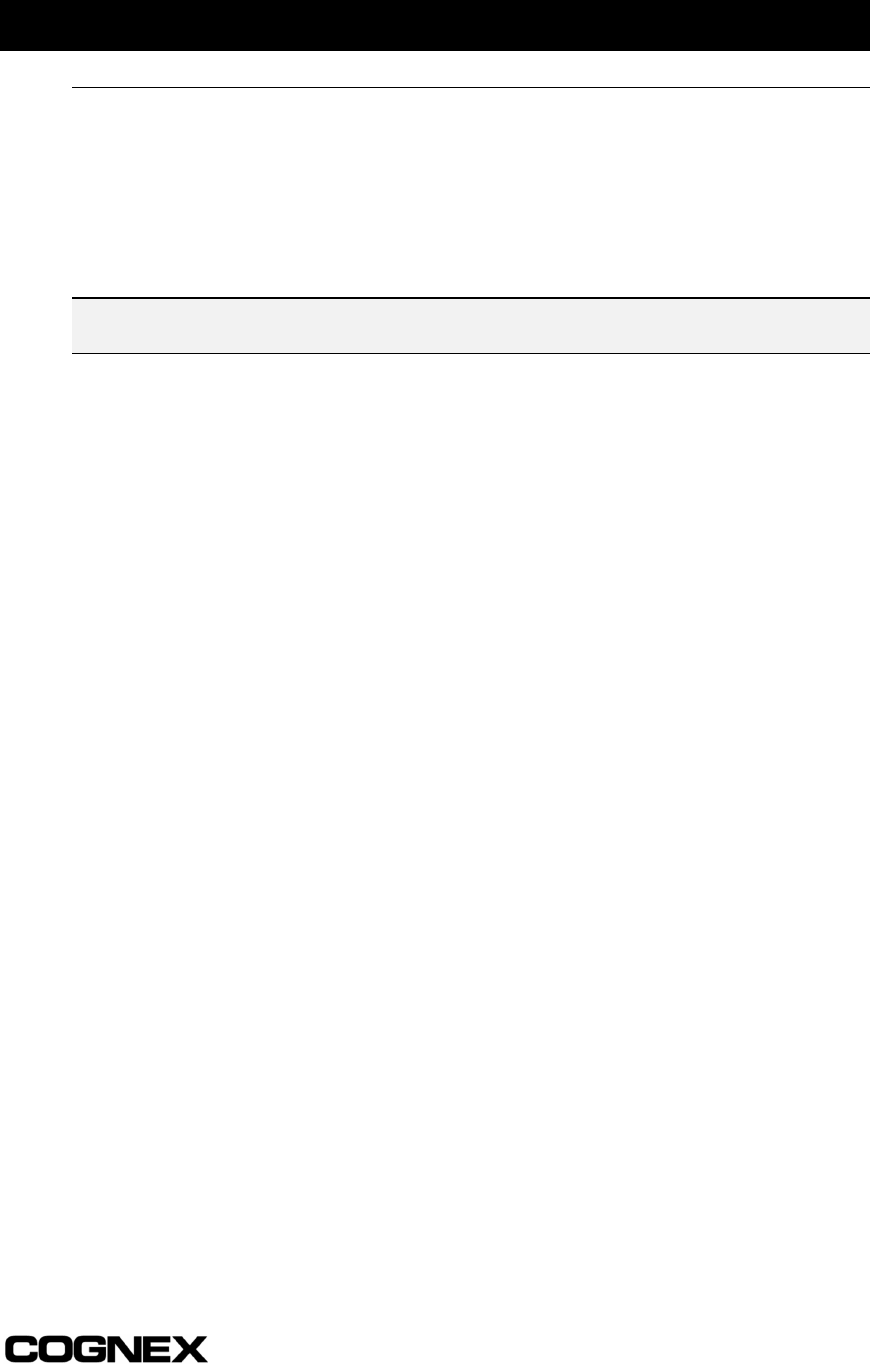
101
Appendix B
Updating the Reader’s Firmware
Install the In-Sight PC Host program, update the 1700’s firmware, and then manually
install the .JAR, .HTM, .JOB, and .SET files in flash memory.
After installing and running the In-Sight PC Host, as described in Section 2.3, follow
these steps to update the 1700 reader’s firmware:
NOTE This update process will erase all jobs. Make sure that all jobs are backed up on the network prior
to starting the firmware upgrade.
1 Open the System menu and select Logon.
2 In the Logon dialog, browse through the list of In-Sight host names on the network
and select the name of the 1700 reader to upgrade. Click OK to logon to the selected
1700.
3 While logged on to the 1700, open the System menu and select Save & Load.
4 In the Save & Load dialog, open the drop-down list of file types in the upper-left
corner and select Firmware.
5 Click on <Network> to browse through the list of In-Sight host names on the network.
Select the host name of the PC running the In-Sight PC Host program.
6 Select the is1700.upd (is1701.upd for 1701 reader) filename.
7 Click the Load $
$$
$ button to begin the firmware update process.
8 A Warning dialog will appear. Verify the versions of firmware, then click Yes.
After the update process is complete, the 1700 will restart and the PC Host program will
automatically log back on.
1 Open the System menu and select Version to confirm that the 1700 now has the
correct firmware version installed.
2 Open the System menu again and select Settings!
!!
!.
3 From the Settings menu, select Network. Record the IP Address (you will need this
to complete the steps in the following sections).
4 Close the In-Sight PC Host program and proceed to the next section (Install files to
1700 flash memory).