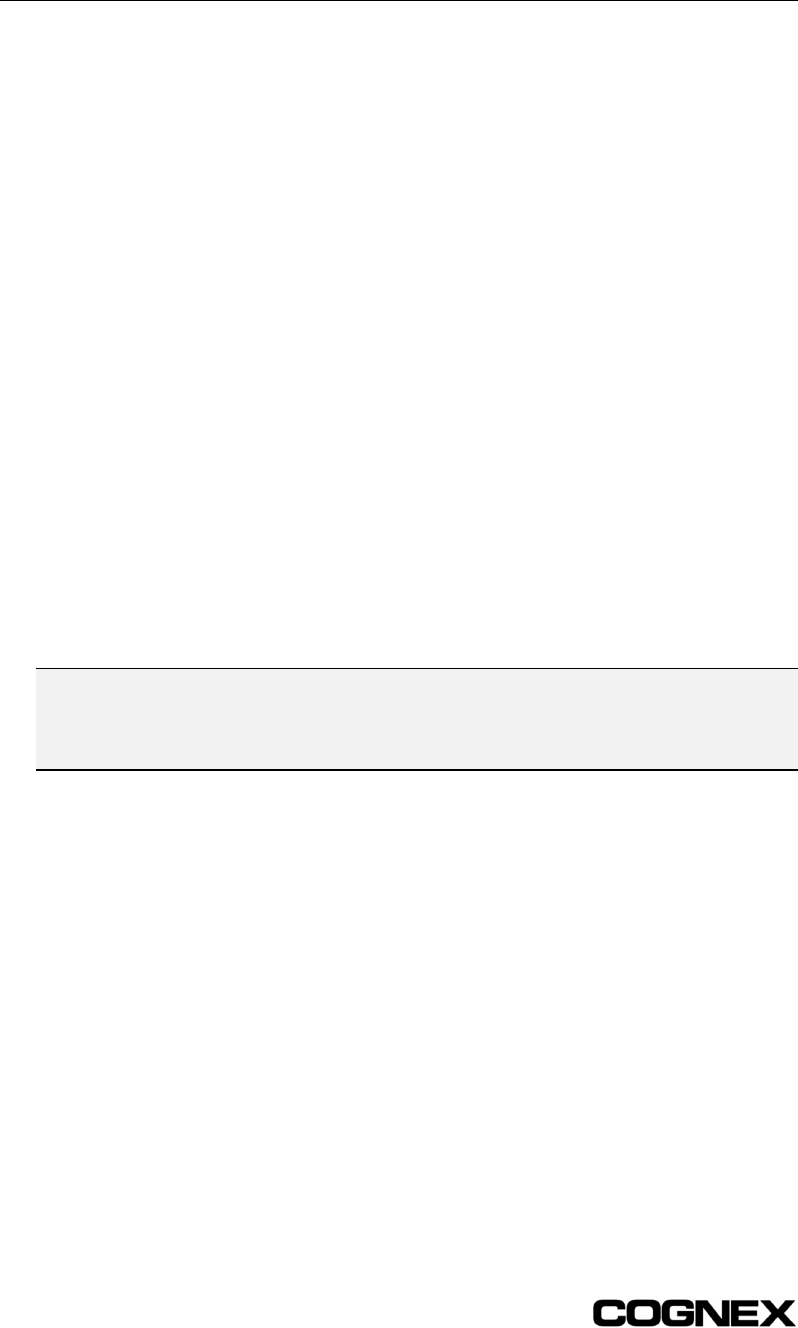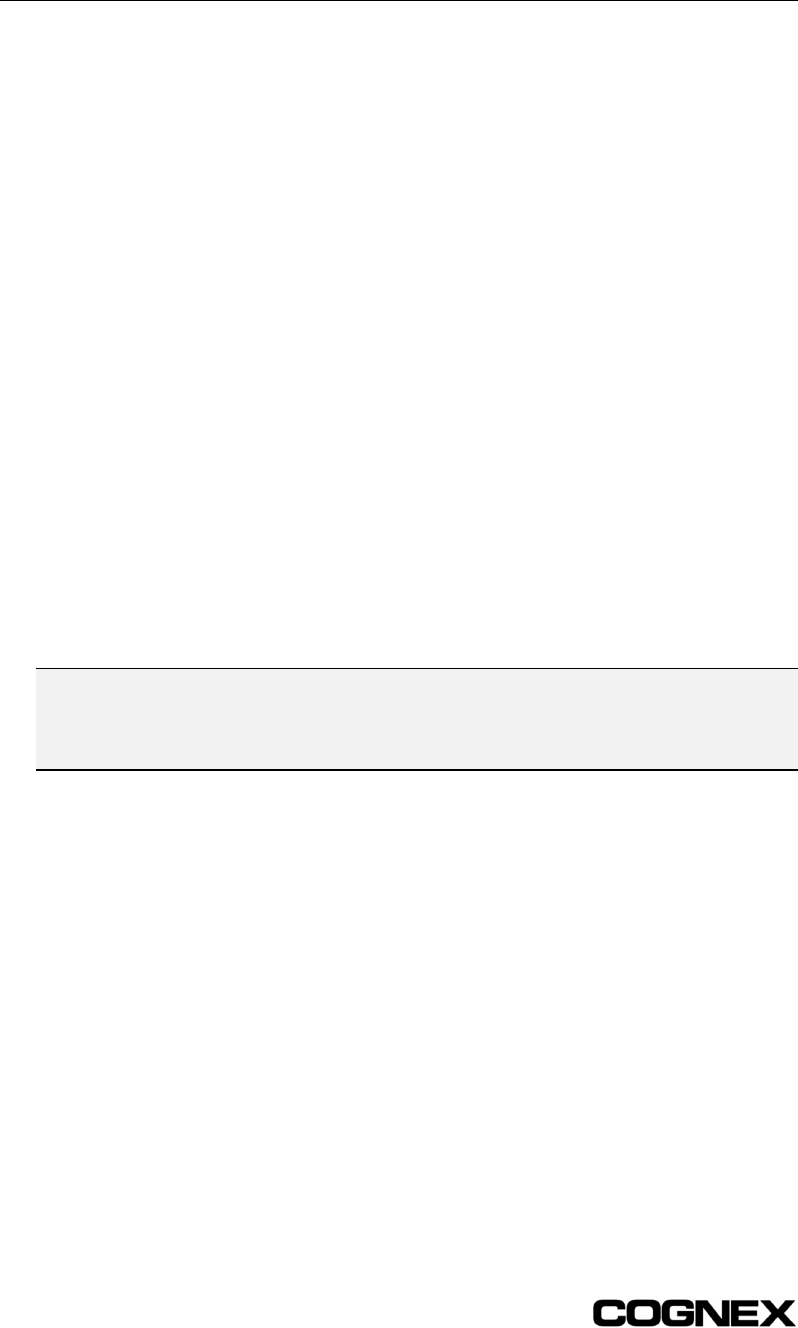
Section 3: Configuring a Wafer ID Application In-Sight
®
1700 Series Wafer Reader
20
3.2 GUI Overview
The user interface that loads in the web browser when connecting to a 1700 reader is
divided into four main areas:
!
The File tab is used to open and save job (.JOB) files. The File tab also provides
quick File Transfer Protocol (FTP) access to files in the reader’s flash memory.
!
The Setup tab is used to select Config settings, which can then be optimized through
the automated tuning process.
!
The Options tab is used to specify various runtime settings that determine how the
job will execute. These settings include the source of the image acquisition/read
trigger, the retry method to use for enabled Configs, and the data format and output
destination of read results. The Options tab also provides a hyperlink to the System
Settings page (see Section 6: System Settings).
!
The Run tab is the runtime view of the reader’s operation, showing the most recent
read results and statistics for the Configs enabled in the job. The Run tab is the
default view whenever a 1700 reader is accessed through a web browser, and is the
only view allowed while a reader is Online.
!
Status bar. The status bar shows (from left to right) the IP Address for the
connected reader, the Access level for the current user (Full, Protected or Locked),
the name of the Current User, and the name of the user that is logged on with
Admin/Operator privileges.
NOTE Only one user at a time may log on the reader with Admin or Operator privileges. If you log on
as Admin or Operator and another user is already logged on as Admin or Operator, that user’s
name is shown next to Admin/Operator. When the other users logs off, the Admin/Operator
shows ‘None’. Click the Refresh button to take over Admin/Operator privileges.