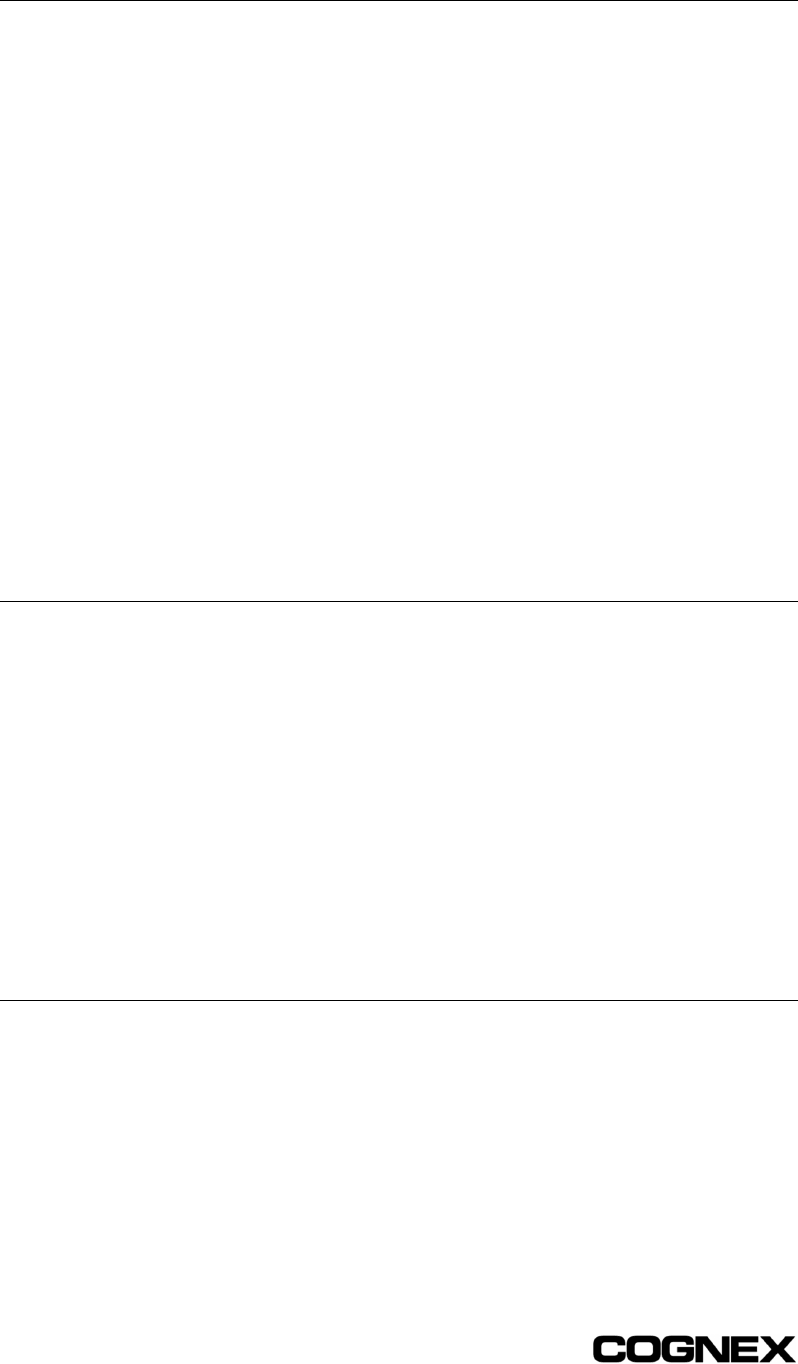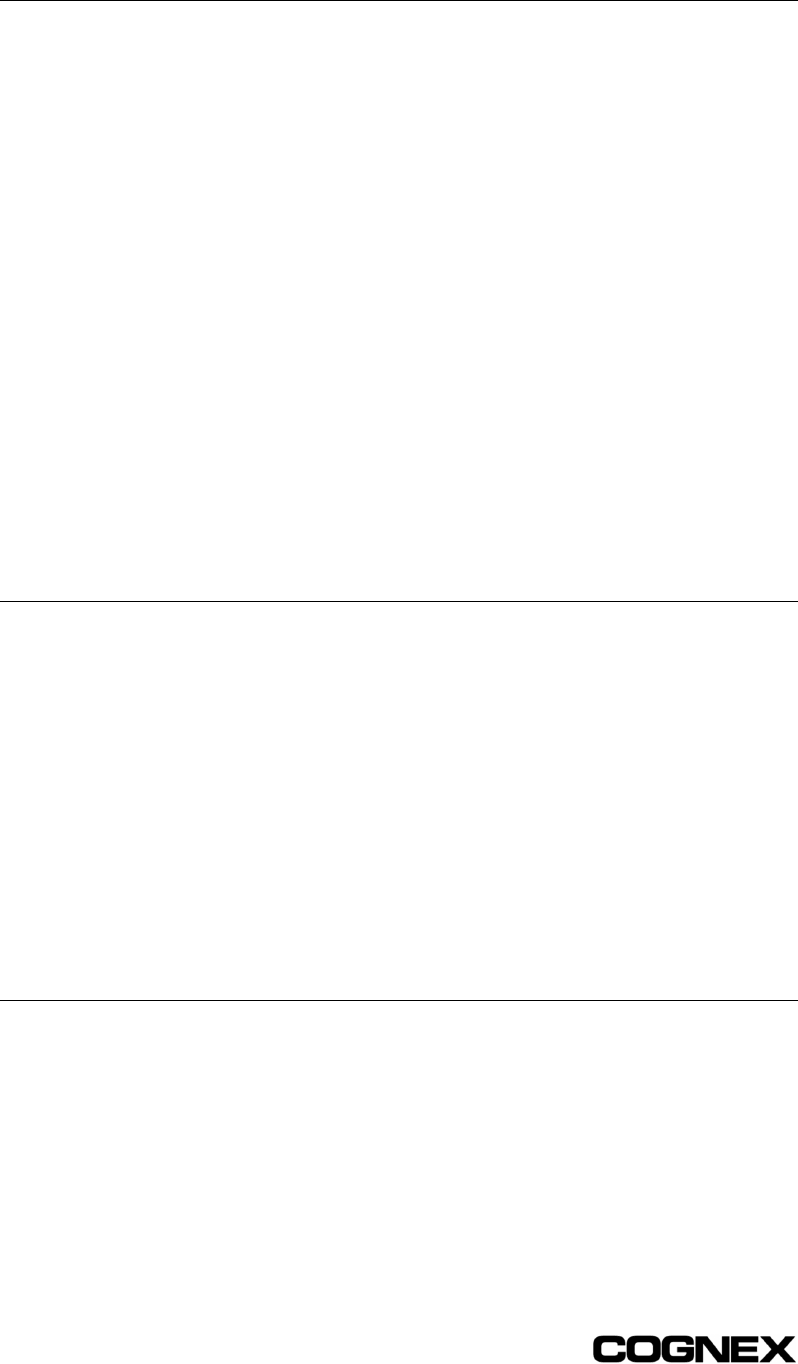
Section 4: Managing Job Files In-Sight
®
1700 Series Wafer Reader
44
4.2 Saving Jobs
Jobs must be saved on the 1700 to preserve changes made to Config and Options
settings. If the job is not saved, all settings changes will be lost when a new job is opened
or the power is cycled on the 1700.
To save a new job:
1 Click on the File tab.
2 Click the Save As.… button.
3 Enter a new file name (do not include a directory or subdirectory) in the Save
As…dialog. Job file names can contain up to 15 characters (the .JOB extension will
be added automatically).
4 Click OK to save the Current Job to a new job file, or Cancel.
To save changes to an existing job:
1 Click on the File tab.
2 Click the Save button.
3 Click OK to save the Current Job, or Cancel.
4.3 Opening Jobs
Only job files stored in the reader’s flash memory can be opened using the browser
interface.
To load an existing job from 1700 memory:
1 Click on the File tab.
2 Save changes made to the Current Job, if needed.
3 Highlight a job file in the list.
4 Click the Open button.
5 Click OK in the Open File dialog to load the job, or Cancel.
4.4 Sharing Jobs Between Readers
A job file saved on one 1700 reader may be shared with other readers on the network
using FTP to copy the file.