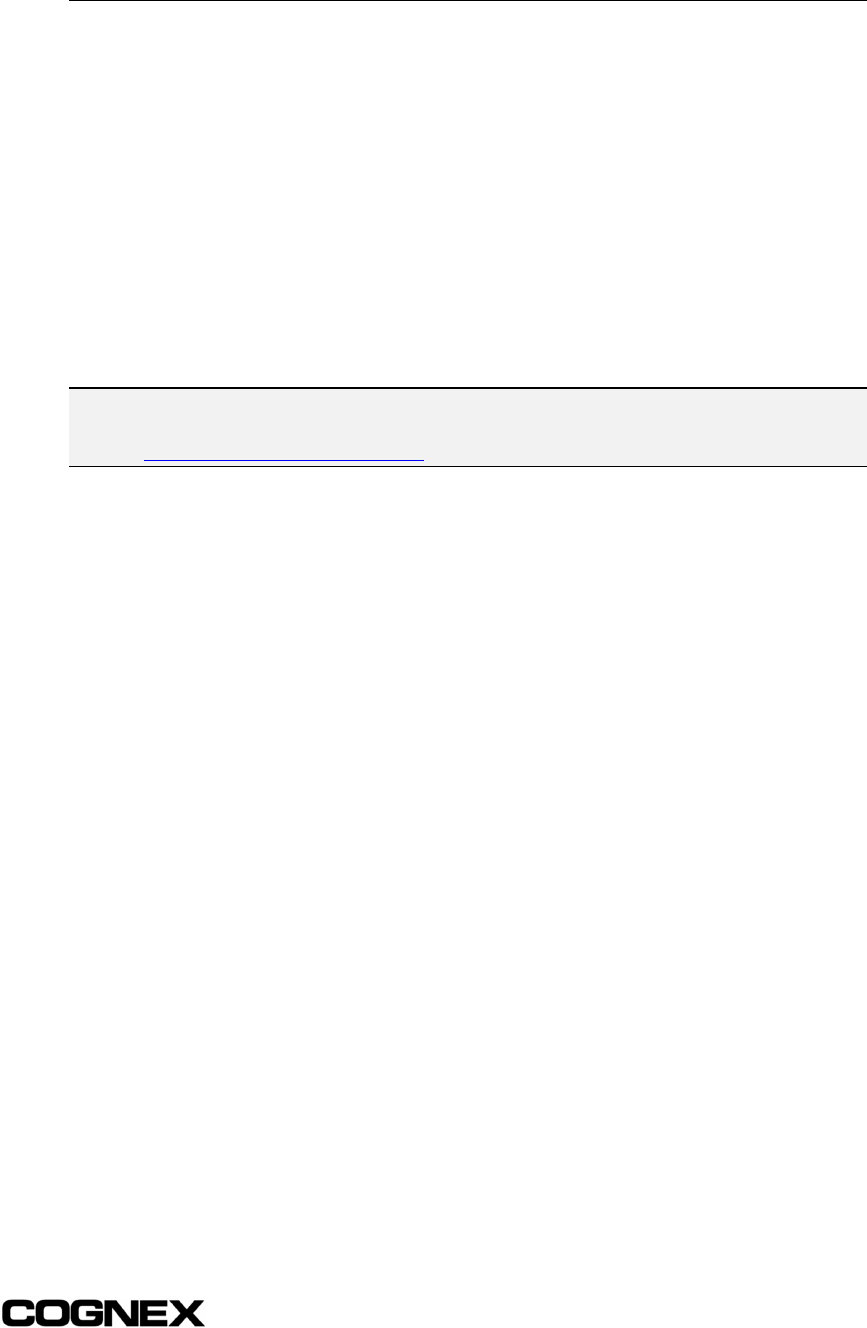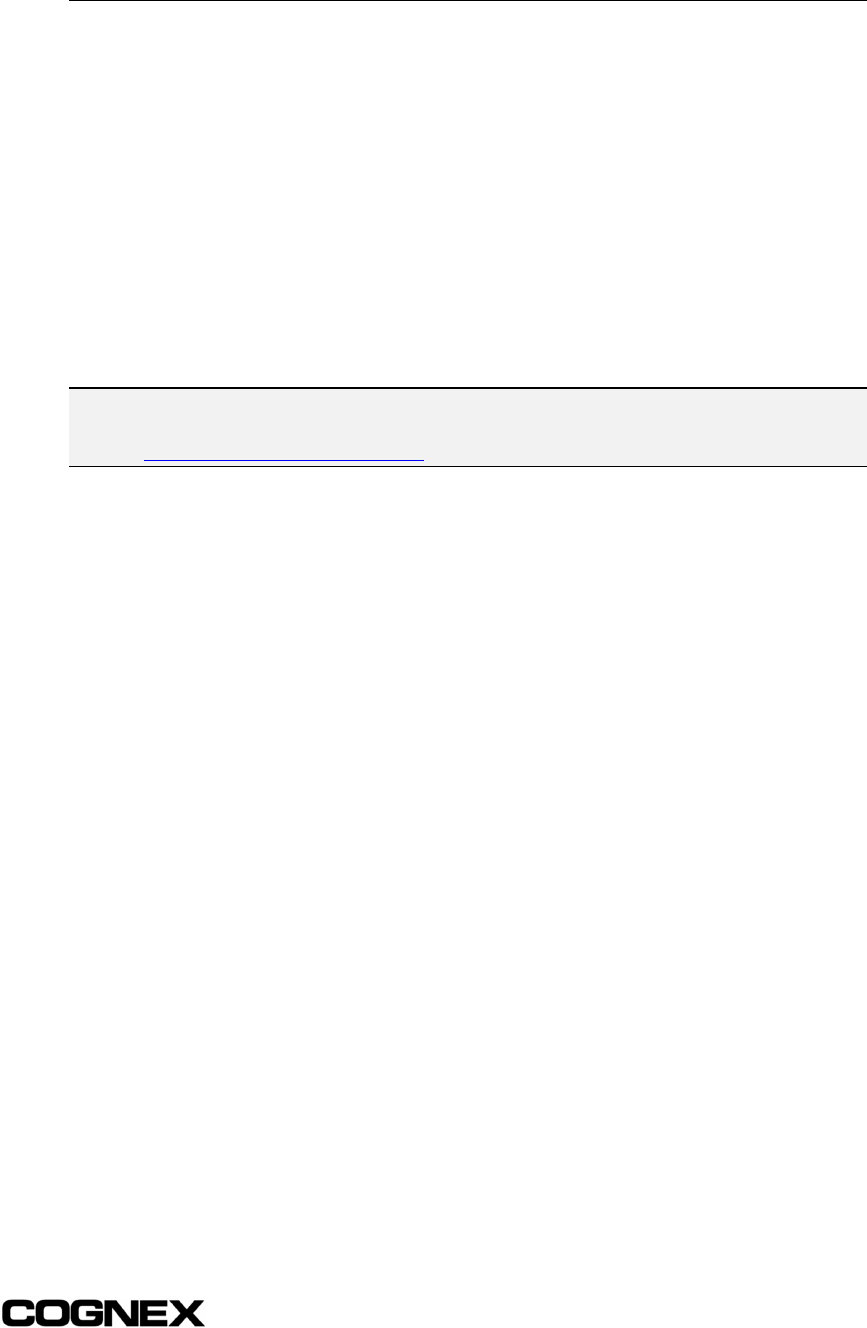
In-Sight
®
1700 Series Wafer Reader Section 2: Installing the 1700 Reader
11
2.3 Installing In-Sight PC Host Software
A Microsoft® Windows®-based PC is required to run the In-Sight PC Host program and to
add the reader to the network. The following must be installed on the PC to load In-Sight
PC Host Software:
! A Microsoft Windows XP, 2000, NT 4.0 (with Service Pack 4 or later), Me, or 98SE
operating system.
! A network card that supports 10/100 Base-T Ethernet TCP/IP communications.
! In-Sight PC Host software version 2.13 or later (included on the CD-ROM shipped
with your system).
! Internet Explorer 4.0 or higher to display the In-Sight Guide & Reference.
NOTE Before installing the software, open the RELNOTES1700.DOC file for current information about the
In-Sight 1700. Registered In-Sight users can obtain updated versions of the documentation at
www.cognex.com/support/In-Sight.asp.
To install the In-Sight PC Host program:
1 Verify that the target PC is a recognized host on the network where the 1700 reader
is installed.
2 Shut down any applications running on the PC.
3 Insert the In-Sight 1700 installation CD-ROM into the PC’s CD-ROM drive. If the
install program starts automatically, follow the setup dialogs as they appear on
screen. If the install program does not start automatically:
a) Open the Windows Start menu, click Run, then click Browse.
b) In the Browse dialog, select the PC’s CD-ROM drive, then select the
SETUP.EXE file.
c) Click OK to begin the In-Sight PC Host installation program.