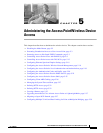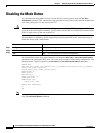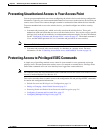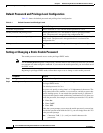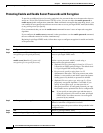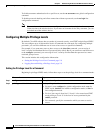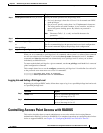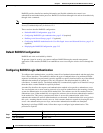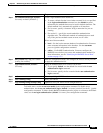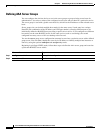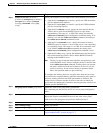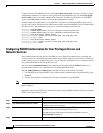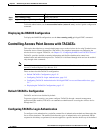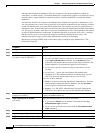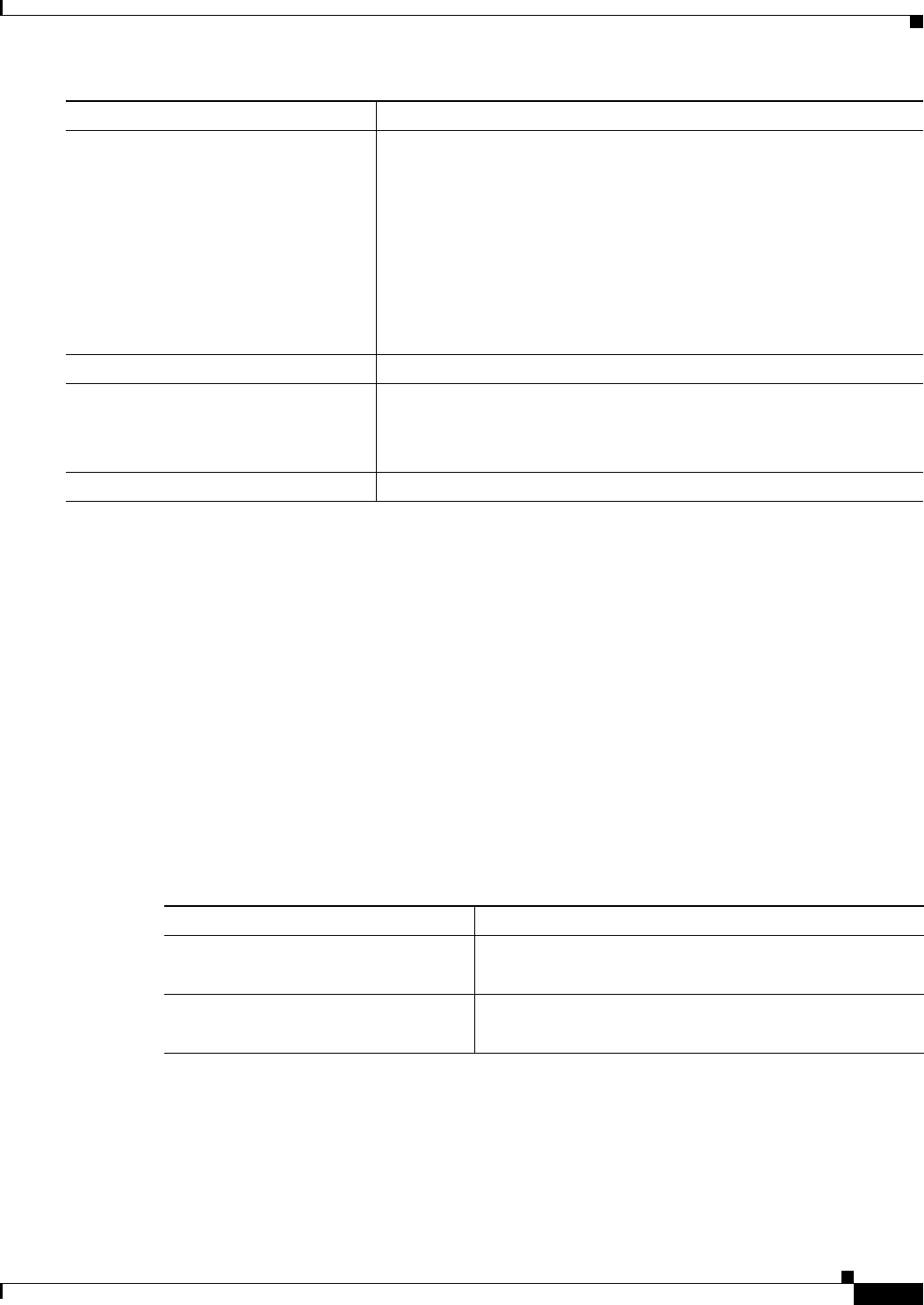
5-9
Cisco IOS Software Configuration Guide for Cisco Aironet Access Points
OL-11350-01
Chapter 5 Administering the Access PointWireless Device Access
Controlling Access Point Access with RADIUS
When you set a command to a privilege level, all commands whose syntax is a subset of that command
are also set to that level. For example, if you set the show ip route command to level 15, the show
commands and show ip commands are automatically set to privilege level 15 unless you set them
individually to different levels.
To return to the default privilege for a given command, use the no privilege mode level level command
global configuration command.
This example shows how to set the configure command to privilege level 14 and define SecretPswd14
as the password users must enter to use level 14 commands:
AP(config)# privilege exec level 14 configure
AP(config)# enable password level 14 SecretPswd14
Logging Into and Exiting a Privilege Level
Beginning in privileged EXEC mode, follow these steps to log in to a specified privilege level and to exit
to a specified privilege level:
Controlling Access Point Access with RADIUS
This section describes how to control administrator access to the wireless device using Remote
Authentication Dial-In User Service (RADIUS). For complete instructions on configuring the wireless
device to support RADIUS, see Chapter 13, “Configuring RADIUS and TACACS+ Servers.”
Step 3
enable password level level password Specify the enable password for the privilege level.
• For level, the range is from 0 to 15. Level 1 is for normal user EXEC
mode privileges.
• For password, specify a string from 1 to 25 alphanumeric characters.
The string cannot start with a number, is case sensitive, and allows
spaces but ignores leading spaces. By default, no password is
defined.
Note Characters TAB, ?, $, +, and [ are invalid characters for
passwords.
Step 4
end Return to privileged EXEC mode.
Step 5
show running-config
or
show privilege
Verify your entries.
The first command displays the password and access level configuration.
The second command displays the privilege level configuration.
Step 6
copy running-config startup-config (Optional) Save your entries in the configuration file.
Command Purpose
Command Purpose
Step 1
enable level Log in to a specified privilege level.
For level, the range is 0 to 15.
Step 2
disable level Exit to a specified privilege level.
For level, the range is 0 to 15.