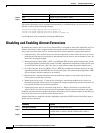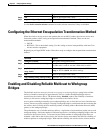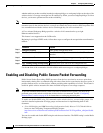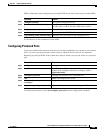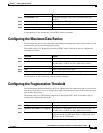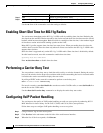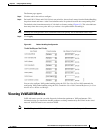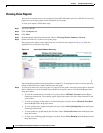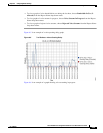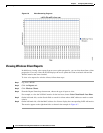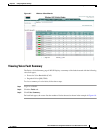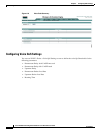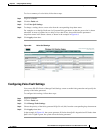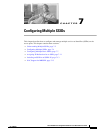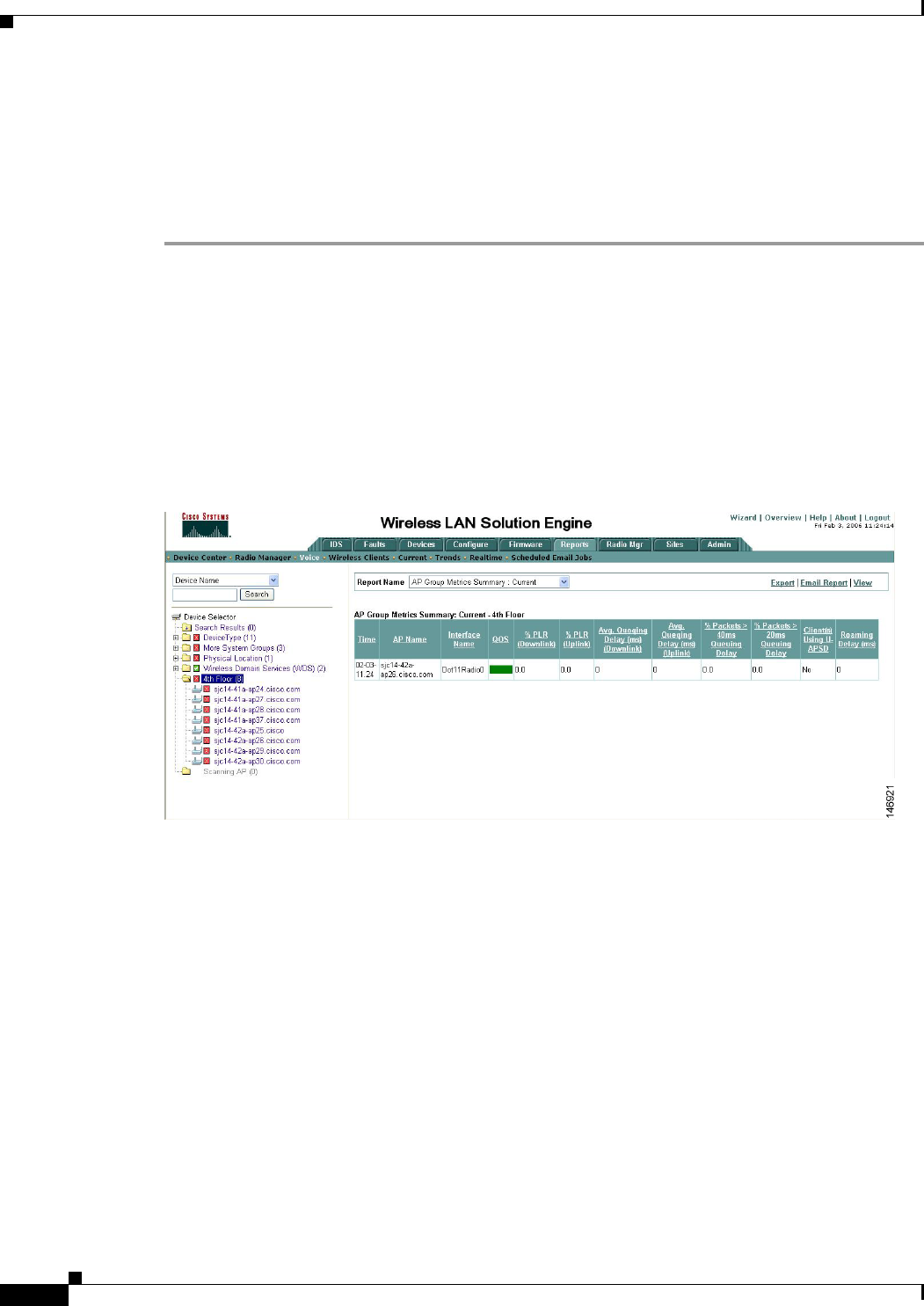
6-34
Cisco IOS Software Configuration Guide for Cisco Aironet Access Points
OL-11350-01
Chapter 6 Configuring Radio Settings
Viewing VoWLAN Metrics
Viewing Voice Reports
You can use a browser to access voice reports listing VoWLAN metrics stored on a WLSE. You can view
reports for access point groups and for individual access points.
To view voice reports, follow these steps:
Step 1 Log in to a WLSE.
Step 2 Click the Reports tab.
Step 3 Click Voice.
Step 4 From the Report Name drop-down menu, choose AP Group Metrics Summary: Current.
Step 5 On the left-hand side, click an access point group.
The group metrics appear on the right-hand side as shown in the example in Figure 6-4. Each line
represents an access point in the group.
Figure 6-4 Access Point Metrics Summary
The information presented in the group metrics summary is an aggregate of metrics from all the voice
clients of individual access points that belong to the group.
Step 6 To view voice metrics for an access point or a group of access points, select the group or device from the
Device Selector tree on the left-hand side and choose the report name to view from the Report Name
drop-down menu:
• To view the current metrics from the access point, choose AP Detail: Current from the Report
Name drop-down menu. The resulting report displays the metrics for each client connected to the
access points.
• To view an aggregate of the metrics recorded during the last hour, choose AP Detail: Last Hour
from the Report Name drop-down menu.
• To view queuing delay graphs during the last hour, choose Voice Queuing Delay from the Report
Name drop-down menu.
• To view packet loss graphs during the last hour, choose Voice Packet Loss from the Report Name
drop-down menu.
• To view voice roaming graphs during the last hour, choose Voice Roaming from the Report Name
drop-down menu.