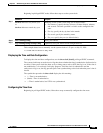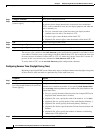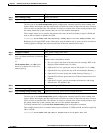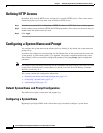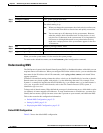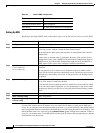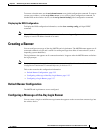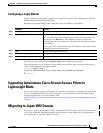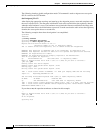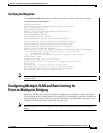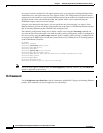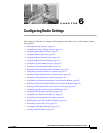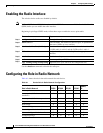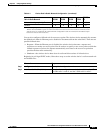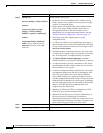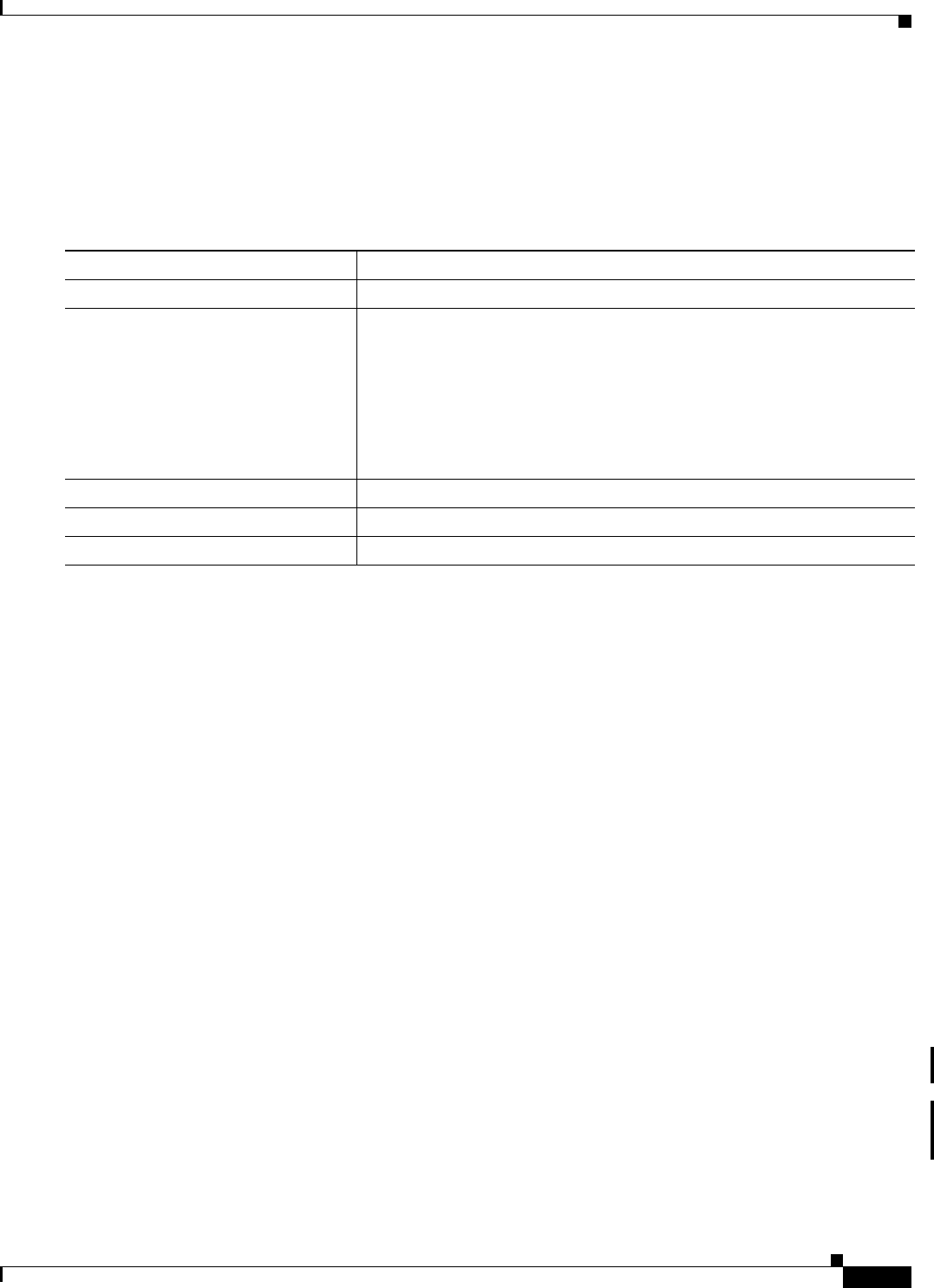
5-37
Cisco IOS Software Configuration Guide for Cisco Aironet Access Points
OL-11350-01
Chapter 5 Administering the Access PointWireless Device Access
Upgrading Autonomous Cisco Aironet Access Points to Lightweight Mode
Configuring a Login Banner
You can configure a login banner to appear on all connected terminals. This banner appears after the
MOTD banner and before the login prompt.
Beginning in privileged EXEC mode, follow these steps to configure a login banner:
To delete the login banner, use the no banner login global configuration command.
This example shows how to configure a login banner for the wireless device using the dollar sign ($)
symbol as the beginning and ending delimiter:
AP(config)# banner login $
Access for authorized users only. Please enter your username and password.
$
AP(config)#
Upgrading Autonomous Cisco Aironet Access Points to
Lightweight Mode
You can run a utility to upgrade autonomous Cisco Aironet access points to the lightweight mode so that
they can communicate with wireless LAN controllers on your network. For more information about
using the upgrade utility, go to the following URL:
http://cisco-images.cisco.com/en/US/docs/wireless/access_point/conversion/lwapp/upgrade/guide/lwap
note.html
Migrating to Japan W52 Domain
This utility is used to migrate 802.11a radios from the J52 to W52 domains. The utility operates on the
1130, 1200 (with RM21 and RM22A radios), and 1240 access points. Migration is not supported on
access points that do not ship with 802.11a radios.
Command Purpose
Step 1
configure terminal Enter global configuration mode.
Step 2
banner login c message c Specify the login message.
For c, enter the delimiting character of your choice, such as a pound sign
(#), and press the Return key. The delimiting character signifies the
beginning and end of the banner text. Characters after the ending delimiter
are discarded.
For message, enter a login message up to 255 characters. You cannot use the
delimiting character in the message.
Step 3
end Return to privileged EXEC mode.
Step 4
show running-config Verify your entries.
Step 5
copy running-config startup-config (Optional) Save your entries in the configuration file.