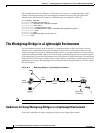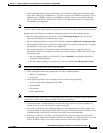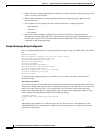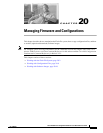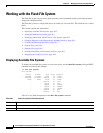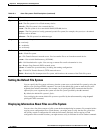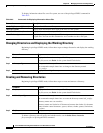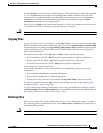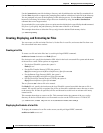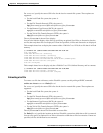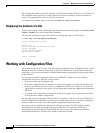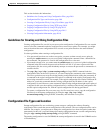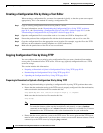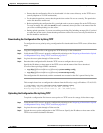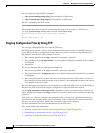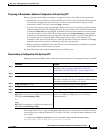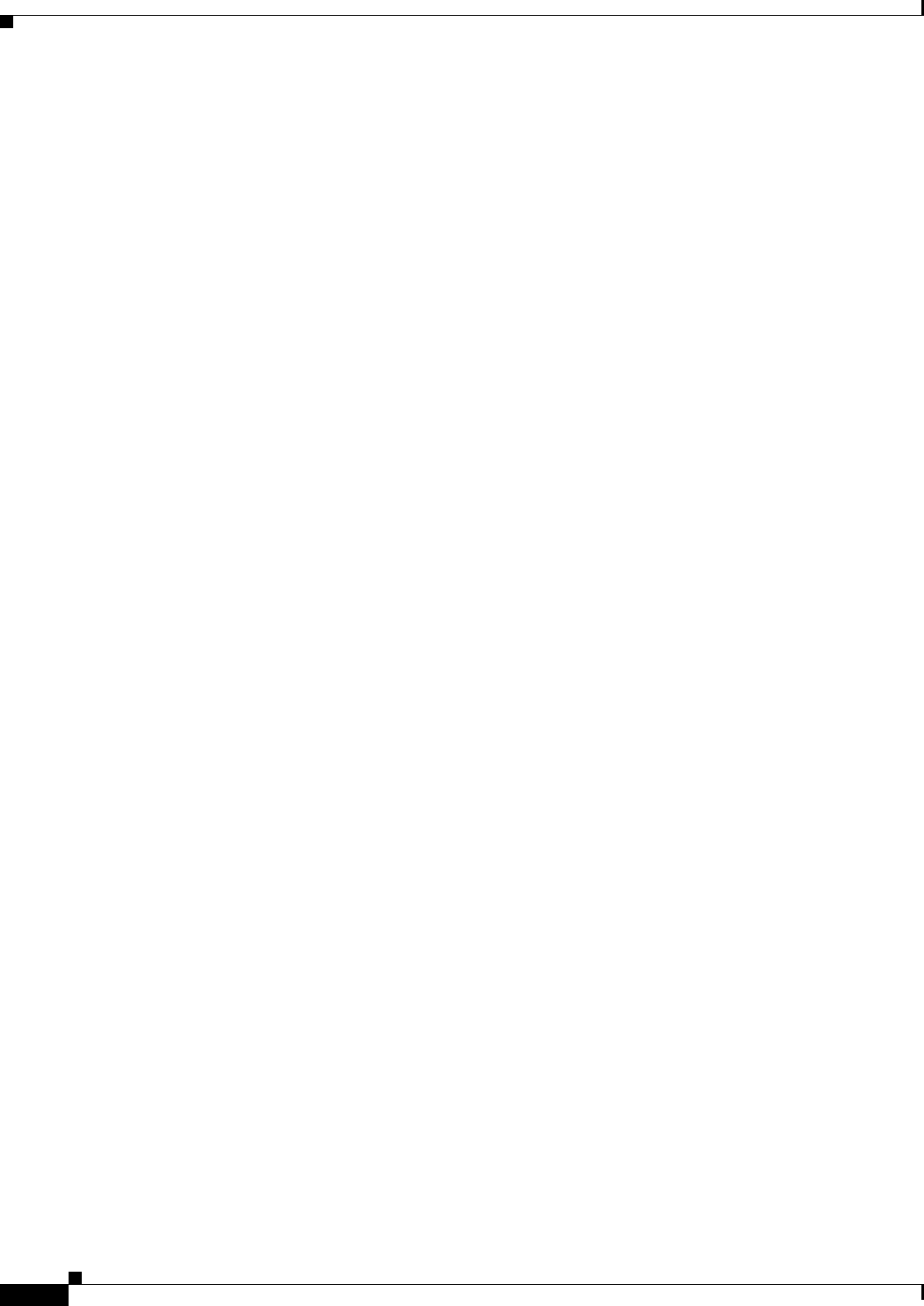
20-6
Cisco IOS Software Configuration Guide for Cisco Aironet Access Points
OL-11350-01
Chapter 20 Managing Firmware and Configurations
Working with the Flash File System
Use the /recursive keyword for deleting a directory and all subdirectories and the files contained in it.
Use the /force keyword to suppress the prompting that confirms a deletion of each file in the directory.
You are prompted only once at the beginning of this deletion process. Use the /force and /recursive
keywords for deleting old software images that were installed by using the archive download-sw
command but are no longer needed.
If you omit the filesystem: option, the access point uses the default device specified by the cd command.
For file-url, you specify the path (directory) and the name of the file to be deleted.
This example shows how to delete the file myconfig from the default Flash memory device:
ap# delete myconfig
Creating, Displaying, and Extracting tar Files
You can create a tar file and write files into it, list the files in a tar file, and extract the files from a tar
file as described in the next sections.
Creating a tar File
To create a tar file and write files into it, use this privileged EXEC command:
archive tar /create destination-url flash:/file-url
For destination-url, specify the destination URL alias for the local or network file system and the name
of the tar file to create. These options are supported:
• For the local Flash file system, the syntax is
flash:/file-url
• For the File Transfer Protocol (FTP), the syntax is
ftp:[[//username[:password]@location]/directory]/tar-filename.tar
• For the Remote Copy Protocol (RCP), the syntax is
rcp:[[//username@location]/directory]/tar-filename.tar
• For the Trivial File Transfer Protocol (TFTP), the syntax is
tftp:[[//location]/directory]/tar-filename.tar
The tar-filename.tar is the tar file to be created.
For flash:/file-url, specify the location on the local Flash file system from which the new tar file is
created. You can also specify an optional list of files or directories within the source directory to write
to the new tar file. If none are specified, all files and directories at this level are written to the newly
created tar file.
This example shows how to create a tar file. This command writes the contents of the new-configs
directory on the local Flash device to a file named saved.tar on the TFTP server at 172.20.10.30:
ap# archive tar /create tftp:172.20.10.30/saved.tar flash:/new-configs
Displaying the Contents of a tar File
To display the contents of a tar file on the screen, use this privileged EXEC command:
archive tar /table source-url