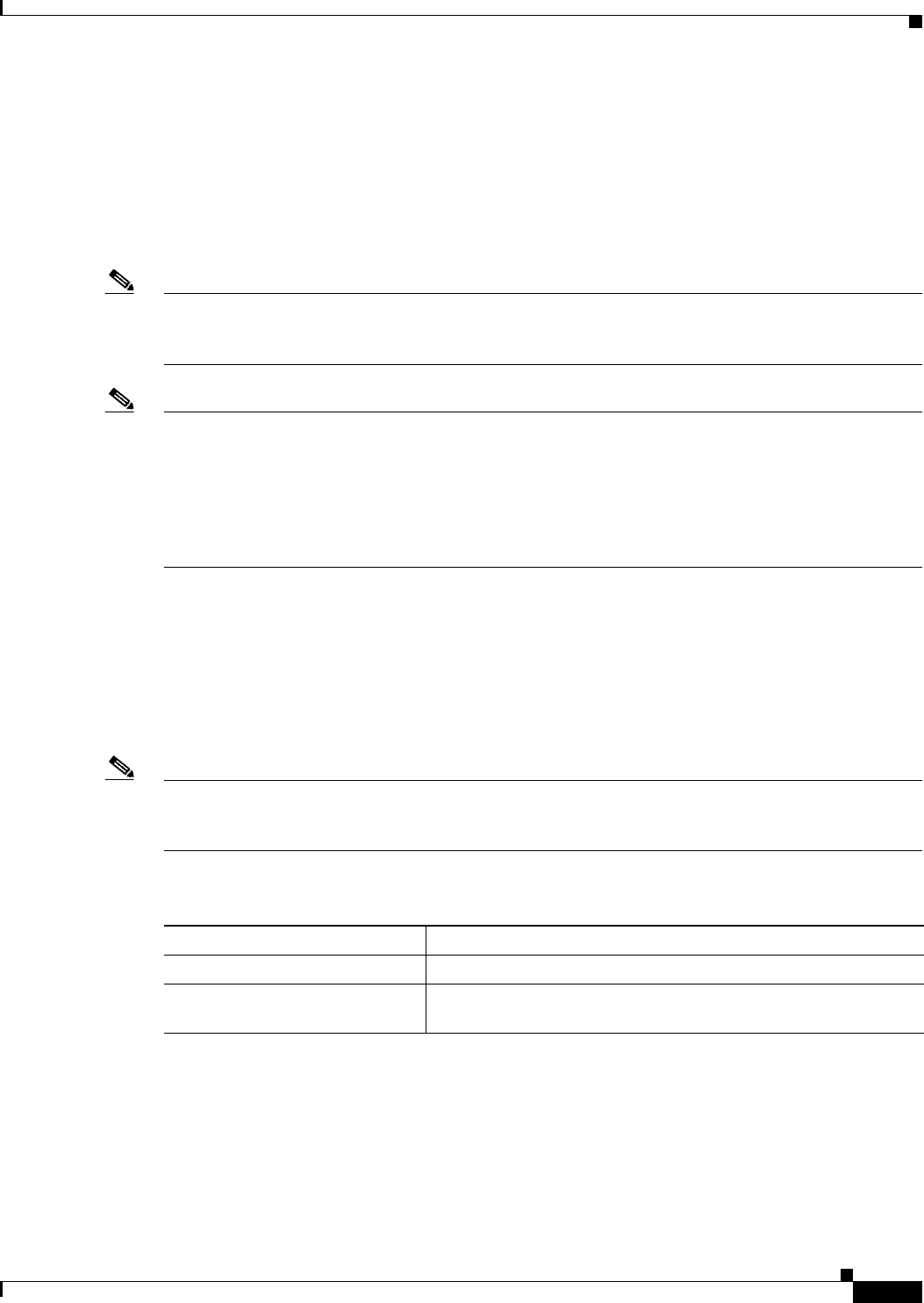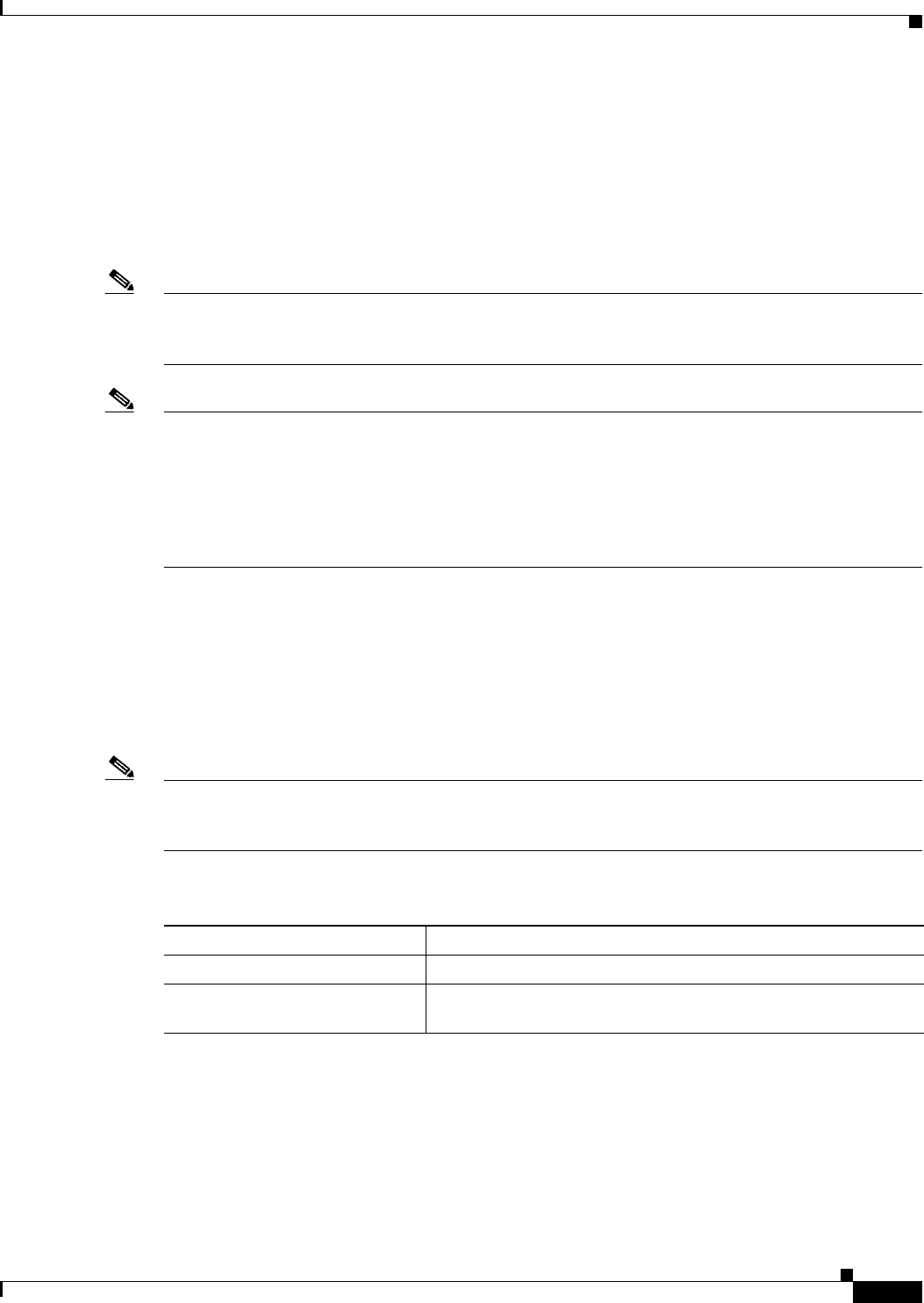
6-13
Cisco IOS Software Configuration Guide for Cisco Aironet Access Points
OL-11350-01
Chapter 6 Configuring Radio Settings
Configuring Radio Channel Settings
Configuring Radio Channel Settings
The default channel setting for the wireless device radios is least congested; at startup, the wireless
device scans for and selects the least-congested channel. For the most consistent performance after a site
survey, however, we recommend that you assign a static channel setting for each access point. The
channel settings on the wireless device correspond to the frequencies available in your regulatory
domain. See the access point’s hardware installation guide for the frequencies allowed in your domain.
Note In places where RF interferrence might be causing clients to occassionally get disconnected from the
wirless network, setting the wireless interface to run on a different channel, such as channel 1 (2412),
might avoid the interference.
Note Cisco Aironet CB20A client radios sometimes fail to associate to the AIR-RM21A radio module because
the CB20A client does not support all the channels supported by the AIR-RM21A radio module. The
default channel setting for the AIR-RM21A radio module, least congested, often results in the access
point settling on one of these frequencies that the CB20A client radio does not support: channel 149
(5745 GHz), channel 153 (5765 GHz), channel 157 (5785 GHz), and channel 161 (5805 GHz). To avoid
this problem, set the channel on the AIR-RM21A radio module to one of the channels supported by the
CB20A client.
Each 2.4-GHz channel covers 22 MHz. The bandwidth for channels 1, 6, and 11 does not overlap, so you
can set up multiple access points in the same vicinity without causing interference. Both 802.11b and
802.11g 2.4-GHz radios use the same channels and frequencies.
The 5-GHz radio operates on eight channels from 5180 to 5320 MHzup to 27 channels from 5170 to 5850
MHz depending on regulatory domain. Each channel covers 20 MHz, and the bandwidth for the channels
overlaps slightly. For best performance, use channels that are not adjacent (44 and 46, for example) for
radios that are close to each other.
Note Too many access points in the same vicinity creates radio congestion that can reduce throughput. A
careful site survey can determine the best placement of access points for maximum radio coverage and
throughput.
Beginning in privileged EXEC mode, follow these steps to set the wireless device’s radio channel:
Command Purpose
Step 1
configure terminal Enter global configuration mode.
Step 2
interface dot11radio {0 |
1slot/port }
Enter interface configuration mode for the radio interface. The
2.4-GHz radio is radio 0, and the 5-GHz radio is radio 1.