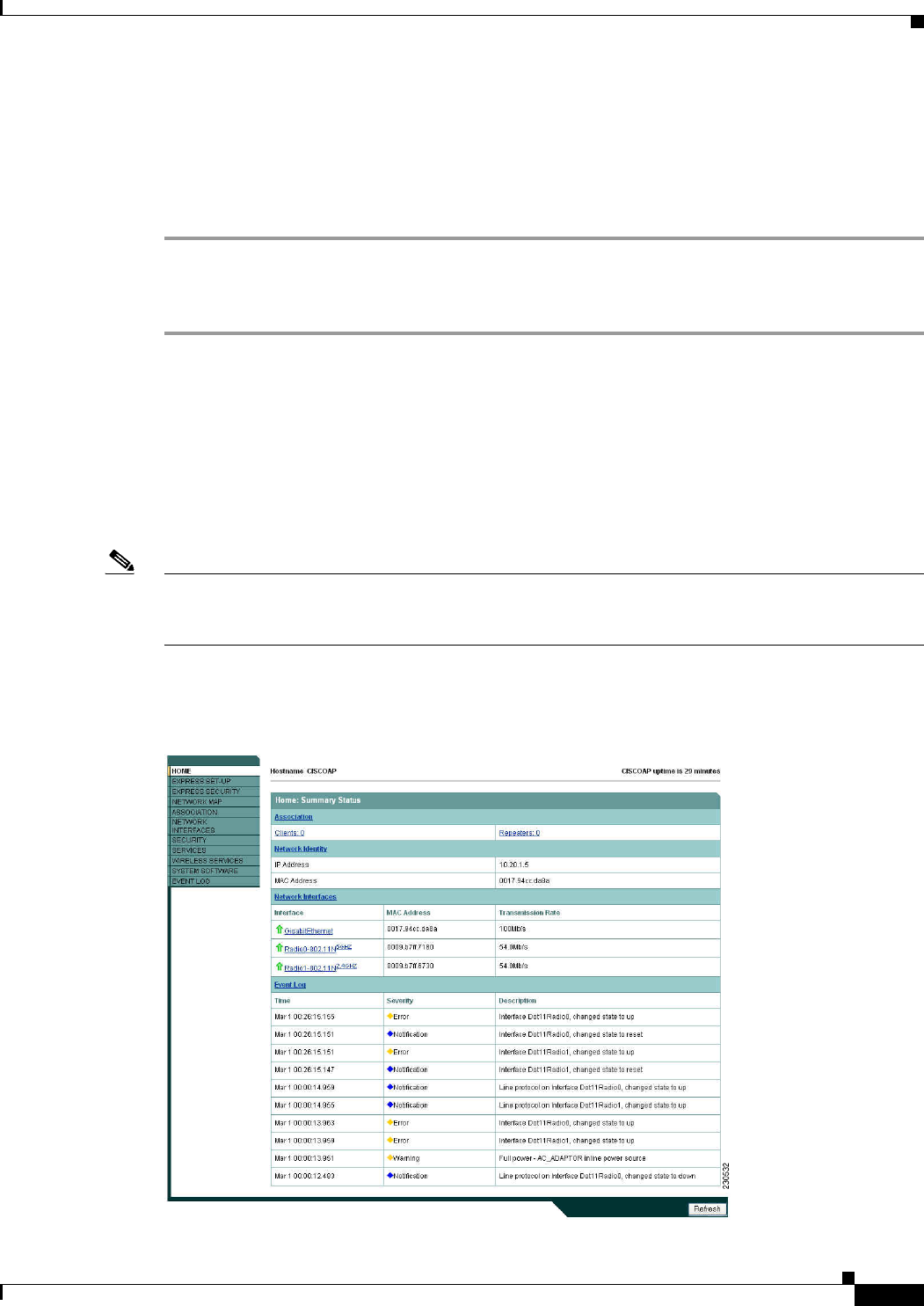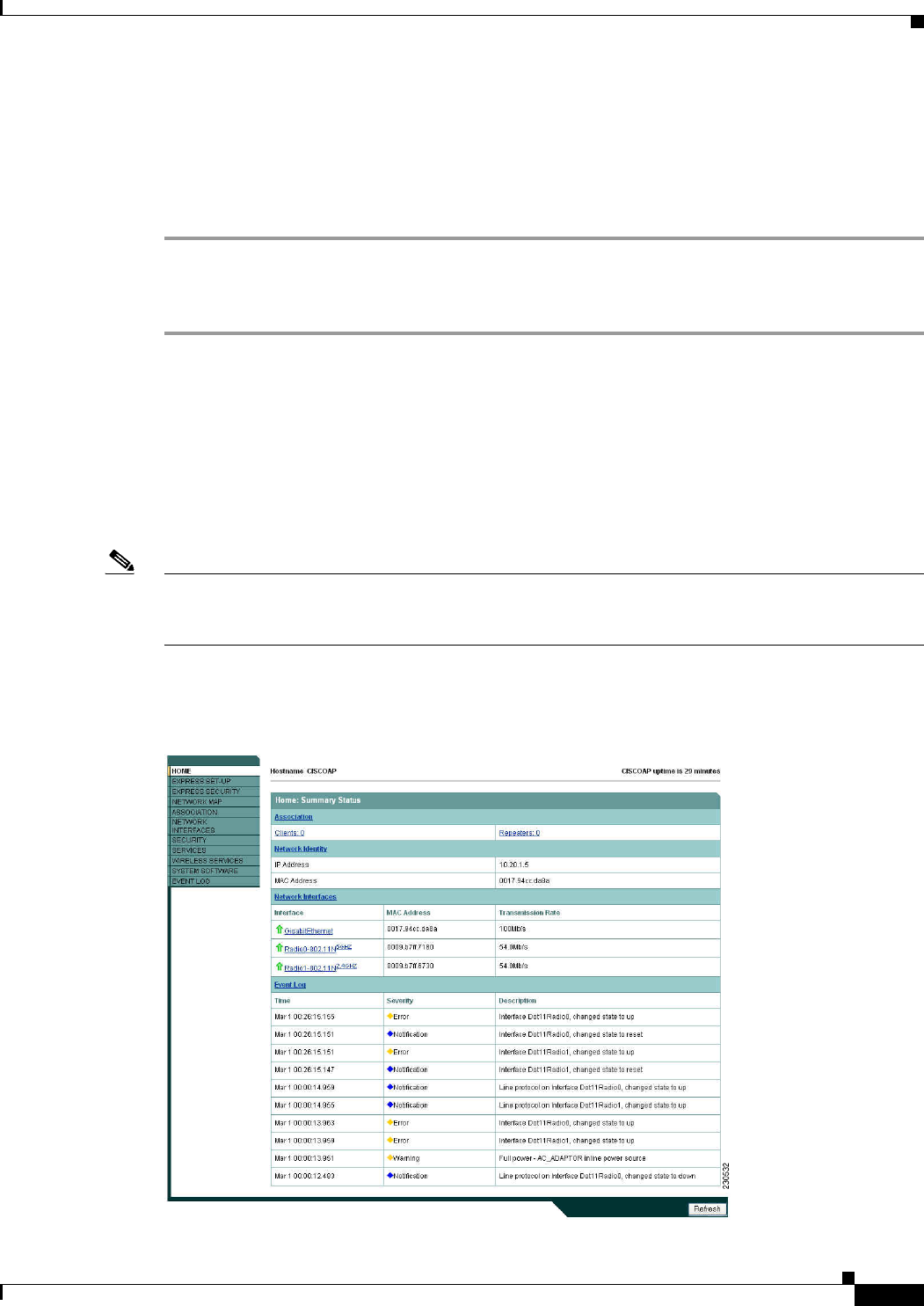
2-3
Cisco IOS Software Configuration Guide for Cisco Aironet Access Points
OL-11350-01
Chapter 2 Using the Web-Browser Interface
Using the Web-Browser Interface for the First Time
Using the Web-Browser Interface for the First Time
Use the wireless device’s IP address to browse to the management system. See the “Obtaining and
Assigning an IP Address” section on page 4-4 for instructions on assigning an IP address to the wireless
device. Follow these steps to begin using the web-browser interface:
Step 1 Start the browser.
Step 2 Enter the wireless device’s IP address in the browser Location field (Netscape Communicator) or
Address field (Internet Explorer) and press Enter. The Summary StatusHome page appears.
Using the Management Pages in the Web-Browser Interface
The system management pages use consistent techniques to present and save configuration information.
A navigation bar is on the left side of the page, and configuration action buttons appear at the bottom.
You use the navigation bar to browse to other management pages, and you use the configuration action
buttons to save or cancel changes to the configuration.
Note It is important to remember that clicking your web-browser’s Back button returns you to the previous
page without saving any changes you have made. Clicking Cancel cancels any changes you made on the
page and keeps you on that page. Changes are only applied when you click Apply.
Figure 2-1 shows the web-browser interface home page.
Figure 2-1 Web-Browser Interface Home Page