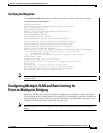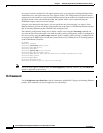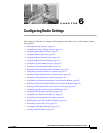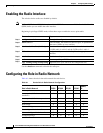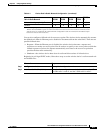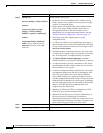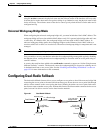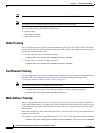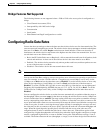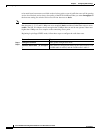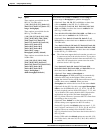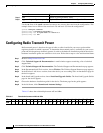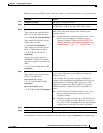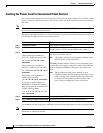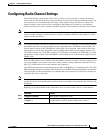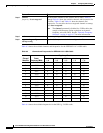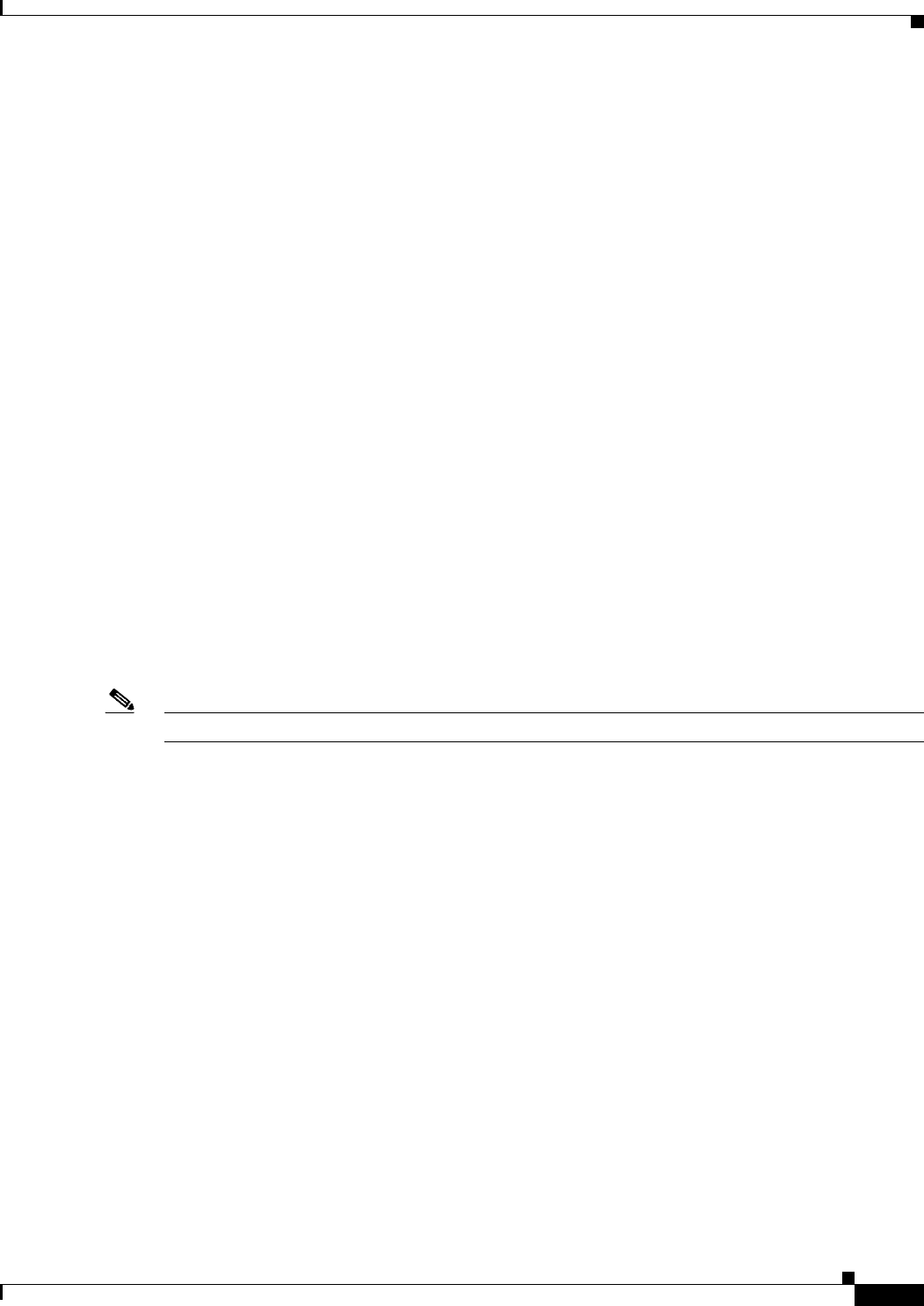
6-7
Cisco IOS Software Configuration Guide for Cisco Aironet Access Points
OL-11350-01
Chapter 6 Configuring Radio Settings
Configuring Radio Data Rates
Bridge Features Not Supported
The following features are not supported when a 1200 or 1240 series access point is configured as a
bridge:
• Clear Channel Assessment (CCA)
• Interoperability with 1400 series bridge
• Concatenation
• Install mode
• EtherChannel and PageP configuration on switch
Configuring Radio Data Rates
You use the data rate settings to choose the data rates the wireless device uses for data transmission. The
rates are expressed in megabits per second. The wireless device always attempts to transmit at the highest
data rate set to Basic, also called Require on the browser-based interface. If there are obstacles or
interference, the wireless device steps down to the highest rate that allows data transmission. You can
set each data rate to one of three states:
• Basic (the GUI labels Basic rates as Required)—Allows transmission at this rate for all packets, both
unicast and multicast. At least one of the wireless device's data rates must be set to Basic.
• Enabled—The wireless device transmits only unicast packets at this rate; multicast packets are sent
at one of the data rates set to Basic.
• Disabled—The wireless device does not transmit data at this rate.
Note At least one data rate must be set to basic.
You can use the Data Rate settings to set an access point to serve client devices operating at specific data
rates. For example, to set the 2.4-GHz radio for 11 megabits per second (Mbps) service only, set the
11-Mbps rate to Basic and set the other data rates to Disabled. To set the wireless device to serve only
client devices operating at 1 and 2 Mbps, set 1 and 2 to Basic and set the rest of the data rates to
Disabled. To set the 2.4-GHz, 802.11g radio to serve only 802.11g client devices, set any Orthogonal
Frequency Division Multiplexing (OFDM) data rate (6, 9, 12, 18, 24, 36, 48, 54) to Basic. To set the
5-GHz radio for 54 Mbps service only, set the 54-Mbps rate to Basic and set the other data rates to
Disabled.
You can configure the wireless device to set the data rates automatically to optimize either the range or
the throughput. When you enter range for the data rate setting, the wireless device sets the 1 Mbps rate
to basic and the other rates to enabled. The range setting allows the access point to extend the coverage
area by compromising on the data rate. Therefore, if you have a client that is not able to connect to the
access point while other clients can, one reason may be because the client is not within the coverage area
of the access point. In such a case using the range option will help in extending the coverage area and
the client may be able to connect to the access point. Typically the trade-off is between throughput and
range. When the signal degrades (possibly due to distance from the access point,) the rates will
renegotiate down in order to maintain the link (but at a lower data rate). Contrast that against a link
configured for a higher throughput that will simply drop when the signal degrades enough to no longer
sustain a configured high data rate, or roam to another access point with sufficient coverage, if one is
available. The balance between the two (throughput vs. range) is one of those design decisions that has