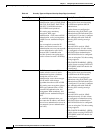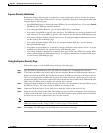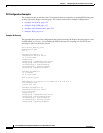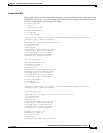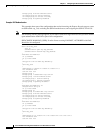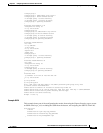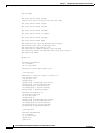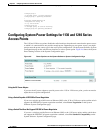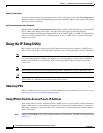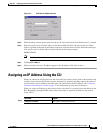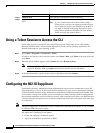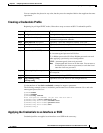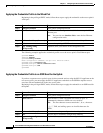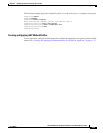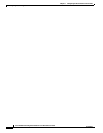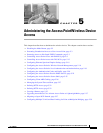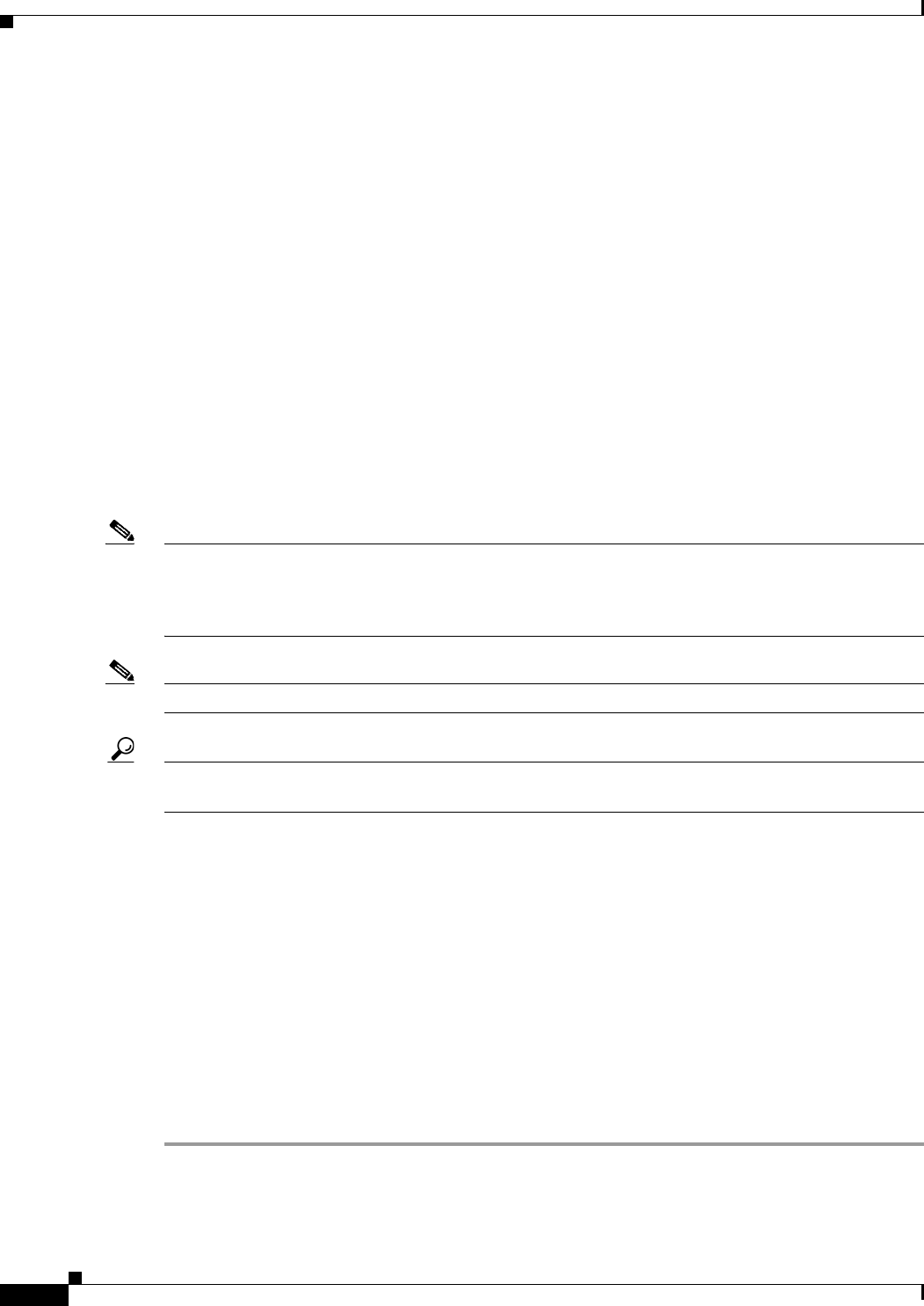
4-28
Cisco IOS Software Configuration Guide for Cisco Aironet Access Points
OL-11350-01
Chapter 4 Configuring the Access Point for the First Time
Using the IP Setup Utility
Using a Power Injector
If you use a power injector to provide power to the 1130 or 1240 access point, select Power Injector on
the System Software: System Configuration page and enter the MAC address of the switch port to which
the access point is connected.
dot11 extension power native Command
When enabled, the dot11 extension power native shifts the power tables the radio uses from the IEEE
802.11 tables to the native power tables. The radio derives the values for this table from the
NativePowerTable and NativePowerSupportedTable of the CISCO-DOT11-1F-MIB. The Native Power
tables were designed specifically to configure powers as low as -1dBm for Cisco Aironet radios that
support these levels.
Using the IP Setup Utility
IPSU enables you to find a wireless device’s IP address when it has been assigned by a DHCP server.
This section explains how to install the utility and how to use it to find the wireless device’s IP address.
Note IPSU discovers the access point’s IP address only if the unit receives an address from the DHCP server
or if you set the IP address manually. By default, access points that have a console port send DHCP
requests to the DHCP server indefinitely. IPSU cannot report the IP address until the access point
receives one.
Note IPSU can be used only on the following operating systems: Windows 95, 98, NT, 2000, ME, or XP.
Tip Another simple way to find the wireless device’s IP address is to look on the Status screen in the Aironet
Client Utility on a client device associated to the wireless device.
Obtaining IPSU
IPSU is available on the Cisco web site. Click this link to browse to the Software Center on Cisco.com:
http://www.cisco.com/cisco/software/navigator.html
Using IPSU to Find the Access Point’s IP Address
If the wireless device receives an IP address from a DHCP server, you can use IPSU to find its IP address.
Because IPSU sends a reverse-ARP request based on the wireless device MAC address, you must run
IPSU from a computer on the same subnet as the wireless device. Follow these steps to find the wireless
device’s IP address:
Step 1 Double-click the IPSU icon on your computer desktop to start the utility. The IPSU screen appears (see
Figure 4-7).