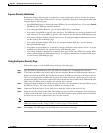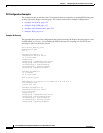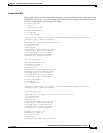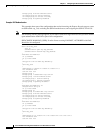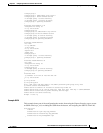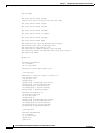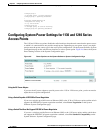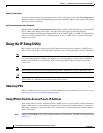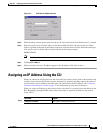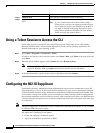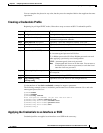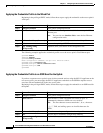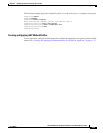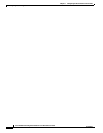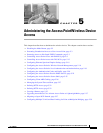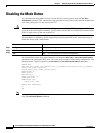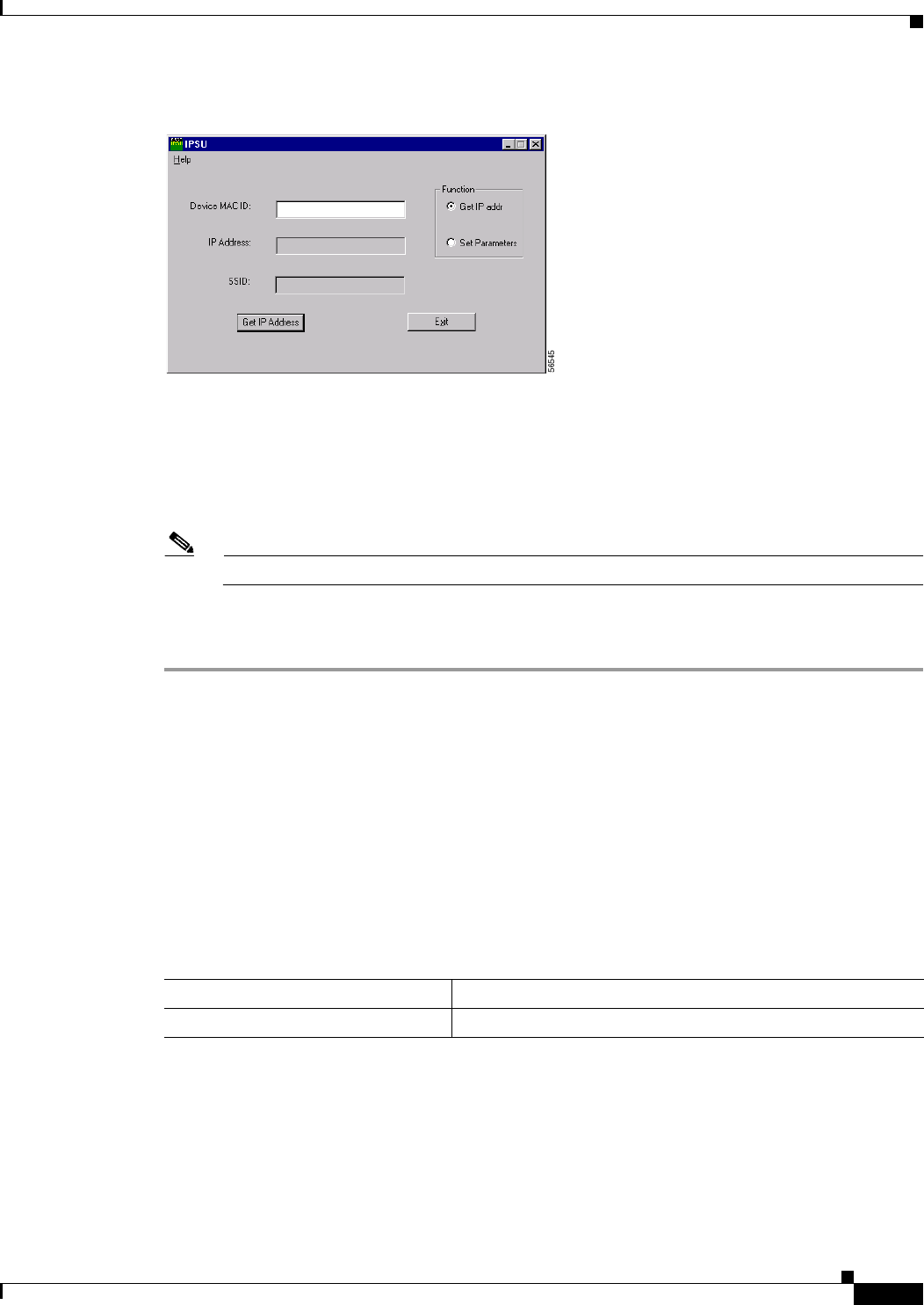
4-29
Cisco IOS Software Configuration Guide for Cisco Aironet Access Points
OL-11350-01
Chapter 4 Configuring the Access Point for the First Time
Assigning an IP Address Using the CLI
Figure 4-7 IPSU Get IP Address Screen
Step 2
When the utility window opens, make sure the Get IP addr radio button in the Function box is selected.
Step 3 Enter the wireless device’s MAC address in the Device MAC ID field. The wireless device’s MAC
address is printed on the label on the bottom of the unit. It should contain six pairs of hexadecimal digits.
Your wireless device’s MAC address might look like the following example:
000BFCFFB24E
Note The MAC address field is not case-sensitive.
Step 4 Click Get IP Address.
Step 5 When the wireless device’s IP address appears in the IP Address field, write it down.
Assigning an IP Address Using the CLI
When you connect the wireless device to the wired LAN, the wireless device links to the network using
a bridge virtual interface (BVI) that it creates automatically. Instead of tracking separate IP addresses
for the wireless device’s Ethernet and radio ports, the network uses the BVI. Refer to the “Using the
Command-Line Interface” section on page 3-1 for information on using the CLI interface.
When you assign an IP address to the wireless device using the CLI, you must assign the address to the
BVI. Beginning in privileged EXEC mode, follow these steps to assign an IP address to the wireless
device’s BVI:
Command Purpose
Step 1
configure terminal Enter global configuration mode.