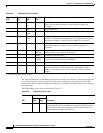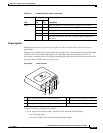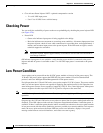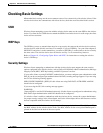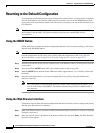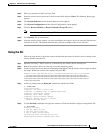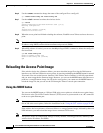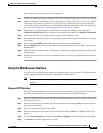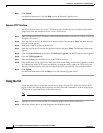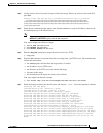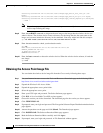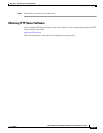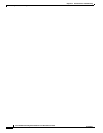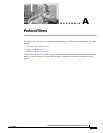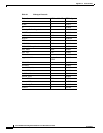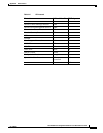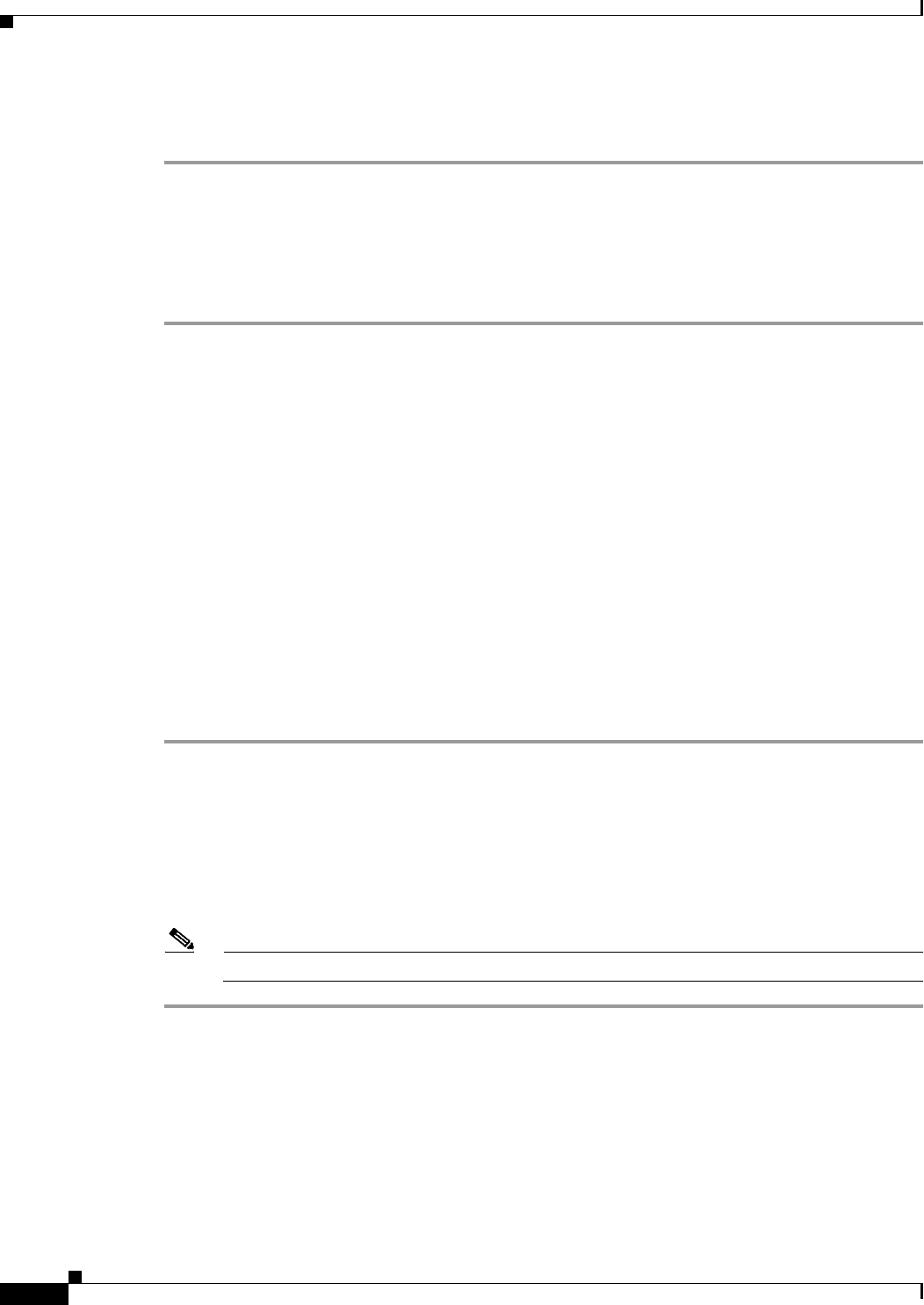
22-20
Cisco IOS Software Configuration Guide for Cisco Aironet Access Points
OL-11350-01
Chapter 22 Wireless Device Troubleshooting
Reloading the Access Point Image
Step 7 Click Upload.
For additional information, click the Help icon on the Software Upgrade screen.
Browser TFTP Interface
The TFTP interface allows you to use a TFTP server on a network device to load the wireless device
image file. Follow the instructions below to use a TFTP server:
Step 1 Open your Internet browser. You must use Microsoft Internet Explorer (version 5.x or later) or Netscape
Navigator (version 4.x).
Step 2 Enter the wireless device’s IP address in the browser address line and press Enter. An Enter Network
Password screen appears.
Step 3 Enter your username in the User Name field.
Step 4 Enter the wireless device password in the Password field and press Enter. The Summary Status page
appears.
Step 5 Click the System Software tab and then click Software Upgrade. The HTTP Upgrade screen appears.
Step 6 Click the TFTP Upgrade tab.
Step 7 Enter the IP address for the TFTP server in the TFTP Server field.
Step 8 Enter the file name for the image file in the Upload New System Image Tar File field. If the file is located
in a subdirectory of the TFTP server root directory, include the relative path of the TFTP server root
directory with the filename. If the file is located in the TFTP root directory, enter only the filename.
Step 9 Click Upload.
For additional information click the Help icon on the Software Upgrade screen.
Using the CLI
Follow the steps below to reload the wireless device image using the CLI. When the wireless device
begins to boot, you interrupt the boot process and use boot loader commands to load an image from a
TFTP server to replace the image in the wireless device.
Note Your wireless device configuration is not changed when using the CLI to reload the image file.
Step 1 Open the CLI using a Telnet session or a connection to the wireless device console port.
Step 2 Reboot the wireless device by removing power and reapplying power.