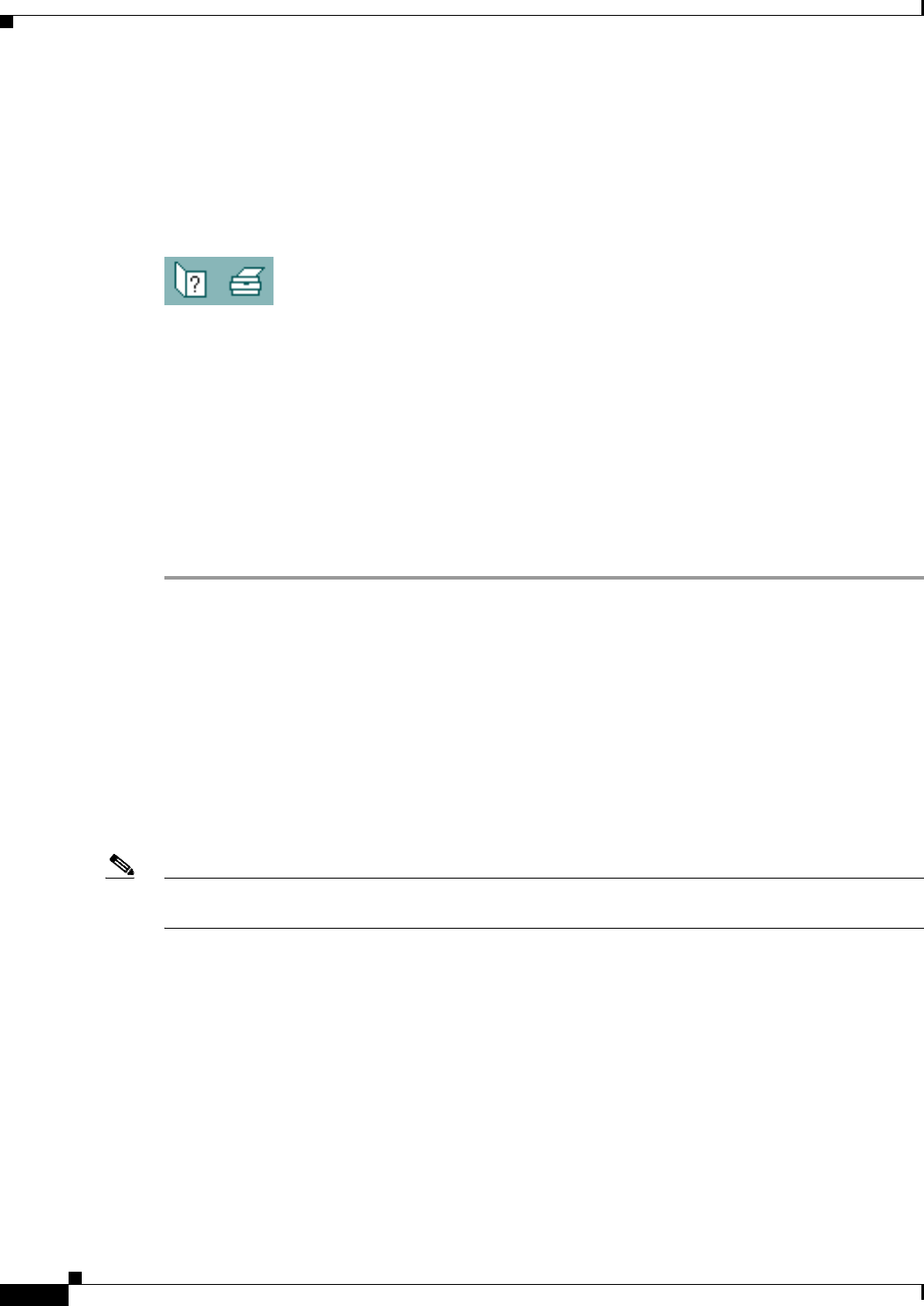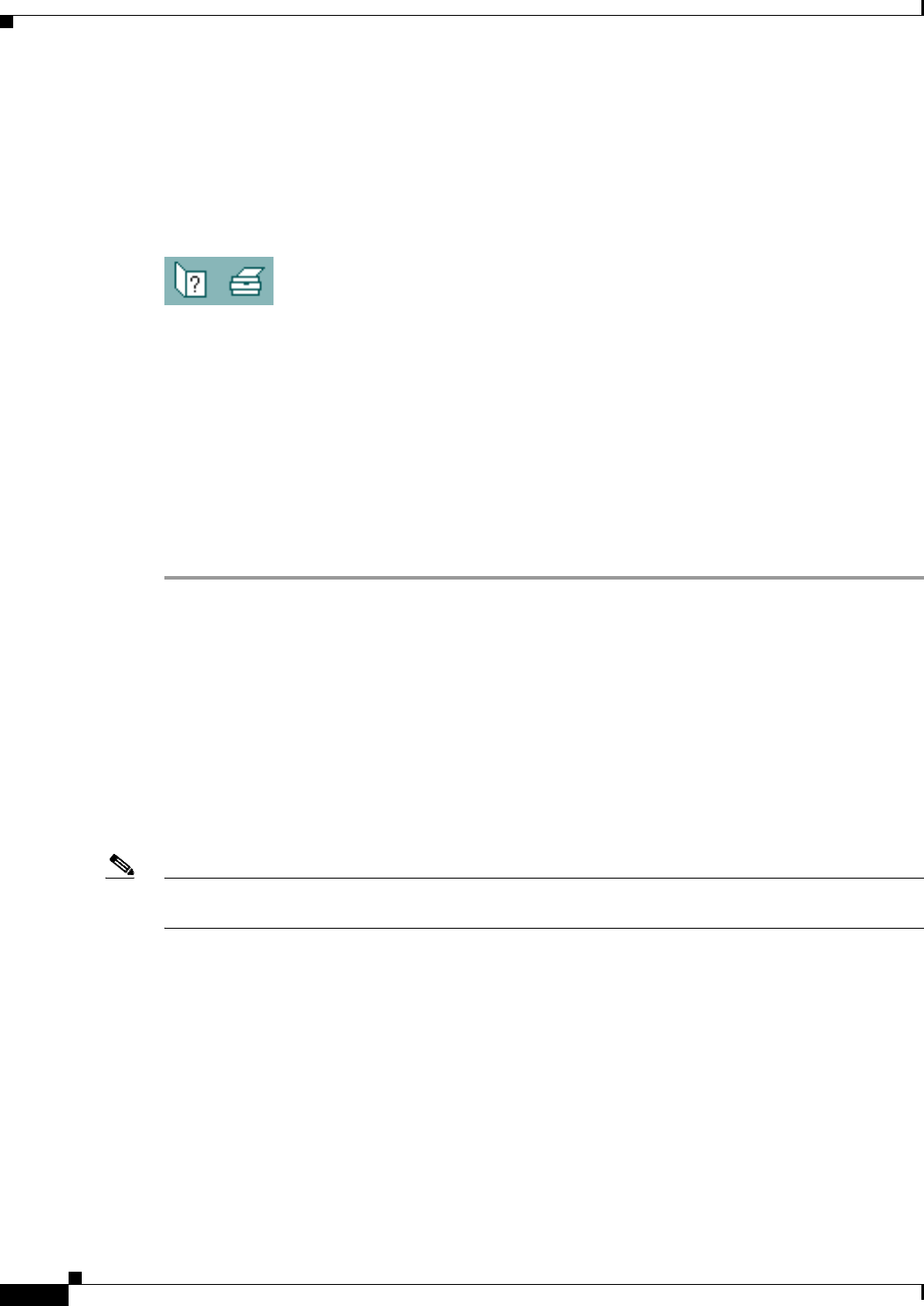
2-14
Cisco IOS Software Configuration Guide for Cisco Aironet Access Points
OL-11350-01
Chapter 2 Using the Web-Browser Interface
Using Online Help
Using Online Help
Click the help icon at the top of any page in the web-browser interface to display online help. Figure 2-13
shows the help and print icons.
Figure 2-13 Help and Print Icons
When a help page appears in a new browser window, use the Select a topic drop-down menu to display
the help index or instructions for common configuration tasks, such as configuring VLANs.
Changing the Location of Help Files
Cisco maintains up-to-date HTML help files for access points on the Cisco web site. By default, the
access point opens a help file on Cisco.com when you click the help button on the access point
web-browser interface. However, you can install the help files on your network so your access points can
access them there. Follow these steps to install the help files locally:
Step 1 Download the help files from the Software Center on Cisco.com:
http://www.cisco.com/cisco/software/navigator.html
Select the help files that match the software version on your access point.
Step 2 Unzip the help files on your network in a directory accessible to your access point. When you unzip the
help files, the HTML help pages are stored in a folder named according to the help version number and
access point model number.
Step 3 Browse to the Services: HTTP Web Server page in the access point web-browser interface.
Step 4 In the Default Help Root URL entry field, enter the complete path to the location where you unzipped
the help files. When you click the access point help button, the access point automatically appends the
help version number and model number to the path that you enter.
Note Do not add the help version number and device model number to the Default Help Root URL entry. The
access point automatically adds the help version and model number to the help root URL.
If you unzip the help files on your network file server at //myserver/myhelp, your Default Help Root URL
looks like this:
http://myserver/myhelp