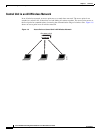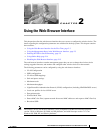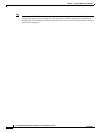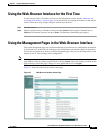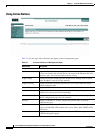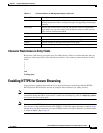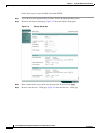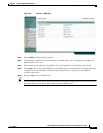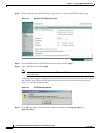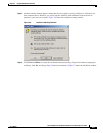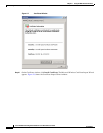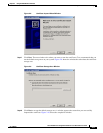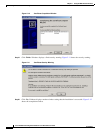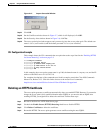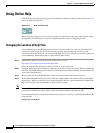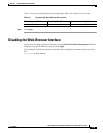2-8
Cisco IOS Software Configuration Guide for Cisco Aironet Access Points
OL-11350-01
Chapter 2 Using the Web-Browser Interface
Enabling HTTPS for Secure Browsing
Step 10 Browse to the Services: HTTP Web Server page. Figure 2-4 shows the HTTP Web Server page:
Figure 2-4 Services: HTTP Web Server Page
Step 11
Select the Enable Secure (HTTPS) Browsing check box and click Apply.
Step 12 Enter a domain name and click Apply.
Note Although you can enable both standard HTTP and HTTPS, Cisco recommends that you enable
one or the other.
A warning window appears stating that you will use HTTPS to browse to the access point. The window
also instructs you to change the URL that you use to browse to the access point from http to https.
Figure 2-5 shows the warning window:
Figure 2-5 HTTPS Warning Window
Step 13
Click OK. The address in your browser’s address line changes from http://ip-address to
https://ip-address.