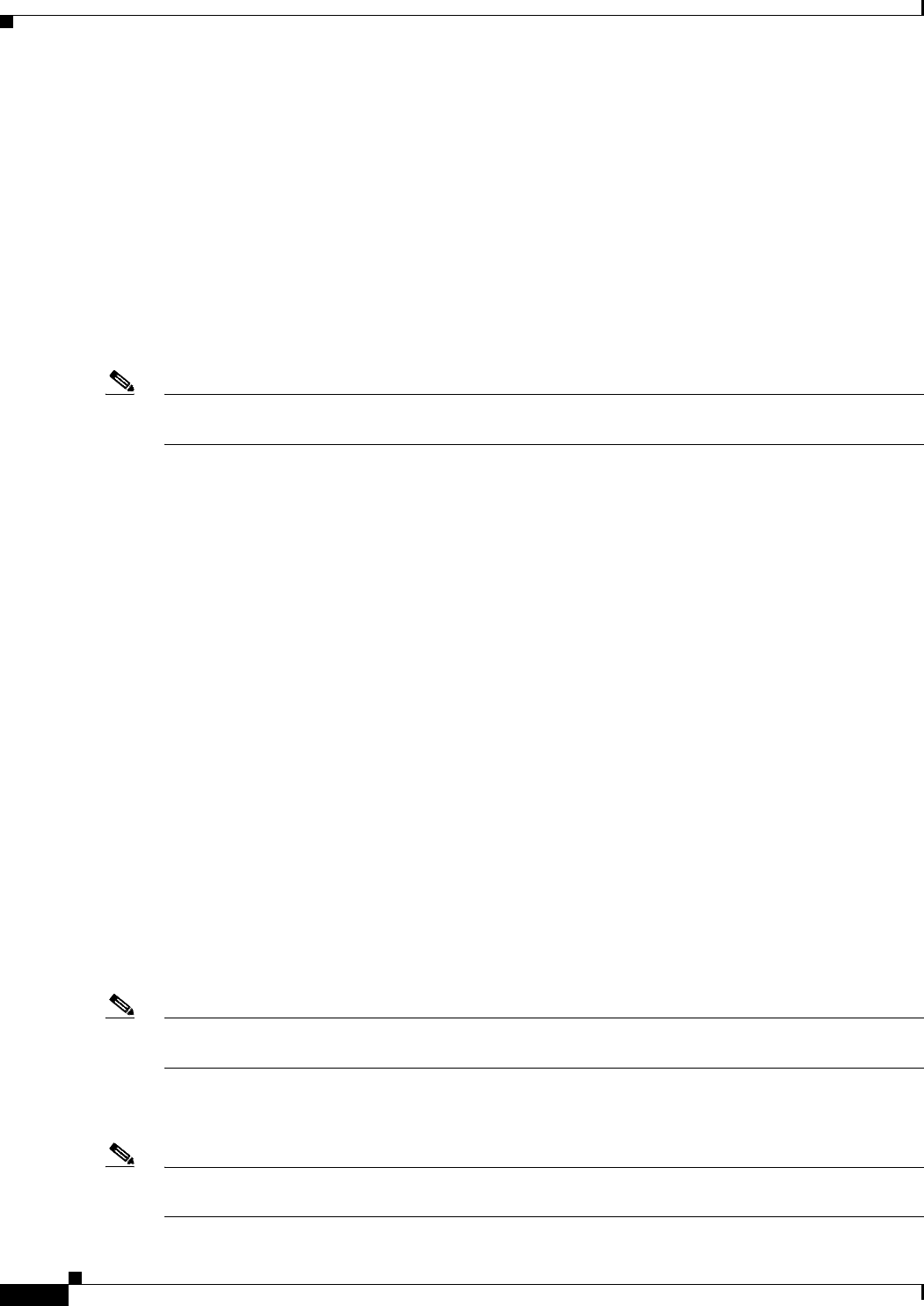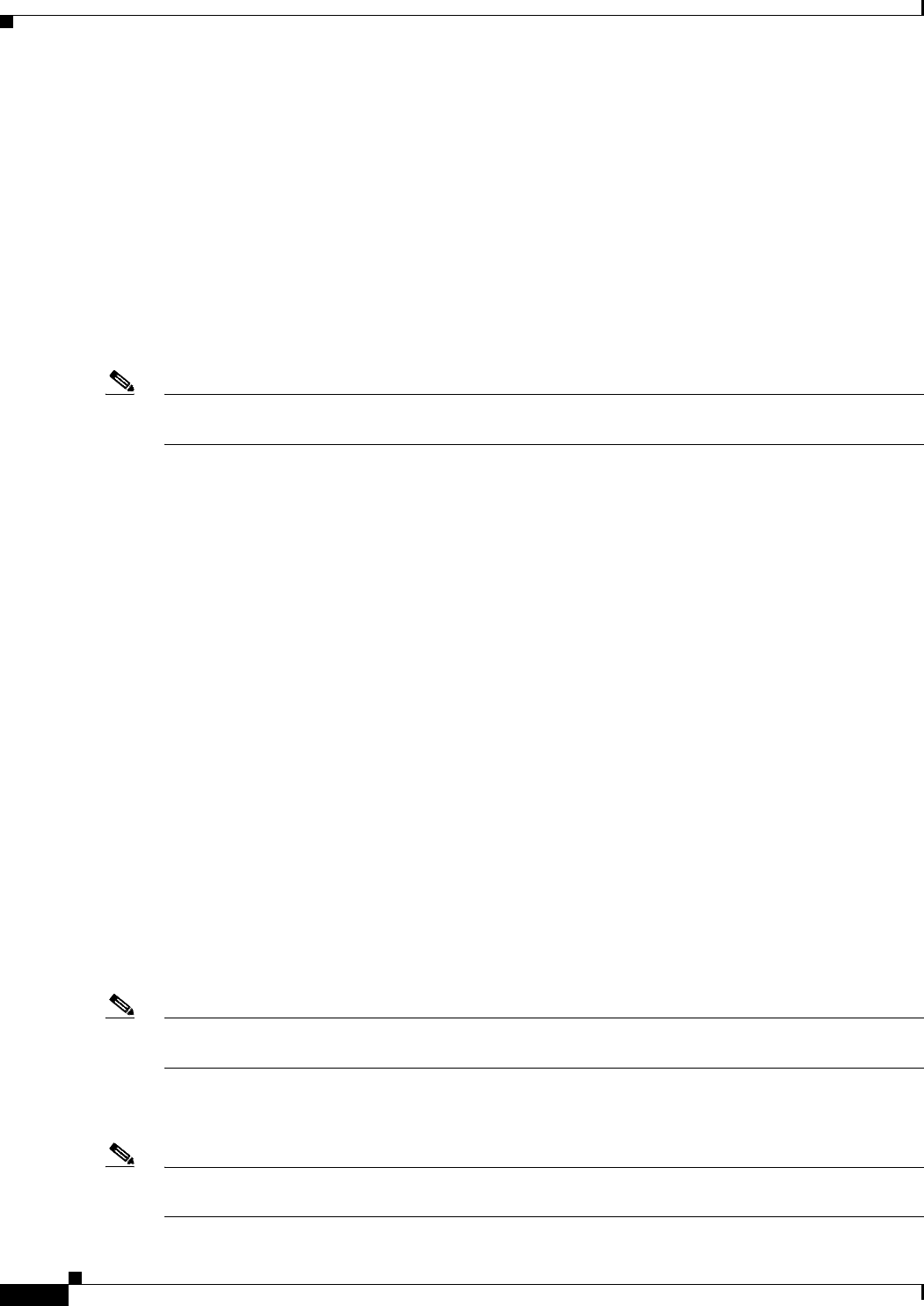
22-18
Cisco IOS Software Configuration Guide for Cisco Aironet Access Points
OL-11350-01
Chapter 22 Wireless Device Troubleshooting
Reloading the Access Point Image
Step 6 Use the rename command to change the name of the config.txt file to config.old.
ap: rename flash:config.txt flash:config.old
Step 7 Use the reload command to reboot the wireless device.
ap: reload
System configuration has been modified. Save (y/n)?y
Building configuration.
[OK]
Proceed with reload? [confirm]
Connection with host lost.
Step 8 When the access point has finished reloading the software, Establish a new Telnet session to the access
point.
Note The wireless device is configured with factory default values, including the IP address (set to receive an
IP address using DHCP) and the default username and password (Cisco).
Step 9 When IOS software is loaded, you can use the del privileged EXEC command to delete the config.old
file from Flash.
ap# del flash:config.old
Delete filename [config.old]
Delete flash:config.old [confirm]
ap#
Reloading the Access Point Image
If the wireless device has a firmware failure, you must reload the image file using the Web browser
interface or on 1100 and 1200 series access points, by pressing and holding the MODE button for around
30 seconds. You can use the browser interface if the wireless device firmware is still fully operational
and you want to upgrade the firmware image. However, you can use the MODE button when the access
point has a corrupt firmware image. On 350 series access points, you cannot use the MODE button to
reload the image file, but you can use the CLI through a Telnet or console port connection.
Using the MODE button
You can use the MODE button on 1100 and 1200 series access points to reload the access point image
file from an active Trivial File Transfer Protocol (TFTP) server on your network or on a PC connected
to the access point Ethernet port.
Note You cannot use the mode button to reload the image file on 350 series access points. To reload the image
file on 350 series access points, follow the instructions in the “Using the CLI” section on page 22-20.
If the wireless device experiences a firmware failure or a corrupt firmware image, indicated by three red
LED indicators, you must reload the image from a connected TFTP server.
Note This process resets all configuration settings to factory defaults, including passwords, WEP keys, the
wireless device IP address, and SSIDs.