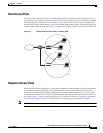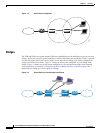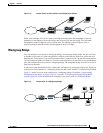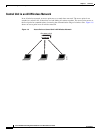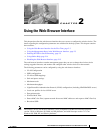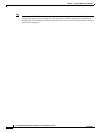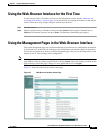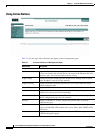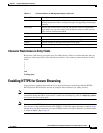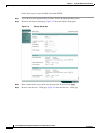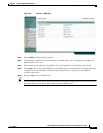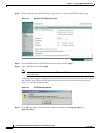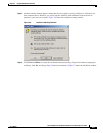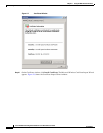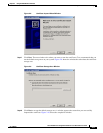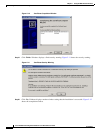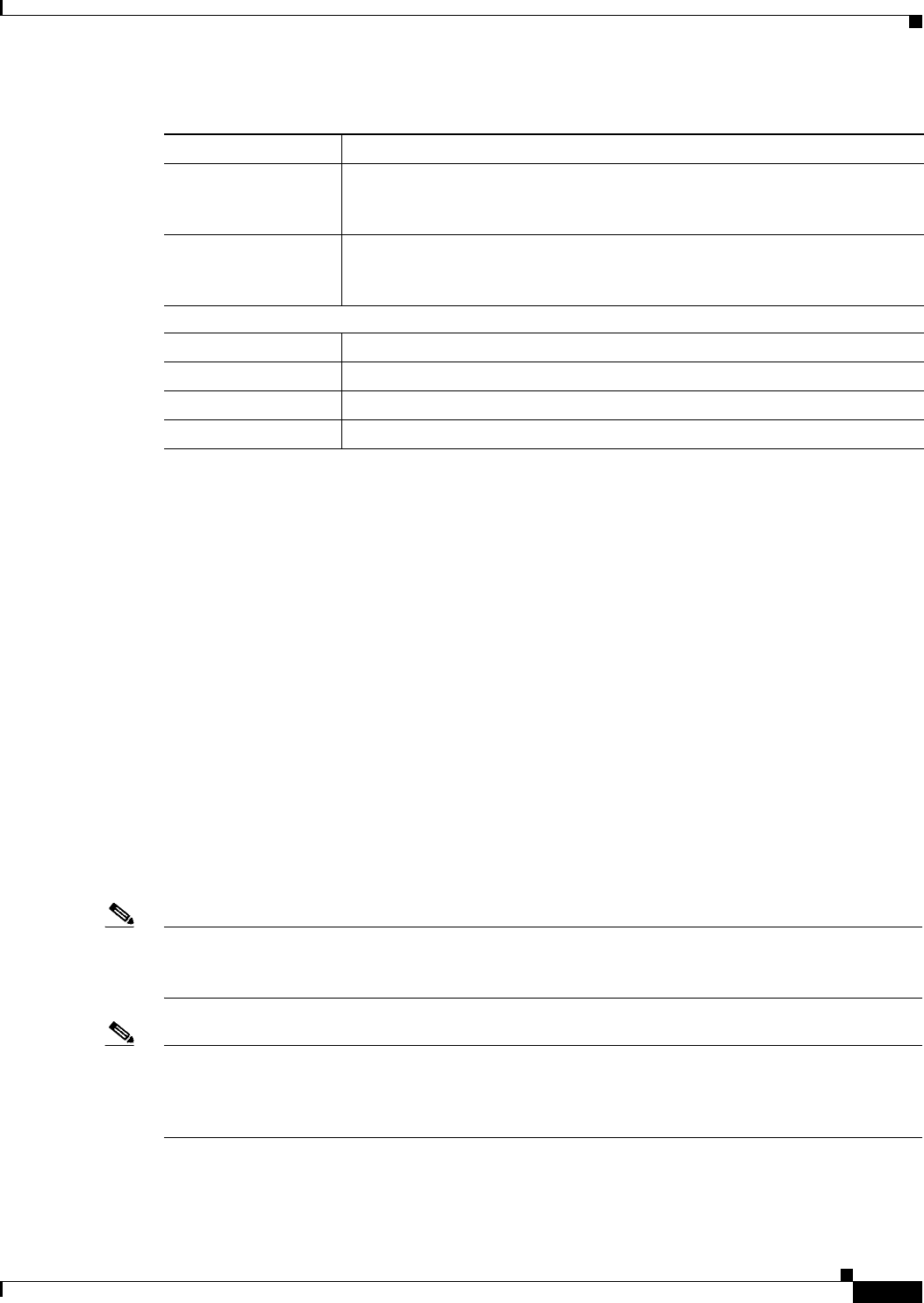
2-5
Cisco IOS Software Configuration Guide for Cisco Aironet Access Points
OL-11350-01
Chapter 2 Using the Web-Browser Interface
Enabling HTTPS for Secure Browsing
Character Restrictions in Entry Fields
Because the 1200 series access point uses Cisco IOS software, tThere are certain characters that you
cannot use in the entry fields on the web-browser interface. You cannot use these characters in entry
fields:
“
]
+
/
Tab
Trailing space
Enabling HTTPS for Secure Browsing
You can protect communication with the access point web-browser interface by enabling HTTPS.
HTTPS protects HTTP browser sessions by using the Secure Socket Layer (SSL) protocol.
Note When you enable HTTPS, your browser might lose its connection to the access point. If you lose the
connection, change the URL in your browser’s address line from http://ip_address to https://ip_address
and log into the access point again.
Note When you enable HTTPS, most browsers prompt you for approval each time you browse to a device that
does not have a fully qualified domain name (FQDN). To avoid the approval prompts, complete Step 2
through Step 9 in these instructions to create an FQDN for the access point. However, if you do not want
to create an FQDN, skip to Step 10.
System Software Displays the version number of the firmware that the wireless device is
running and provides links to configuration pages for upgrading and managing
firmware.
Event Log Displays the wireless device event log and provides links to configuration
pages where you can select events to be included in traps, set event severity
levels, and set notification methods.
Configuration Action Buttons
Apply Saves changes made on the page and remains on the page.
Refresh Updates status information or statistics displayed on a page.
Cancel Discards changes to the page and remains on the page.
Back Discards any changes made to the page and returns to the previous page.
Table 2-1 Common Buttons on Management Pages (continued)
Button/Link Description