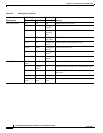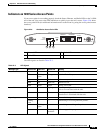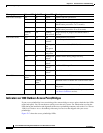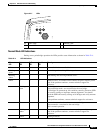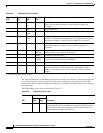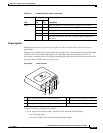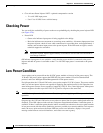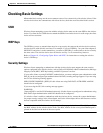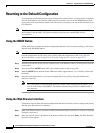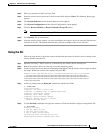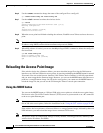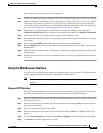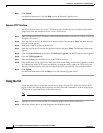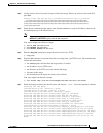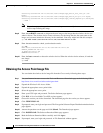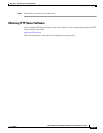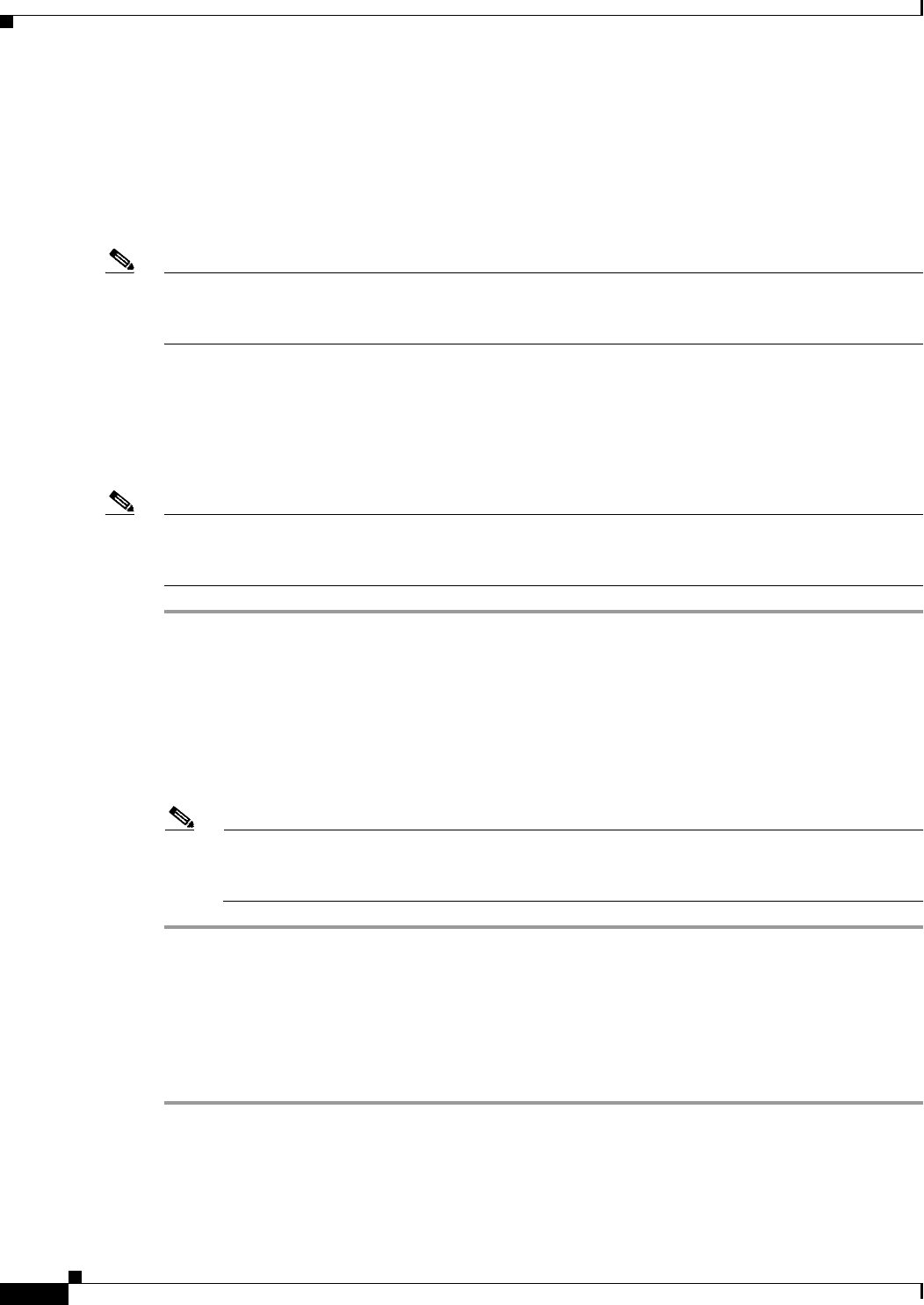
22-16
Cisco IOS Software Configuration Guide for Cisco Aironet Access Points
OL-11350-01
Chapter 22 Wireless Device Troubleshooting
Resetting to the Default Configuration
Resetting to the Default Configuration
If you forget the password that allows you to configure the wireless device, you may need to completely
reset the configuration. On 1100 and 1200 series access points, you can use the MODE button on the
access point or the web-browser interface. On 350 series access points, you can use the web-browser or
CLI interfaces.
Note The following steps reset all configuration settings to factory defaults, including passwords, WEP keys,
the IP address, and the SSID. The default username and password are both Cisco, which is
case-sensitive.
Using the MODE Button
Follow these steps to delete the current configuration and return all access point settings to the factory
defaults using the MODE button.
Note You cannot use the mode button to reset the configuration to defaults on 350 series access points. To
reset the configuration on 350 series access points, follow the instructions in the “Using the Web
Browser Interface” section on page 22-16, or in the “Using the CLI” section on page 22-17.
Step 1 Disconnect power (the power jack for external power or the Ethernet cable for in-line power) from the
access point.
Step 2 Press and hold the MODE button while you reconnect power to the access point.
Step 3 Hold the MODE button until the Status LED turns amber (approximately 1 to 2 seconds), and release
the button.
Step 4 After the access point reboots, you must reconfigure the access point by using the Web-browser
interface or the CLI.
Note The access point is configured with the factory default values including the IP address (set to
receive an IP address using DHCP). The default username and password are Cisco, which is
case-sensitive.
Using the Web Browser Interface
Follow these steps to delete the current configuration and return all wireless device settings to the factory
defaults using the web browser interface:
Step 1 Open your Internet browser. You must use Microsoft Internet Explorer (version 5.x or later) or Netscape
Navigator (version 4.x).
Step 2 Enter the wireless device’s IP address in the browser address line and press Enter. An Enter Network
Password screen appears.