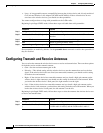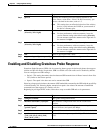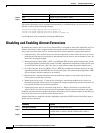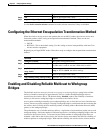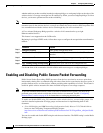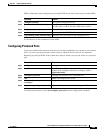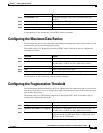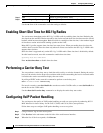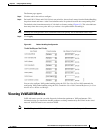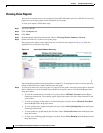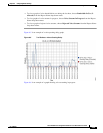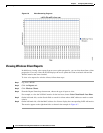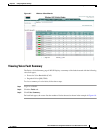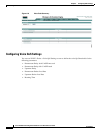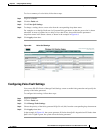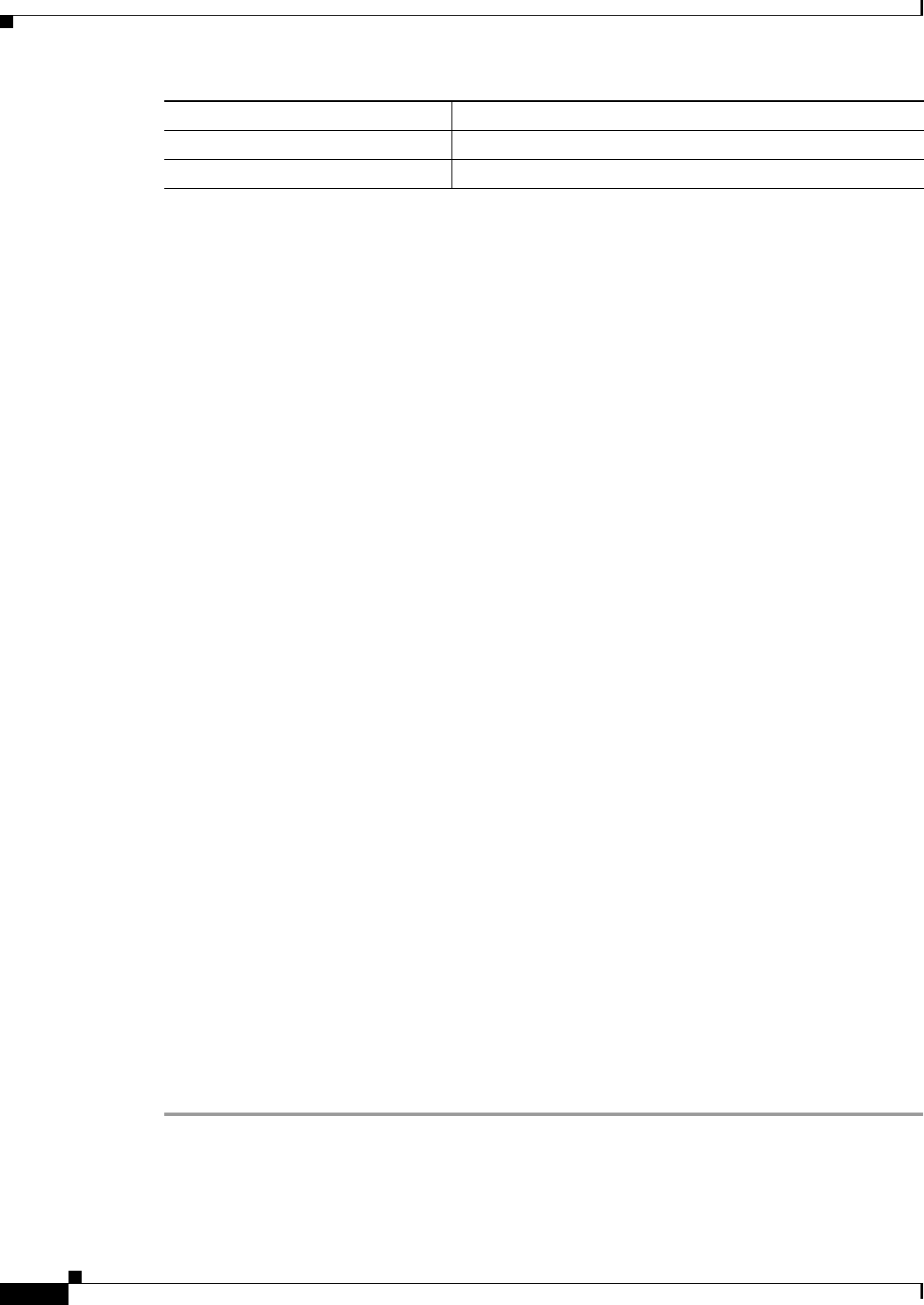
6-32
Cisco IOS Software Configuration Guide for Cisco Aironet Access Points
OL-11350-01
Chapter 6 Configuring Radio Settings
Enabling Short Slot Time for 802.11g Radios
Use the no form of the command to reset the setting to defaults.
Enabling Short Slot Time for 802.11g Radios
You can increase throughput on the 802.11g, 2.4-GHz radio by enabling short slot time. Reducing the
slot time from the standard 20 microseconds to the 9-microsecond short slot time decreases the overall
backoff, which increases throughput. Backoff, which is a multiple of the slot time, is the random length
of time that a station waits before sending a packet on the LAN.
Many 802.11g radios support short slot time, but some do not. When you enable short slot time, the
wireless device uses the short slot time only when all clients associated to the 802.11g, 2.4-GHz radio
support short slot time.
Short slot time is supported only on the 802.11g, 2.4-GHz radio. Short slot time is disabled by default.
In radio interface mode, enter this command to enable short slot time:
ap(config-if)# slot-time-short
Enter no slot-time-short to disable short slot time.
Performing a Carrier Busy Test
You can perform a carrier busy test to check the radio activity on wireless channels. During the carrier
busy test, the wireless device drops all associations with wireless networking devices for 4 seconds while
it conducts the carrier test and then displays the test results.
In privileged EXEC mode, enter this command to perform a carrier busy test:
dot11 interface-number carrier busy
For interface-number, enter dot11radio 0 to run the test on the 2.4-GHz radio, or enter dot11radio 1 to
run the test on the 5-GHz radio.
Use the show dot11 carrier busy command to re-display the carrier busy test results.
Configuring VoIP Packet Handling
You can improve the quality of VoIP packet handling per radio on access points by enhancing 802.11
MAC behavior for lower latency for the CoS 5 (Video) and CoS 6 (Voice) user priorities.
Follow these steps to configure VoIP packet handling on an access point:
Step 1 Using a browser, log in to the access point.
Step 2 Click Services in the task menu on the left side of the web-browser interface.
Step 3 When the list of Services expands, click Stream.
Step 4
end Return to privileged EXEC mode.
Step 5
copy running-config startup-config (Optional) Save your entries in the configuration file.
Command Purpose