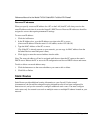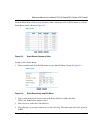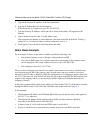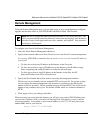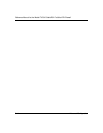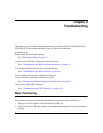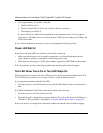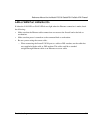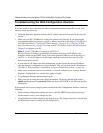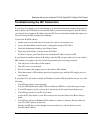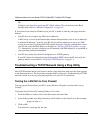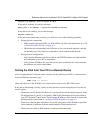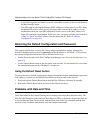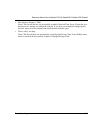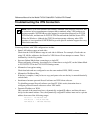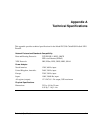Reference Manual for the Model FVS318 Cable/DSL ProSafe VPN Firewall
9-4 Troubleshooting
Troubleshooting the Web Configuration Interface
If you are unable to access the firewall’s Web Configuration interface from a PC on your local
network, check the following:
• Check the Ethernet connection between the PC and the firewall as described in the previous
section.
• Make sure your PC’s IP address is on the same subnet as the firewall. If you are using the
recommended addressing scheme, your PC’s address should be in the range of 192.168.0.2 to
192.168.0.254. Refer to “Verifying TCP/IP Properties“ on page 3-5 or “Verifying TCP/IP
Properties (Macintosh)“ on page 3-8 to find your PC’s IP address. Follow the instructions in
Chapter 3 to configure your PC.
Note: If your PC’s IP address is shown as 169.254.x.x:
Recent versions of Windows and MacOS will generate and assign an IP address if the
computer cannot reach a DHCP server. These auto-generated addresses are in the range of
169.254.x.x. If your IP address is in this range, check the connection from the PC to the
firewall and reboot your PC.
• If your firewall’s IP address has been changed and you don’t know the current IP address,
clear the firewall’s configuration to factory defaults. This will set the firewall’s IP address to
192.168.0.1. This procedure is explained in “Using the Default Reset button“ on page 9-8.
• Make sure your browser has Java, JavaScript, or ActiveX enabled. If you are using Internet
Explorer, click Refresh to be sure the Java applet is loaded.
• Try quitting the browser and launching it again.
• Make sure you are using the correct login information. The factory default login name is
admin and the password is password. Make sure that CAPS LOCK is off when entering this
information.
If the firewall does not save changes you have made in the Web Configuration Interface, check the
following:
• When entering configuration settings, be sure to click the APPLY button before moving to
another menu or tab, or your changes are lost.
• Click the Refresh or Reload button in the Web browser. The changes may have occurred, but
the Web browser may be caching the old configuration.