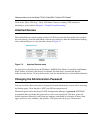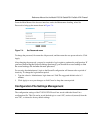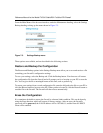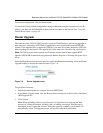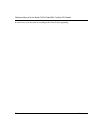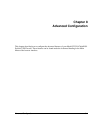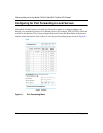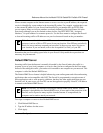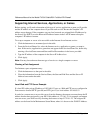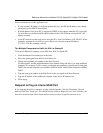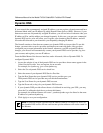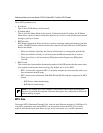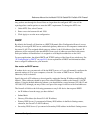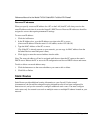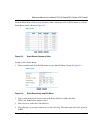Reference Manual for the Model FVS318 Cable/DSL ProSafe VPN Firewall
8-4 Advanced Configuration
Supporting Internet Services, Applications, or Games
Before starting, you'll need to determine which type of service, application or game you'll provide
and the IP address of the computer that will provide each service. Be sure the computer’s IP
address never changes. If the computers on your local network are assigned their IP addresses by
the firewall (by DHCP), use the Reserved IP address feature in the LAN IP menu to keep the
computer’s IP address constant.
To set up a computer or server to be accessible to the Internet for an Internet service:
1. Click the button next to an unused port in the table.
2. From the Services/Games list, select the Internet service, application or game you want to
host. If the service, application or game does not appear in the Services/Games list, define it by
entering a Service/Game name and Start and End Port numbers in the boxes provided.
3. Type the IP address of the computer in the Server IP Address box.
4. Click Apply.
Note: You may forward more than one type of service to a single computer or server.
Clearing a Port Assignment
To eliminate a port assignment entry:
1. Click the button next to that port in the table.
2. Clear the information from the Service/Game, the Start and End Ports and the Server IP
Address boxes under the table.
3. Click Apply.
Local Web and FTP Server Example
If a local PC with a private IP address of 192.168.0.33 acts as a Web and FTP server, configure the
Ports menu to forward HTTP (port 80) and FTP (port 21) to local address 192.168.0.33
In order for a remote user to access this server from the Internet, the remote user must know the IP
address that has been assigned by your ISP. If this address is 172.16.1.23, for example, an Internet
user can access your Web server by directing the browser to http://172.16.1.23. The assigned IP
address can be found in the Maintenance Status Menu, where it is shown as the WAN IP Address.