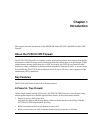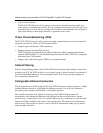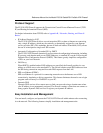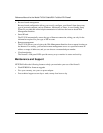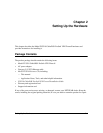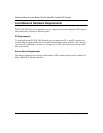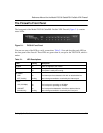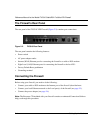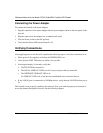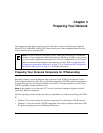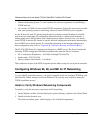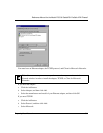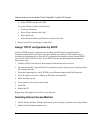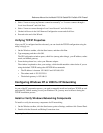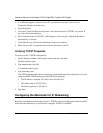Reference Manual for the Model FVS318 Cable/DSL ProSafe VPN Firewall
Setting Up the Hardware 2-5
Connecting to Your Internet Access Device
Your cable or DSL modem must provide a standard 10BASE-T Ethernet connection (not USB) for
connection to your PC or network. The FVS318 VPN Firewall does not include a cable for this
connection. Instead, use the Ethernet cable provided with your access device or any other standard
10BASE-T Ethernet cable. Follow these steps:
1. Locate the Ethernet cable currently going from your DSL or cable modem to the computer that
you use to access the Internet.
Note: You must use the existing cable to connect the modem to your firewall, not to connect
your PCs to your firewall. The Ethernet cable supplied by your ISP for connecting to your
cable or DSL modem may be an Ethernet crossover cable rather than a normal
straight-through cable.
2. Remove this cable from the computer and insert that end into the Internet port on the firewall.
3. Turn the cable or DSL modem off for ten seconds, then on again.
Connecting to your Local Ethernet Network
Your local area network (LAN) will attach to the firewall’s Local ports shown in Figure 2-2.The
Local ports are capable of operation at either 10 Mbps (10BASE-T) or 100 Mbps (100BASE-Tx),
depending on the Ethernet interface of the attached PC, hub, or switch. For any connection which
will operate at 100 Mbps, you must use a Category 5 (CAT5) rated Ethernet cable, such as the
cable included with the firewall.
The FVS318 VPN Firewall incorporates an eight-port switch for connection to your local network.
Connect up to eight PCs directly to any of the eight Local ports of the firewall using standard
Ethernet cables such as the one included with your firewall.
If your local network consists of more than eight hosts, you will need to connect your firewall to
another hub or switch. In this case, connect any LOCAL port of your firewall to any port of an
Ethernet hub or switch. The firewall’s LOCAL port will automatically configure itself for the
uplink connection.
Note: The FVS318 VPN Firewall incorporates Auto Uplink
TM
technology. Each LOCAL Ethernet
port will automatically sense whether the Ethernet cable plugged into the port should have a
'normal' connection (e.g. connecting to a PC) or an 'uplink' connection (e.g. connecting to a switch
or hub). That port will then configure itself to the correct configuration. This feature also
eliminates the need to worry about crossover cables, as Auto Uplink will accommodate either type
of cable to make the right connection.