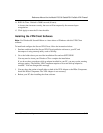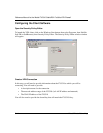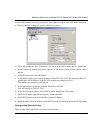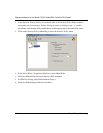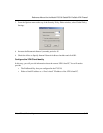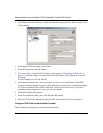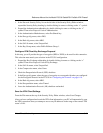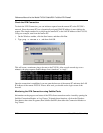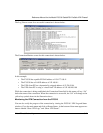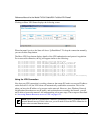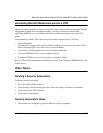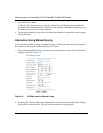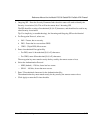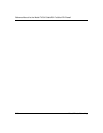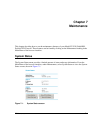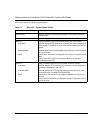Reference Manual for the Model FVS318 Cable/DSL ProSafe VPN Firewall
Virtual Private Networking 6-21
The Log Viewer screen for a successful connection is shown below:
The Connection Monitor screen for this connection is shown below:
In this example:
• The FVS318 has a public IP WAN address of 134.177.100.11
• The FVS318 has a LAN IP address of 192.168.0.1
• The VPN client PC has a dynamically assigned address of 12.236.5.184
• The VPN client PC is using a “virtual fixed” IP address of 192.168.100.100
While the connection is being established, the Connection Name field in this menu will say “SA”
before the name of the connection. When the connection is successful, the “SA” will change to the
yellow key symbol shown in the illustration above.
Monitoring the VPN Connection from the FVS318
You can also verify the progress of the connection by viewing the FVS318’s VPN Log and Status
windows. Go to the main menu and click on Router Status. At the bottom of that menu appear two
buttons labeled “Show VPN Logs” and “Show VPN Status”.