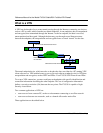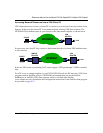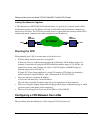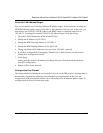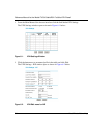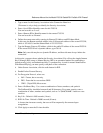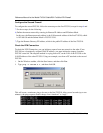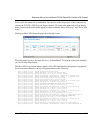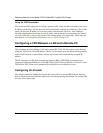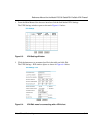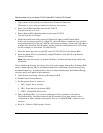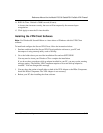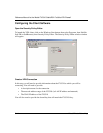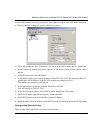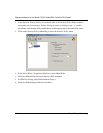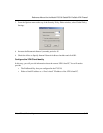Reference Manual for the Model FVS318 Cable/DSL ProSafe VPN Firewall
6-10 Virtual Private Networking
Using the VPN Connection
Now that your VPN connection is working, whenever a PC on the second LAN needs to access an
IP address on the first LAN, the firewalls will automatically establish the connection. This is fine
when you know the IP address of a resource on the other network. However, since Windows
Network Neighborhood broadcasts are not IP traffic, and are therefore not routed by the firewall,
you will not be able to browse the remote LAN without taking a few more steps. These steps are
described in “Accessing Remote Resources across a VPN“ on page 6-23.
Configuring a VPN Between a LAN and a Remote PC
This procedure describes linking a LAN and a remote PC. The LAN will connect to the Internet
using an FVS318 with a fixed IP address. The PC can be connected to the Internet through dialup,
cable or DSL modem, or other means, and we will assume it has a dynamically assigned IP
address.
The PC must have a VPN client program that supports IPSec. NETGEAR recommends and
supports the SafeNet SoftRemote (or Soft-PK) Secure VPN Client for Windows, Version 5 or later.
The SafeNet VPN Client can be purchased from SafeNet at www.safenet-inc.com.
Configuring the Firewall
The simplest method of linking the firewall and client will be to use the IKE protocol, allowing
them to automatically negotiate the connection and exchange keying information. To configure the
firewall, follow these steps: