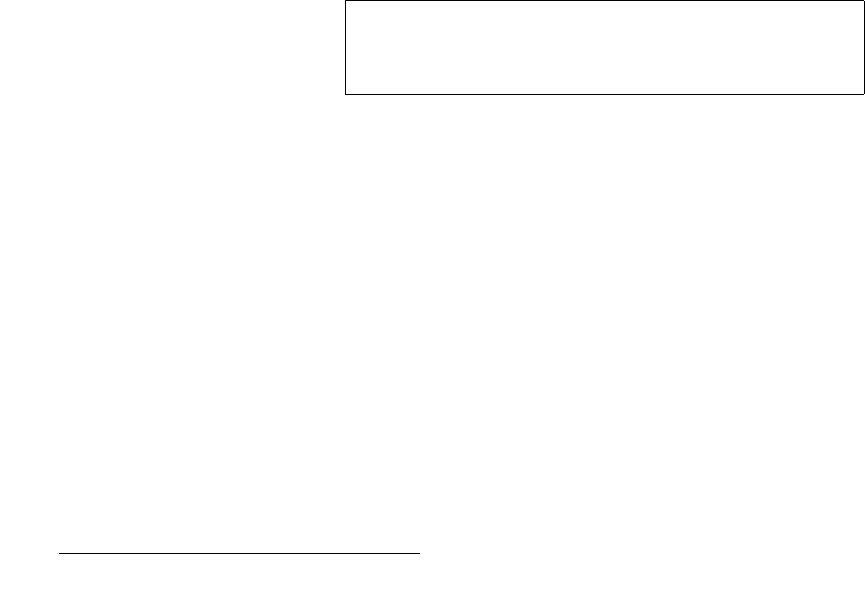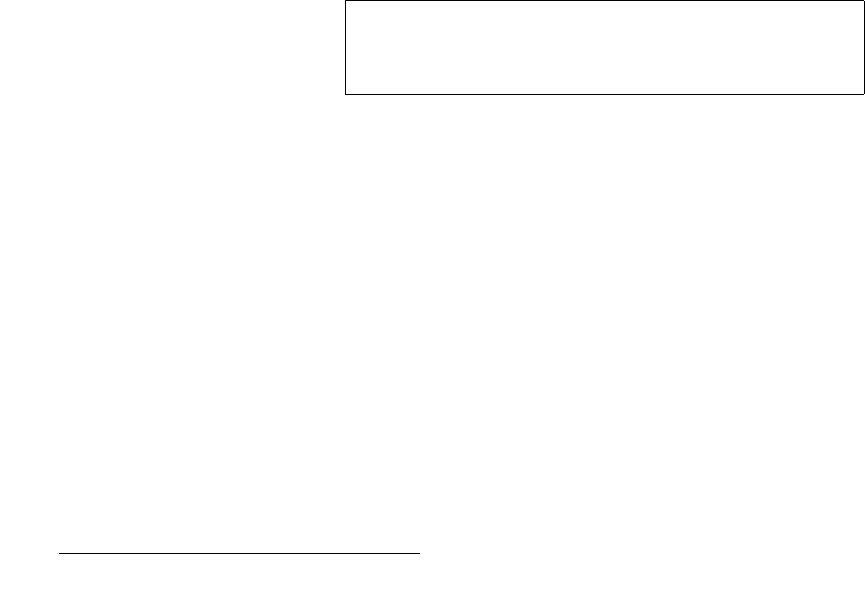
44 MatrixPRO • 8x8 DVI Router • User’s Guide
4. Operation
Using the Main Menu
rëáåÖ=íÜÉ=qÉëí=m~ííÉêå
Use the following steps to pre-select a test pattern:
1. From the Main Menu, select Test Pattern to display the Test Pattern Menu.
2. Scroll to line 2 (the “Resolution” line), and press SEL to display the edit cursor
(#).
3. Rotate the ADJUST knob and select the desired “global” test pattern resolution for
all outputs.
4. Press SEL to “accept” the new resolution, or press ESC to return to the current
resolution without making changes.
5. Scroll to line 3 (the “Output” line), and press SEL to select either all outputs, or an
individual output for which you want to set a test pattern.
6. Scroll to line 4 (the “Type” line), which displays the current test pattern for the
output selected on line 3. Press SEL to display the edit cursor (#). Please note:
~ If All is selected and test patterns match, the “global” test pattern is
shown on the line.
~ If All is selected and all test patterns do not match, the label “Not All
Same” is shown.
~ If an individual output is selected, its test pattern is shown.
7. Rotate the ADJUST knob and select the desired test pattern. Choices are:
~ H Ramp, V Ramp
~ 75% Col Bars, 100% Col Bars
~ 16x16 Grid, 32x32 Grid
~ Burst, 50% Gray
~ Gray Steps 1, Gray Steps 2
~ White, Black, Red, Green, Blue
8. Press SEL to “accept” the new pattern, or press ESC to return to the current
pattern without making changes. The pattern in pre-selected at this point.
9. To route the selected pattern to an output:
a. In the Output Selection Section, select the desired output.
b. Press TEST PAT.
c. Press TAKE.
The selected pattern is routed to the selected output only. All other routes are
unaffected.
10. To clear the test pattern from the output:
a. In the Output Selection Section, select the desired output.
b. Press TEST PAT or select an input.
c. Press TAKE.
Note
If you selected All, but all test patterns currently do not match,
you will overwrite all “differing” patterns with a new “global”
test pattern.