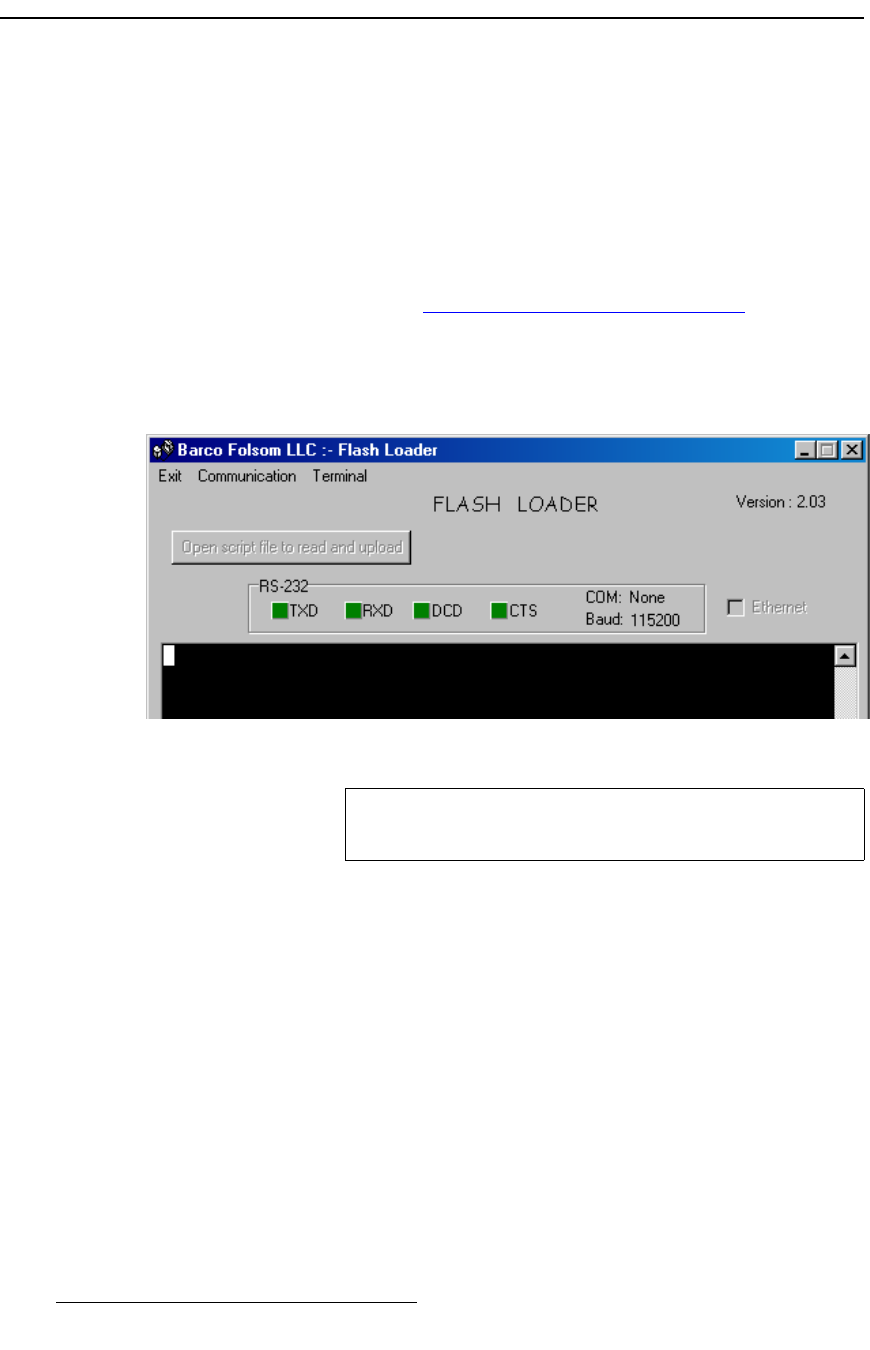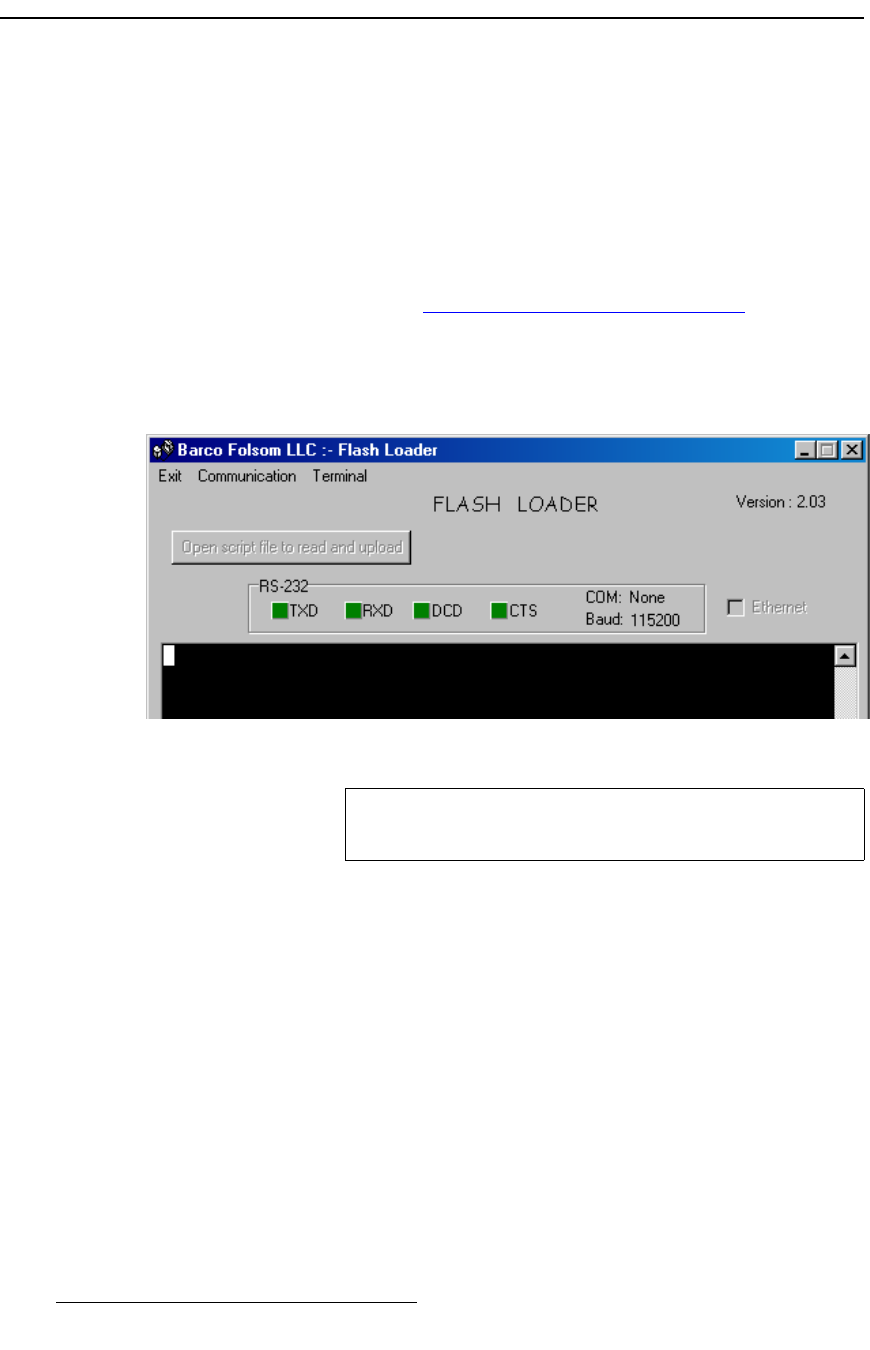
80 MatrixPRO • 8x8 DVI Router • User’s Guide
6. Upgrading Software
Serial Upgrade Method
pÉêá~ä=réÖê~ÇÉ=jÉíÜçÇ
Use the following steps to upgrade MatrixPRO software using a serial connection to
your PC:
1. With the download complete, navigate to the target folder and double-click the
EXE to launch the installation shield.
2. Follow the prompts to install the upgrade package in the default folder. At the
conclusion of the procedure, a new path will be created under Start > Programs >
Barco Folsom.
3. Connect the Serial port on the back of MatrixPRO to the COM 1 port on your PC.
In Chapter 2, refer to the “MatrixPRO 8x8 DVI Router Rear Panel
” section on
page 21 for the location of the Serial port.
4. Power-up MatrixPRO.
5. On the PC, click Start > Programs > Barco Folsom > MatrixPRO DVI 8x8
Software #.## > Flash Loader to launch the Flash Loader utility.
Figure 6-1. Flash Loader Utility
6. Click Communication > RS232 Config > Baud, and select 115200.
7. Click Communication > RS232 Config > COM Port, and select the COM port on
your PC to which MatrixPRO is connected. If no other programs are using the
port, the “Established communications” message appears at the bottom of the
Flash Loader.
8. To verify communications between the PC and MatrixPRO:
a. In the Flash Loader, click in the black terminal window area.
b. Note the condition of the status lights:
• DCD and CTS should be red.
• TXD and RXD should be green. They will flash if Enter is
pressed.
c. Press Enter a few times to display the system prompt “#” on screen.
d. If the prompt does not appear, continue with step 9 (troubleshooting).
Note
If you have not used the COM 1 port on your PC, an error
message will be shown at the bottom of the Flash Loader.