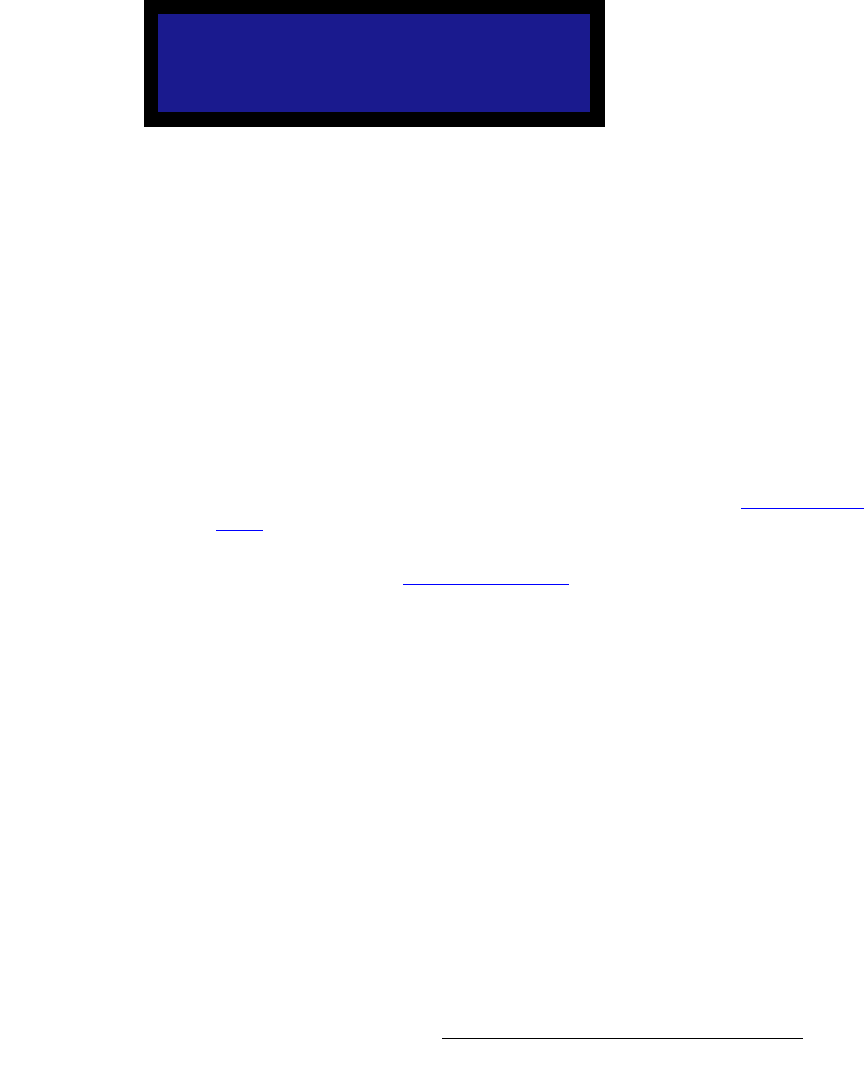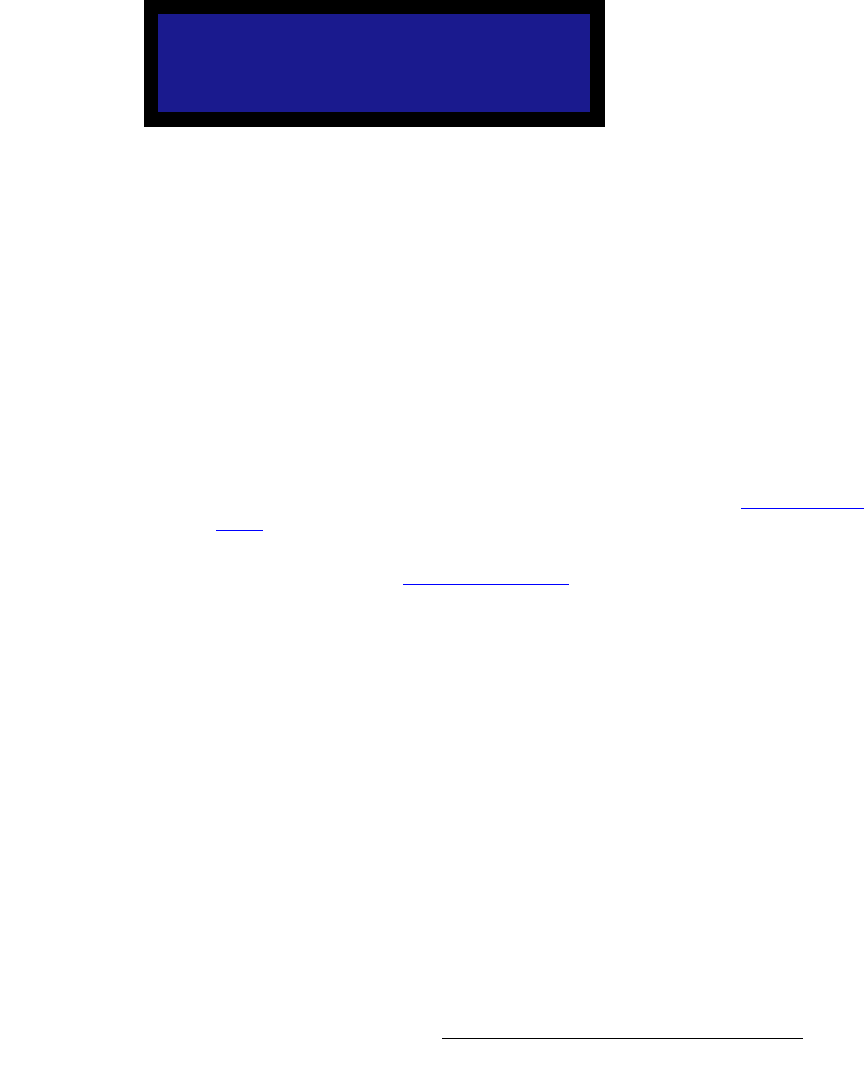
MatrixPRO • 8x8 DVI Router • User’s Guide 81
6. Upgrading Software
Serial Upgrade Method
e. If the prompt appears, continue with step 10 (uploading files).
9. To troubleshoot the serial connection:
a. If the DCD and CTS status lights are green, re-check the communication
settings in the loader, and verify that the COM port and Baud Rate
settings are correct.
b. To verify MatrixPRO communication settings, using the MatrixPRO
menu, select SETUP to display the Setup Menu.
c. From the System Menu, select
RS-232 Settings to display the RS-
232 Settings Menu.
Figure 6-2. MatrixPRO RS-232 Settings Menu
d. Ensure that the baud rate is set to 115200. Other parameters cannot be
changed.
e. Repeat steps 7 and 8 above, then re-check the status lights.
f. With communication status OK, continue with step 10.
10. To upload files to MatrixPRO, click "Open script file to read and upload."
11. In the dialog, select "Complete_Load.sld" and click Open. The MatrixPRO menu
should immediately display the "System in LOADER MODE" message.
12. It takes several minutes to load the flash memory. When complete, the Flash
Loader utility displays the “Upload Complete” message. Click OK to continue.
13. Cycle power on the MatrixPRO, and exit the Flash Loader utility.
14. On MatrixPRO, perform a factory reset. In Chapter 4, refer to the “Factory Reset
Menu” section on page 39 for instructions.
15. On MatrixPRO, verify that the new software has been loaded correctly. In
Chapter 4, refer to the “Tech Support Menu” section on page 39 for instructions.
This completes the software upgrade procedure via serial communications.
RS-232 SETTINGS
> Baud Rate 115200
Parameters [N81]