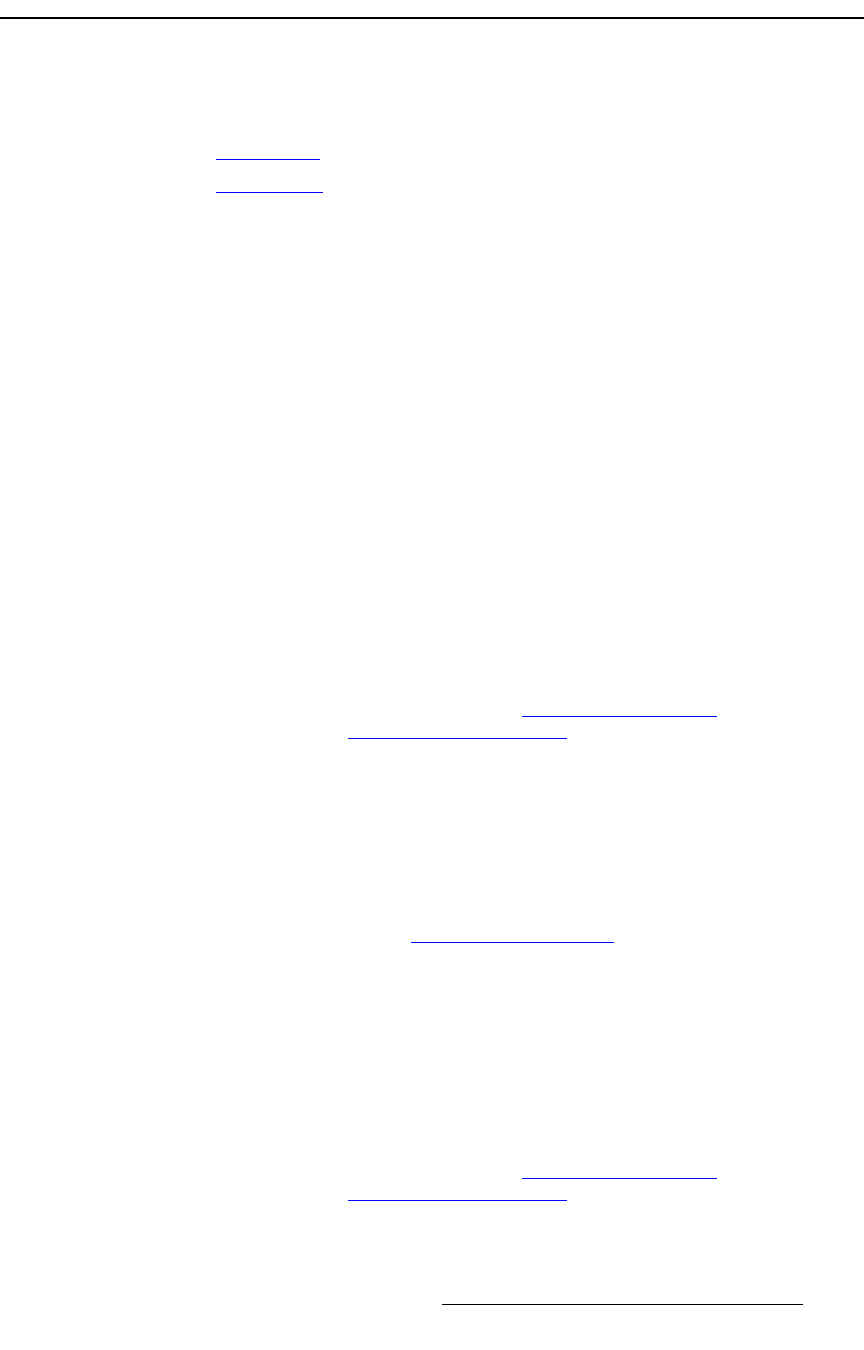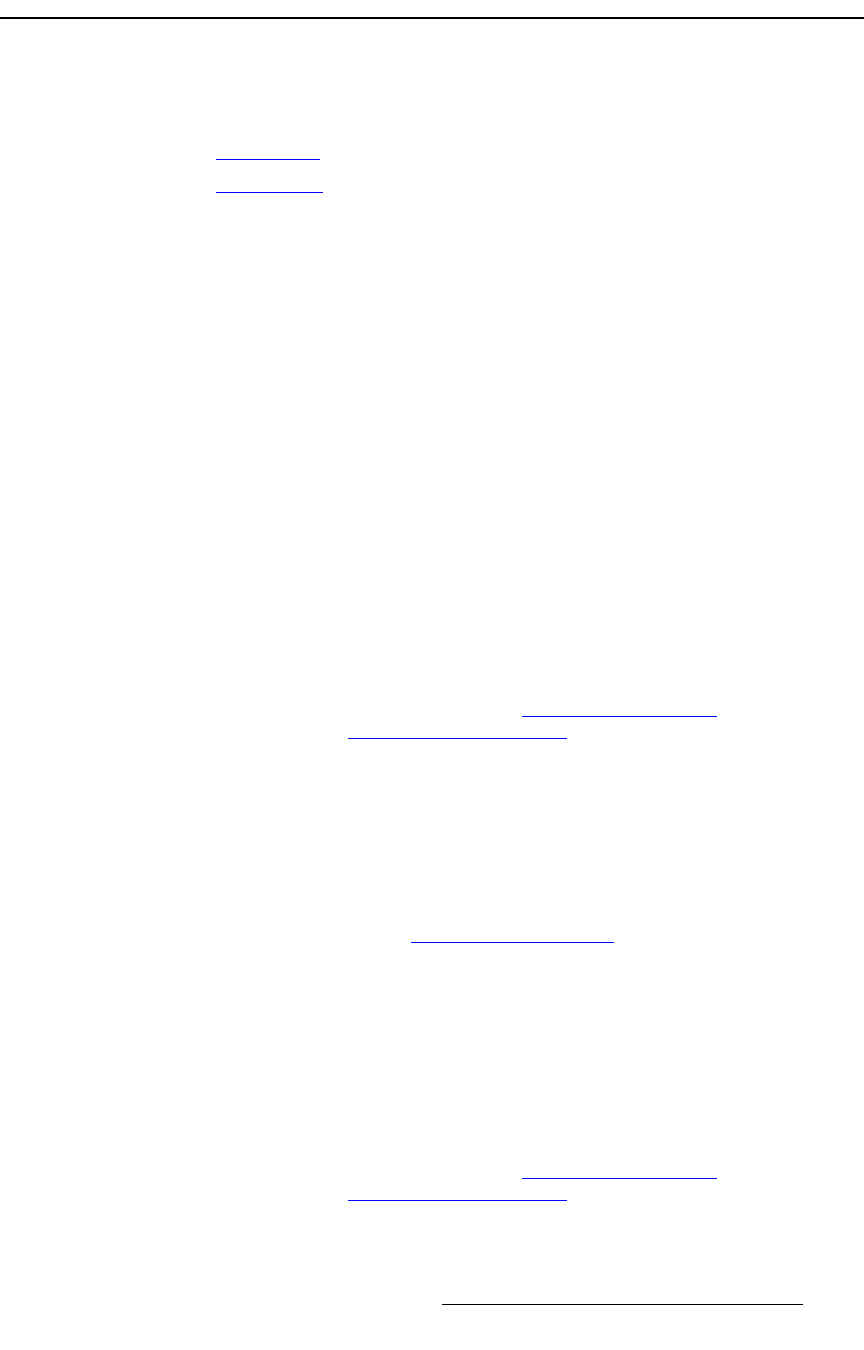
MatrixPRO • 8x8 DVI Router • User’s Guide 79
6. Upgrading Software
Downloading Software
açïåäç~ÇáåÖ=pçÑíï~êÉ
Two different methods can be used to download MatrixPRO software and the Flash File
Loader utility:
• Via FTP Site
• Via Web Site
sá~=cqm=páíÉ
Barco Folsom's FTP site address is: ftp.folsom.com
To download from the FTP site:
1. Create a target folder on your PC (e.g., MatrixPRO).
2. If you are using an FTP client, logon to our site as follows:
~ User name: anonymous
~ Password: your email address
S Example: johndoe@somecompany.com
If you are using a web browser to access our FTP site, point the browser to:
ftp://ftp.folsom.com
3. Once logged on, navigate to the following directory:
ftp://ftp.folsom.com/Products/Video/MatrixPRO-8x8-DVI/
4. Transfer the following file to the target folder on your PC:
MatrixPRO_DVI_8x8_Rev#.##.EXE
5. As required, please continue with the “Serial Upgrade Method
” section on
page 80, or the “Ethernet Upgrade Method
” section on page 82.
sá~=tÉÄ=páíÉ
Barco Folsom's web site address is: http://www.folsom.com
To download from the web site:
1. Create a target folder on your PC (e.g., MatrixPRO).
2. On the web, navigate to http://video.folsom.com.
3. Click “Downloads” to access the Downloads Page.
4. Using the “Select Video Product” pull-down menu, click MatrixPRO 8x8 DVI.
5. In the “Software” section, click the Download button for the latest version of
system software.
6. When the File Download Dialog appears, click Save to save the file to your
computer.
7. When the Save As Dialog appears, navigate to the target folder and click Save.
8. As required, please continue with the “Serial Upgrade Method
” section on
page 80, or the “Ethernet Upgrade Method
” section on page 82.