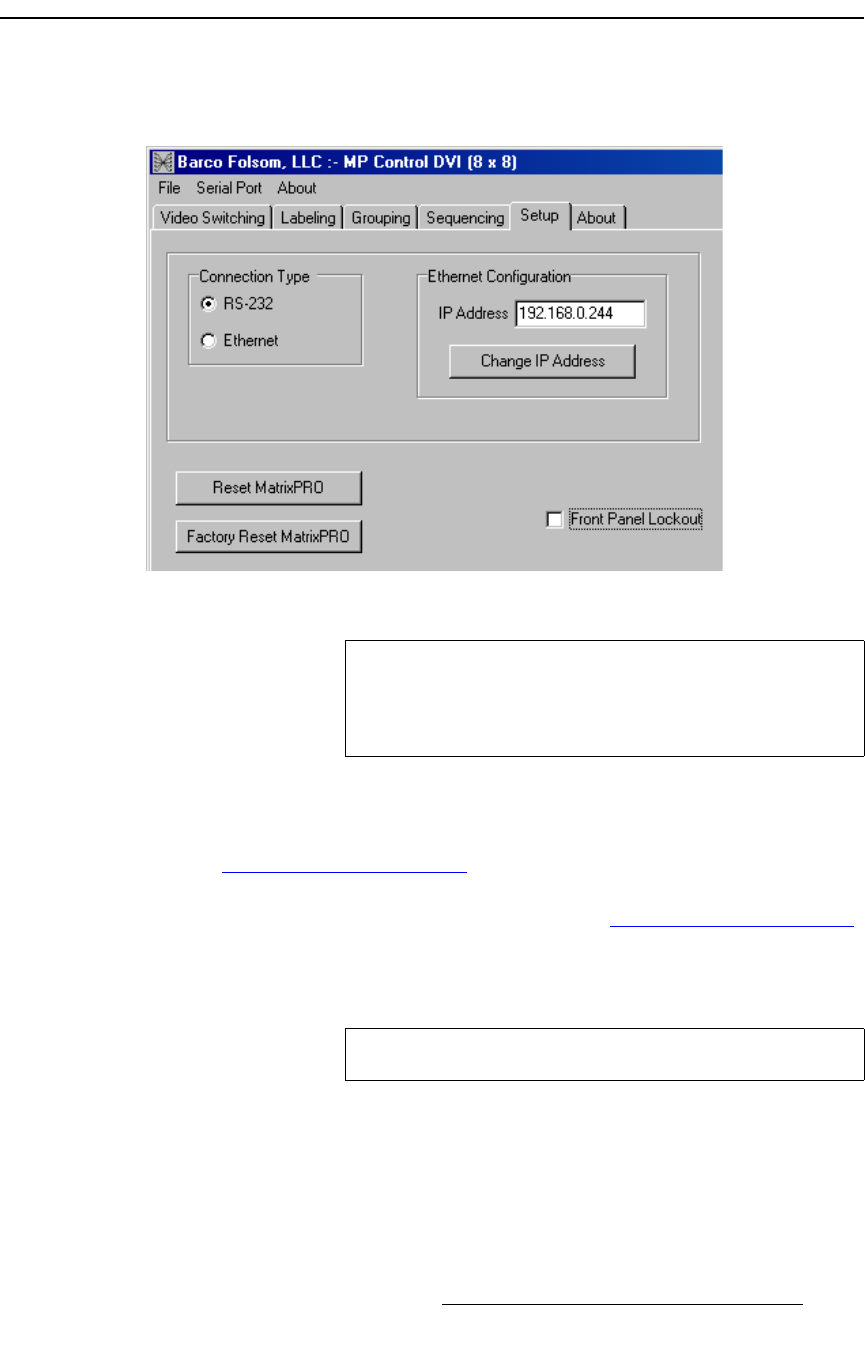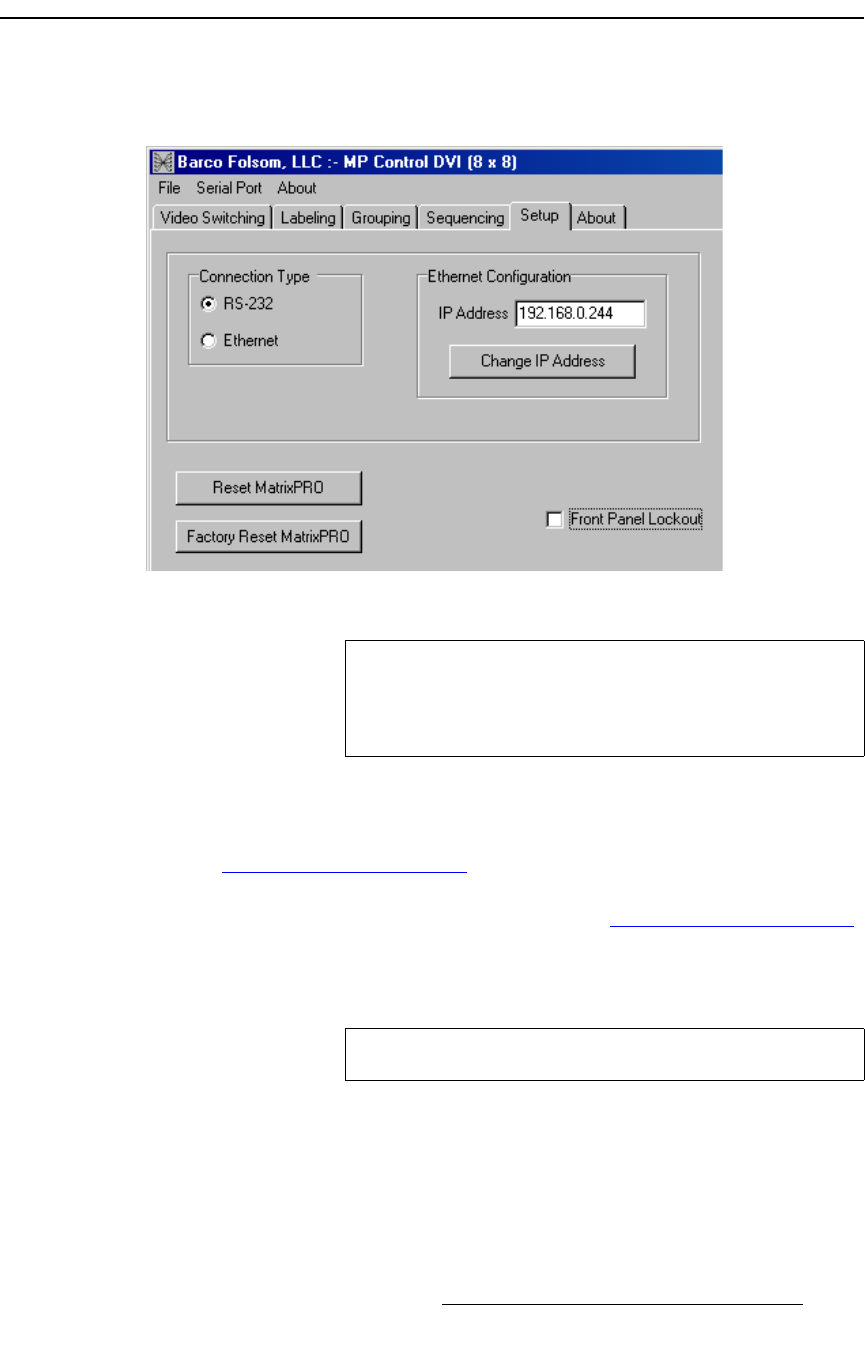
MatrixPRO • 8x8 DVI Router • User’s Guide 75
5. GUI Installation and Operation
Using the Setup Tab
rëáåÖ=íÜÉ=pÉíìé=q~Ä
The Setup Tab enables you to select the method of MatrixPRO remote control (either RS-
232 or Ethernet), change the IP address if required, and reset the system.
Figure 5-18. Setup Tab (sample)
The following functions are provided:
• Click RS-232 to change the connection to RS-232. The system will query the
ports and attempt to connect serially. If the connection fails, refer to the
“Connection Troubleshooting
” section on page 58 for details.
• Click Ethernet to change the connection to Ethernet. The system will query the
IP connection. If the connection fails, refer to the “Connection Troubleshooting”
section on page 58 for details.
• If you need to change the IP address in order to match that of MatrixPRO, click in
the IP Address field, enter the correct address, then click Change IP Address.
• Check the Front Panel Lockout check box to disable MatrixPRO’s front panel.
Un-check the box to re-enable front panel control.
• Click the Reset MatrixPRO button to perform a “soft” reset in which only the
operating system is reset — but all routes and presets remain in effect.
• Click the Factory Reset MatrixPRO button to perform a full factory reset. All
routes are cancelled and all presets are cleared.
Note
If a proper connection to MatrixPRO is establish when you
launch the GUI, no action is required on the Setup Menu.
However, if you need to change the connection, the IP
address or reset the system, use the functions below.
Note
The default IP address is 192.168.000.243.