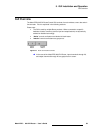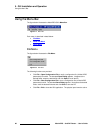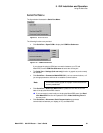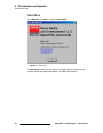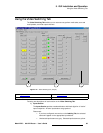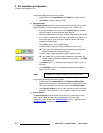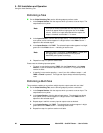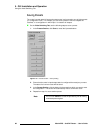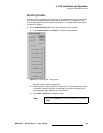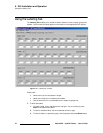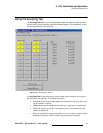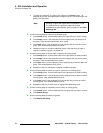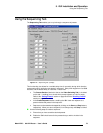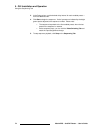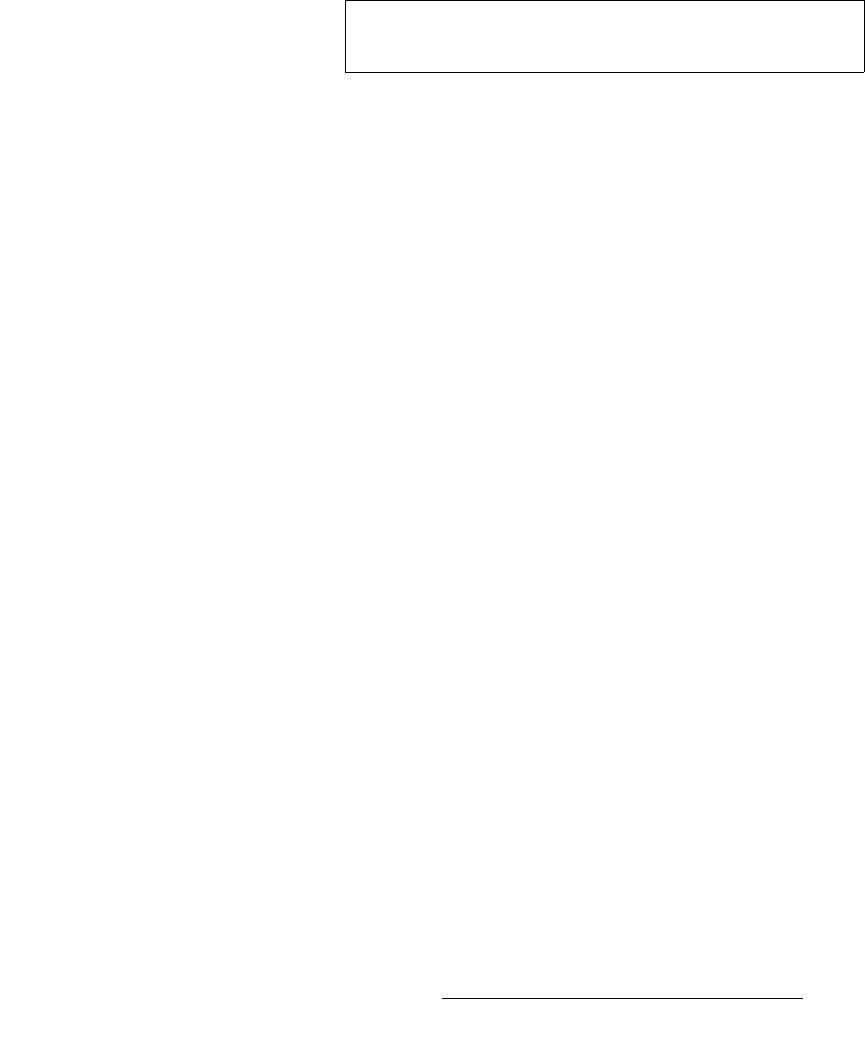
MatrixPRO • 8x8 DVI Router • User’s Guide 67
5. GUI Installation and Operation
Using the Video Switching Tab
`äÉ~êáåÖ=~=oçìíÉ
The “clear” procedure enables you to clear (or “blank”) a route.
On the Video Switching Tab, use the following steps to clear a route:
1. In the Outputs Section, click the output channel that you want to clear. The
button lights yellow along with its currently assigned input.
2. In the Inputs Section, click the currently assigned input button. In the video
column, the label “--” appears in a red squared, indicating that a “blank” route is
pending.
3. Click TAKE. The selected input button turns off, indicating that the input has been
cleared and the output channel has been blanked.
rëáåÖ=od_=jìíÉ
The RGB Mute feature enables you to blank a channel’s output video while leaving the
channel’s sync signals running to the monitor.
On the Video Switching Tab, use the following steps to “mute” an output:
1. Verify that an active route is in place (based on a bright green square in the Video
column) for the selected output.
2. In the Outputs Section, enable the check box in the RGB Mute column for the
output that you wish to mute. The channel is immediately muted — pressing
TAKE is not required.
3. Repeat from step 1 to mute another output channel.
Please note the following important points:
• To clear an RGB Mute route, simply disable the check box.
Note
You can perform a “multi-clear” in the same manner as you
performed a multi-take.