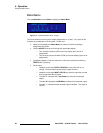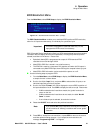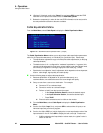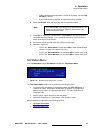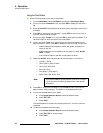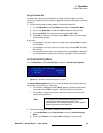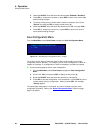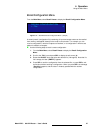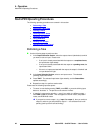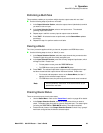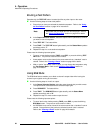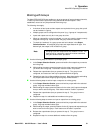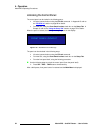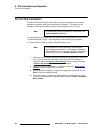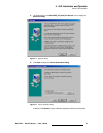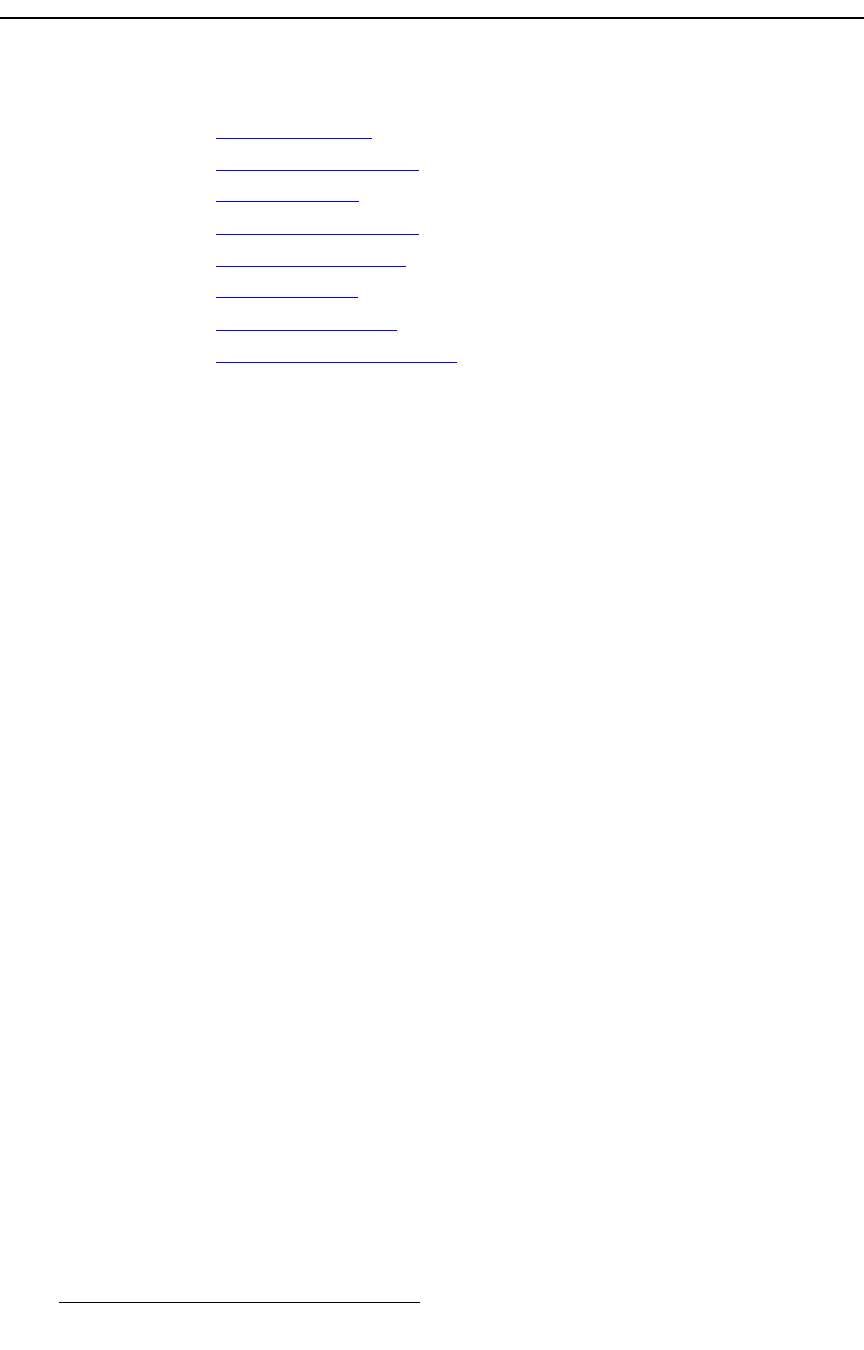
48 MatrixPRO • 8x8 DVI Router • User’s Guide
4. Operation
MatrixPRO Operating Procedures
j~íêáñmol léÉê~íáåÖ=mêçÅÉÇìêÉë
The following operating procedures are covered in this section:
• Performing a Take
• Performing a Multi-Take
• Clearing a Route
• Checking Router Status
• Routing a Test Pattern
• Using RGB Mute
• Working with Groups
• Unlocking the Control Panel
mÉêÑçêãáåÖ=~=q~âÉ=======
Use the following steps to perform a take:
1. In the Output Selection Section, select the output channel (destination) to which
you want to route an input. Please note:
~ If an input is already associated with that output on a completed route,
the input button lights steady.
~ If an input is already associated with that output on a pending route, the
input button blinks.
~ If there is no input associated with the output, the output is “blanked” and
no input buttons will light.
2. In the Input Selection Section, select a new input source. The selected
(pending) input button blinks.
3. Press TAKE. The selected input button lights steadily, and the Status Menu
updates accordingly.
4. Repeat from step 1 to perform another take.
Please note the following important points:
• To cancel a route before pressing TAKE, press ESC, or press the blinking input
button to “de-select” it. The previous route remains in effect.
• A “pending” route remains pending — even if you switch to a different output —
until TAKE or ESC is pressed. This rule applies to channel routes, test pattern
routes, and RGB Mute routes.
S If you pend a route to output 1 (e.g., input 5 to output 1), then you switch to
output 2, and then you switch back to output 1 — the selected route is still
pending (and input 5 will still be blinking).