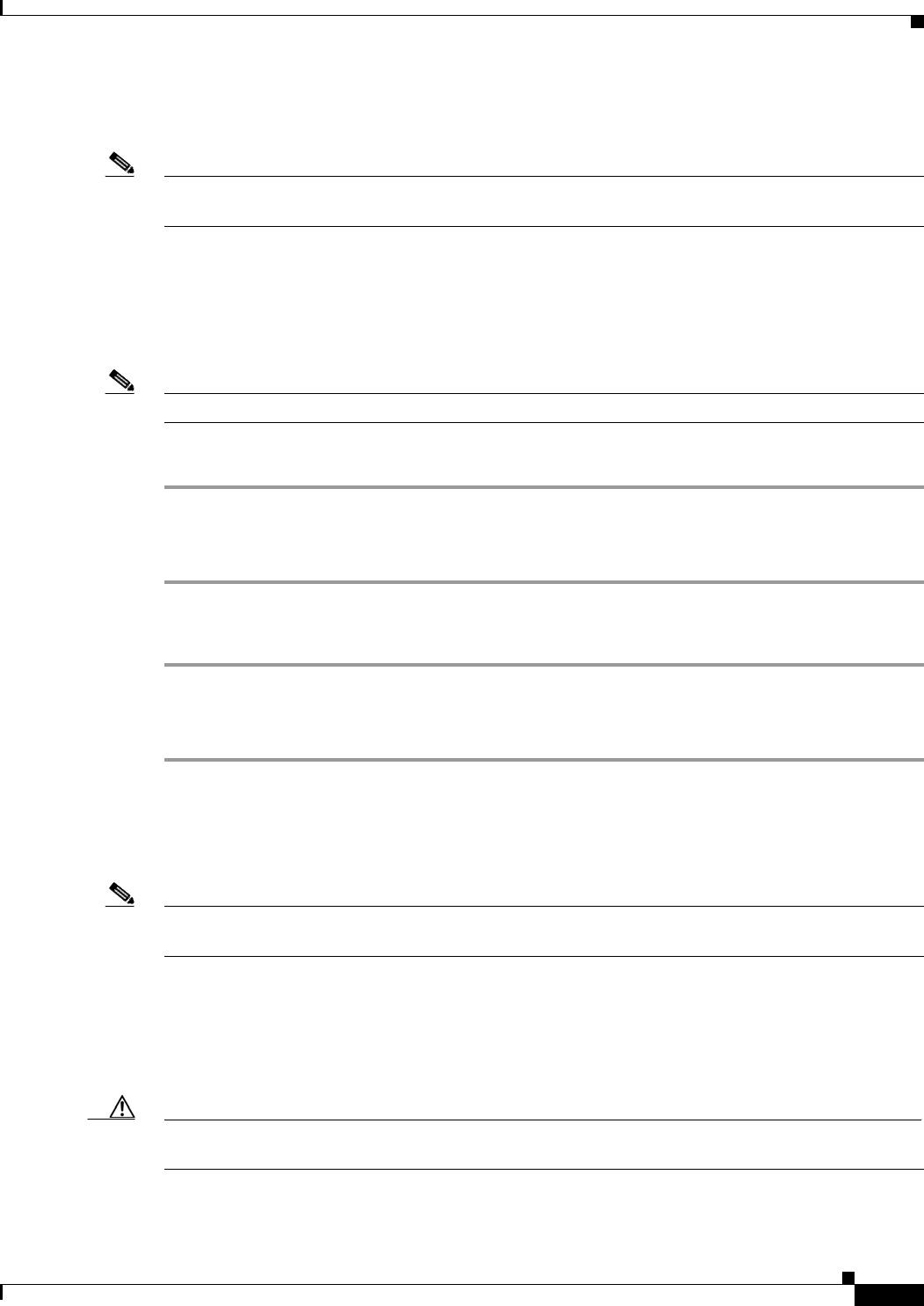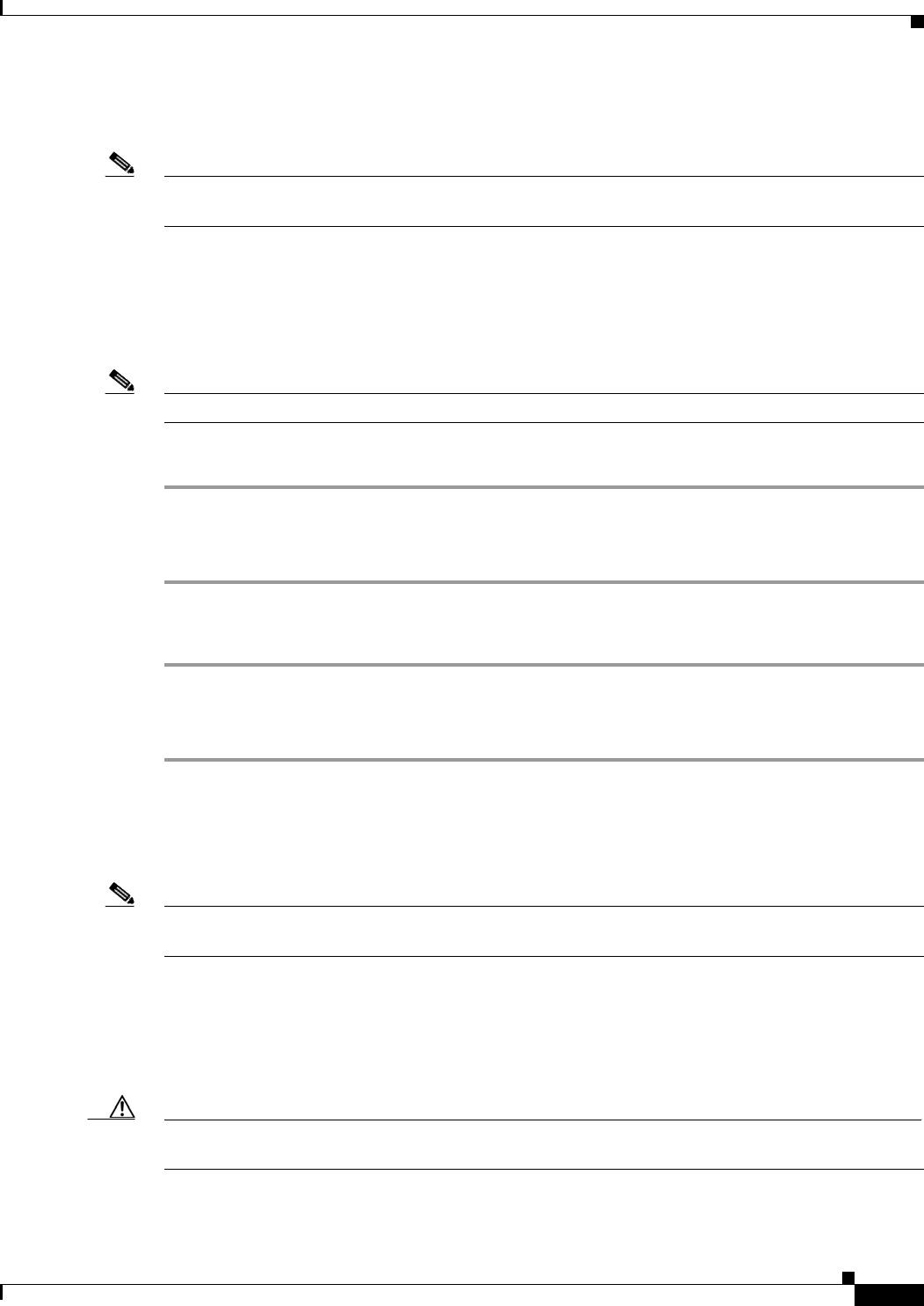
4-5
Cisco Application Deployment Engine (ADE) 2130 and 2140 Series Appliance Hardware Installation Guide
78-18579-02
Chapter 4 Installing the Cisco ADE 2130 and 2140 Series Appliance Hardware Options
Installing a Hard Drive Tray into the Appliance
Removing the Front Bezel
Note The following procedures assume your Cisco ADE 2130 and 2140 Series appliance came shipped with
the front bezel installed.
Remove the front bezel to:
• install or remove hard drives or the optional DVD-ROM drive
• access the front-panel serial (console) port and USB ports
• observe the individual hard disk drive (HDD) activity and fault LEDs
Note The appliance does not need to be powered down to remove the front bezel.
To remove the front bezel:
Step 1 Unfasten the bezel retention screw on the right side of the appliance with a Number 2 Phillips
screwdriver.
Step 2 Rotate the bezel outward and detach.
To install the front bezel:
Step 1 Align the four tabs on the left of the bezel with the slots in the front panel and then rotate the free end
of the bezel to the closed position.
Step 2 Snap the front bezel into place and tighten the screw at the right side of the bezel.
Installing a Hard Drive Tray into the Appliance
Note The hard drives are hot-swappable. Before removing or replacing a hard drive, you do not need to take
the Cisco ADE 2130 and 2140 Series appliance out of service.
Up to six drives can be installed. The hard drive bay is at the left side of the appliance chassis, underneath
the DVD-ROM drive. The hard drive trays in the drive bay are labeled 1, 3, and 5 on the left side of the
bay and 0, 2, and 4 on the right side of the bay (see Figure 4-2 on page 4-6). The drives need to be
installed in a specific order; that is, drive 0 must be installed before drive 1, drive 1 before drive 2, and
so on.
Caution If you install fewer than six hard drives, the empty bays must have drive trays with baffles in them to
maintain proper appliance cooling.