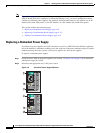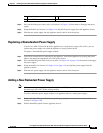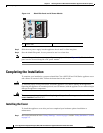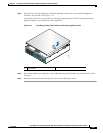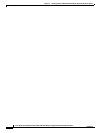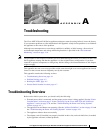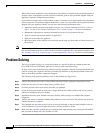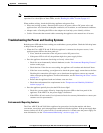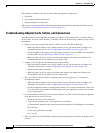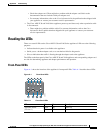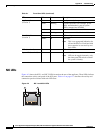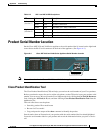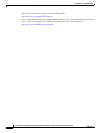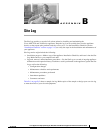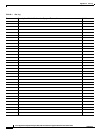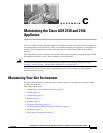A-4
Cisco Application Deployment Engine (ADE) 2130 and 2140 Series Appliance Hardware Installation Guide
78-18579-02
Appendix A Troubleshooting
Problem Solving
The following conditions can cause an abnormally high appliance temperature:
• Fan failure
• Air conditioner failure in the room
• Airflow blocked to cooling vents
Take steps to correct the problem. For information about environmental operating conditions, see the
“Temperature and Humidity Guidelines” section on page 2-9.
Troubleshooting Adapter Cards, Cables, and Connections
Network problems can be caused by an adapter card, cables or cable connections, or external devices
such as a hub, wall jack, WAN interface, or terminal. Check for the following symptoms to help isolate
the problem:
• Adapter card is not recognized by the Cisco ADE 2130 and 2140 Series appliance.
–
Make sure that the adapter card is firmly seated in its slot. For information on adapter card
installation and removal, see the “Completing the Installation” section on page 4-20.
–
Check the LEDs on the adapter card. Each adapter card has its own set of LEDs. For information
on these LEDs, see the “Reading the LEDs” section on page A-5.
–
Make sure that you have a version of software that supports the adapter card. Refer to the
documentation that was included with your adapter card.
• Adapter card is recognized, but interface ports do not initialize.
–
Make sure that the adapter card is firmly seated in its slot. For information on adapter card
installation and removal, see the “Completing the Installation” section on page 4-20.
–
Check external cable connections.
–
Make sure that you have a version of software that supports the adapter card. Refer to the
documentation that was included with your adapter card.
• The Cisco ADE 2130 and 2140 Series appliance does not boot properly, or it constantly or
intermittently reboots.
–
Make sure that the adapter card is firmly seated in its slot. For information on adapter card
installation and removal, see the “Completing the Installation” section on page 4-20.
–
Check the appliance chassis or the application software. For warranty information, refer to the
Cisco Information Packet publication that shipped with your appliance or contact your customer
service representative.
• If you are using the console port with a terminal, and the Cisco ADE 2130 and 2140 Series appliance
boots but the console screen is frozen.
–
Check the external console connection.
–
Verify that the parameters for your terminal are set as follows:
(a) The terminal should have the same data rate that the appliance has (9600 bps is the default).
(b) 8 data bits.
(c) No parity generated or checked.
(d) 1 stop bit.
• The Cisco ADE 2130 and 2140 Series appliance powers up and boots only when an adapter card is
removed.