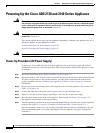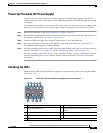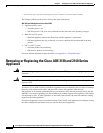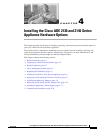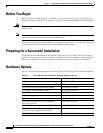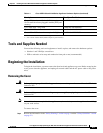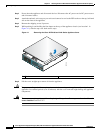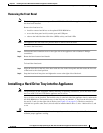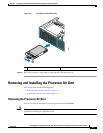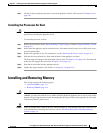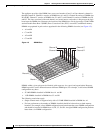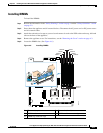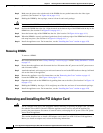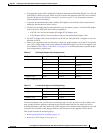4-6
Cisco Application Deployment Engine (ADE) 2130 and 2140 Series Appliance Hardware Installation Guide
78-18579-02
Chapter 4 Installing the Cisco ADE 2130 and 2140 Series Appliance Hardware Options
Installing a Hard Drive Tray into the Appliance
To install a hard drive into the appliance:
Step 1 Inspect the new drive for any signs of damage.
Step 2 Review the information in the “Safety Warnings” section on page x and the “Safety Guidelines” section
on page 2-2.
Step 3 Power down the appliance and all external devices. Disconnect the AC power cord or DC power source
and all external cables.
Step 4 Attach the antistatic wrist strap to your wrist and connect its cord to the ESD socket on the top, left-hand
side on the front of the appliance.
Step 5 Select the drive bay where you want to install the drive.
Step 6 Remove the drive tray by pressing the blue button to open the lever and pull the tray out. (See location
1 in Figure 4-2.)
Figure 4-2 Removing the Hard Drive Tray
Note If fewer than six drives are installed, drive bay 0 must be used first, then drive bay 1, and so forth. The
drive tray numbers are shown in Figure 4-2.
Step 7 If a hard drive is already installed in the hard drive tray, you can remove it by unfastening the four screws
that attach it to the drive tray with a Number 2 Phillips screwdriver.
Step 8 Install the new drive in the drive tray and secure the drive with the four screws with a Number 2 Phillips
screwdriver.
Step 9 To reinstall the drive tray, with the drive tray locking lever open, push the drive tray into the drive bay
until it stops. (See location 1 in Figure 4-3 on page 4-7.)
1 Blue button
54
32
10
A
1
231201