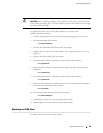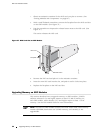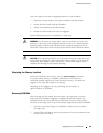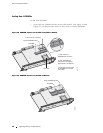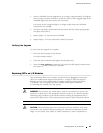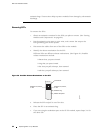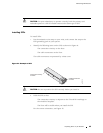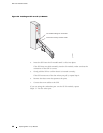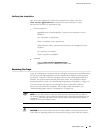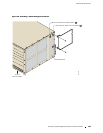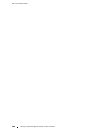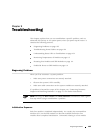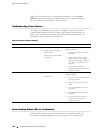Maintaining ERX Routers
Verifying the Installation
After you have replaced the S FPs and connected the cables, issue the
show interfac
e gigabitEthernet command for e ach interface to make
sure that the interface is operational (up).
Field descriptions
gigabitEthernet interfaceSpecifier —Status of the hardware on this
interface
Up—Hardware is operational
Down—Hardware is not operational
Administrative status—Operational state that you configured for this
interface
Up—Interfac
eisenabled
Down—Interf
ace is disabled
Example
host1:vr2#show interfaces gigabitEthernet2/0
gigabitEthernet2/0 is Up, Administrative status is Up
Replacing Fa
nTrays
Atrayofcool
ing fans provides forced air cooling for components in the ERX routers.
The fan trays are hot-swappable; you can replace them without powering down
the system. However, if you do not replace the fan tray within approximately 2
minutes, th
e system en ters therm al protection mode. For information about
thermal protection mode, see “Monitoring Temperatures of Modules” on page 113.
You can monitor fan status by observing the LEDs on the SRP module or
on the fan tray behind the faceplate. For complete LED information, see
“Understan
dingStatusLEDstoTroubleshoot”onpage104.
NOTE: On the SRP modu le, when the LED alternates between OK and FAIL in
10–second intervals, a non-critical fan failure exists. Noncritical warnings are not
indicated o
n the fan tray LEDs; if the red FAN FAIL LED is illuminated, either a
critical o r non-cri tica l failure exists.
CAUTION: If
the red FAN FAIL LED on the SRP modul e is ill uminated and none
of the fans are spinning when you remove the fan tray, power down the system
Replacing Fan Trays 97